Your mobile number can be used to receive emergency notifications and to confirm your identity for a password reset. To check whether your correct number is already on file, log in to MyAccount and review your profile information. If your number is not listed, you can add it using the instructions below.
Students
You can update your mobile number in Banner:
- Log into Banner at selfservice.brown.edu.
- Click Personal Information.
- Click My Personal Information.
- Click the My Cell Phones tab.
- Enter your cell phone number. You must indicate that this is your primary number by selecting Y instead of N.
- Your number will take a day to appear in MyAccount.
Faculty and Staff
You can update your mobile number in Workday:
- Log into Workday.
- Click the Personal Information icon.
- In the Change menu, click Contact Information.
- Click the Edit button at the top.
- Your cell phone might be already listed under Primary phone, but it MUST also be designated as a Primary Mobile number (instead of “Land Line”). If needed, you can click on the number and change it.
- If your cell phone is not your primary phone, click the Add button under Additional Phone to add it. Make sure to select Primary Mobile from the Phone Device drop-down menu, and enter your phone number.
- Add your new phone number by clicking Done.
- Scroll down to the bottom of the page and click Submit.
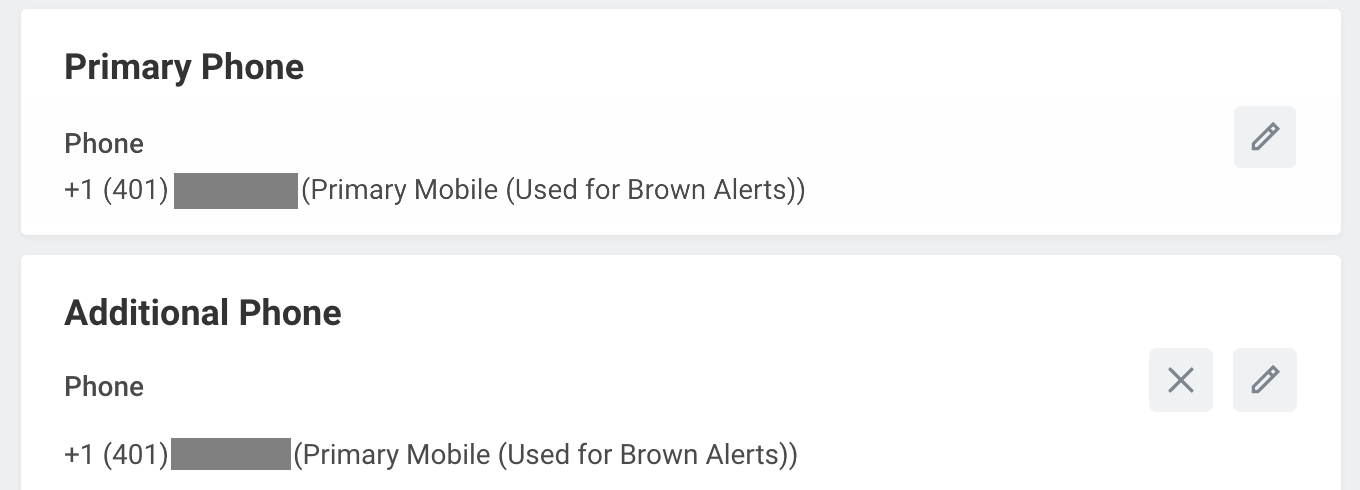
In Workday, your number can either be listed as Primary or Additional, as long as it is designated as Mobile.
Affiliates
If you are affiliated with Brown in a role other than a regular faculty, staff, or student, you can enter your mobile number in MyAccount. It will only be used for password resets, not emergency notification.
- Visit MyAccount.
- Click Manage Account on the top right (and log in if prompted).
- On the initial page of information, scroll down until you see a place to enter Alternate Phone Number.
- Enter your phone number and save the page.
