Go to brown.zoom.us and log in with your Brown credentials.
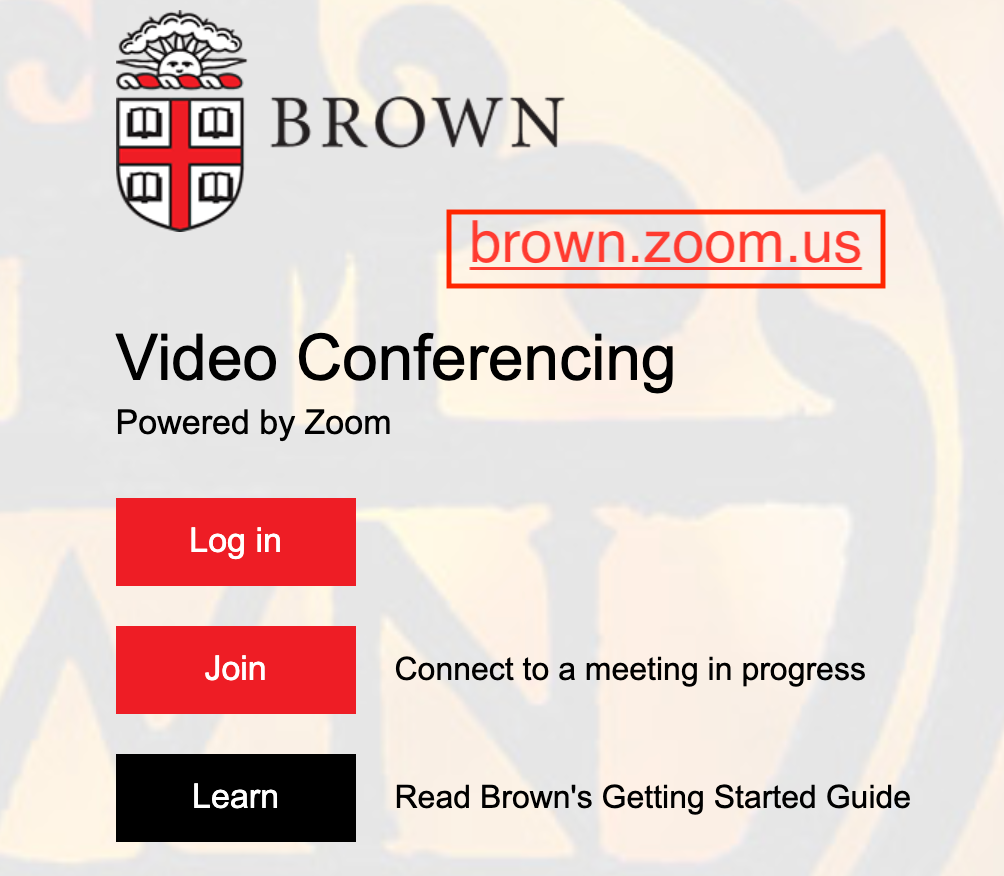
Go to the “Settings” tab in the left side menu, and click on “Recording” in the top center menu to access your recording settings.
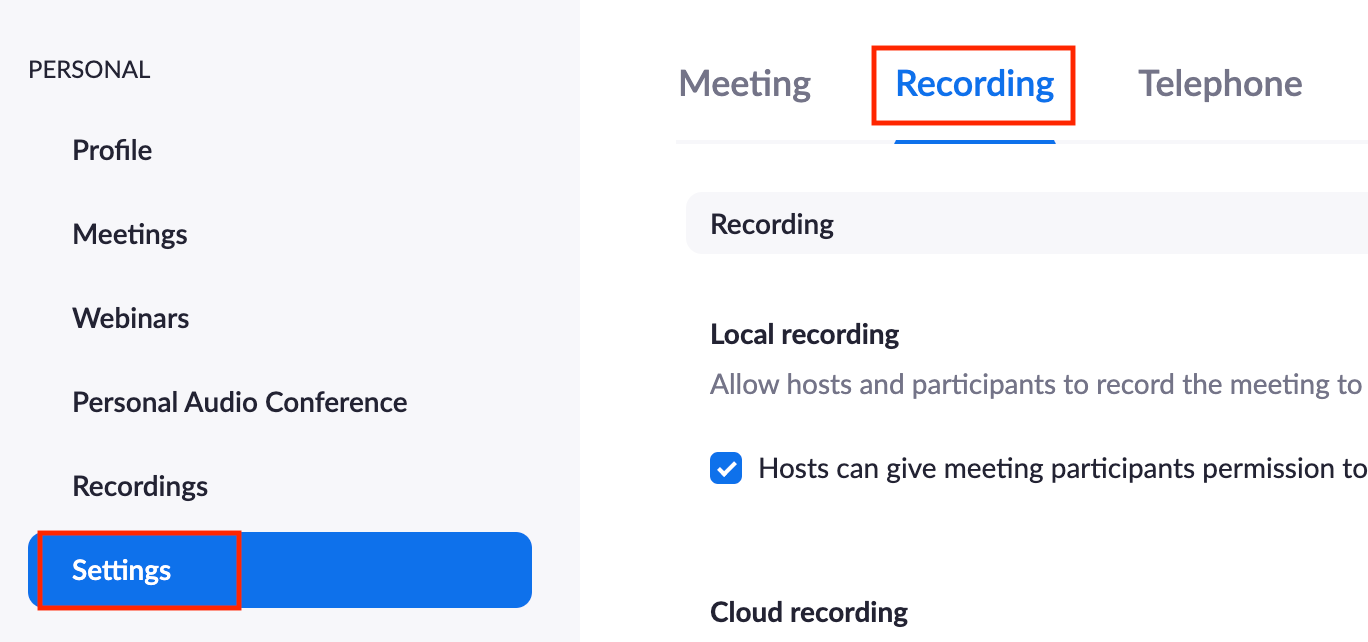
Scroll down to the “Allow cloud recording sharing” setting. If the button is blue, the setting is enabled. If you would like to turn off the setting, click on the button on the right side to make it gray. If it is already gray, this setting is turned off.
Keep in mind that this does not apply to past recordings – only to future ones. If you would like to prevent cloud sharing for past recordings, you will have to adjust the settings for each individual recording.

A NOTE ABOUT THIS SETTING:
Turning off cloud recording sharing for your account means that you will have to adjust the settings for an individual recording not associated with your class or other Panopto mapping if you would like to share it with Brown users just by sending a Zoom link to your recording. To share with non-Brown users, you can download the recording and upload it to a platform (ex. Google Drive) that you intend to use to share your content.
Changing this setting does not interfere with the Zoom to Media Library (Panopto) migration or mapping used for class recordings – it just means that students will not be able to view the recordings in the Canvas Zoom tab in the short interval before they finish transferring to the Media Library (Panopto).
