While you can turn cloud sharing on or off on your Brown Zoom account, you can also adjust the settings for an individual recording.
Go to brown.zoom.us and log in.
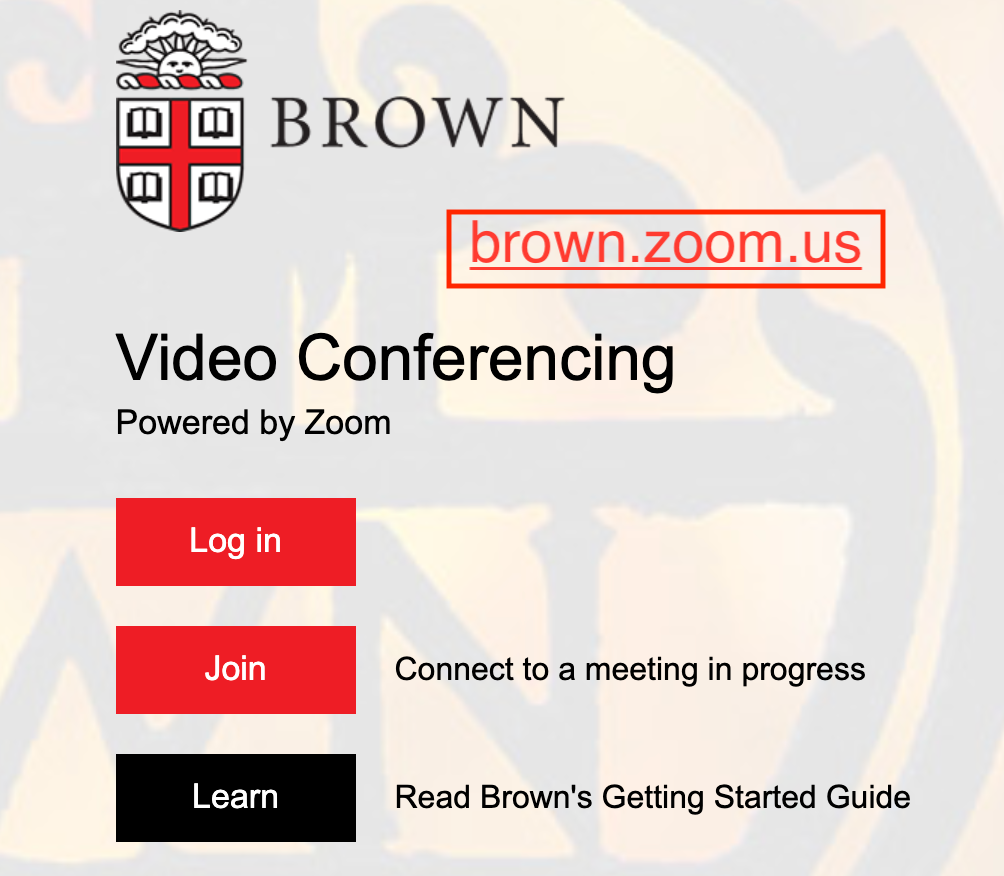
Go to the “Recordings” tab in the left side menu and make sure you are looking at the “Cloud Recordings” section.
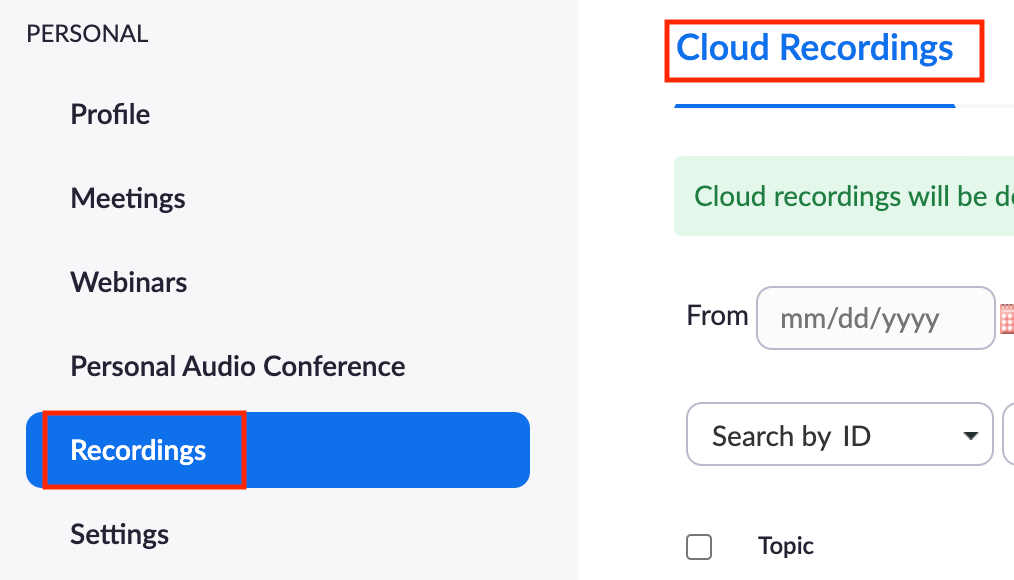
Find the recording you would like to share and click “Share” on the right side of the listed recording.
![]()
If the cloud sharing for the recording is turned off, you can click the gray button to make it blue and open the sharing settings.
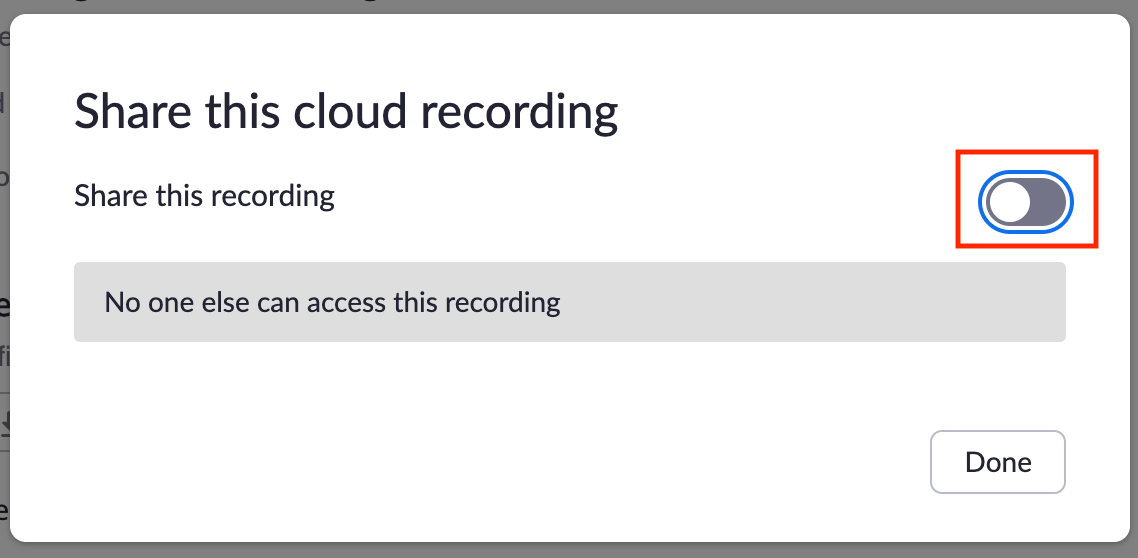
In the sharing settings, you can choose to add an expiration date for viewing, enable or prevent viewing of the transcript, require viewers to register before watching, and add a passcode. No one aside from you will have permission to download the recording.
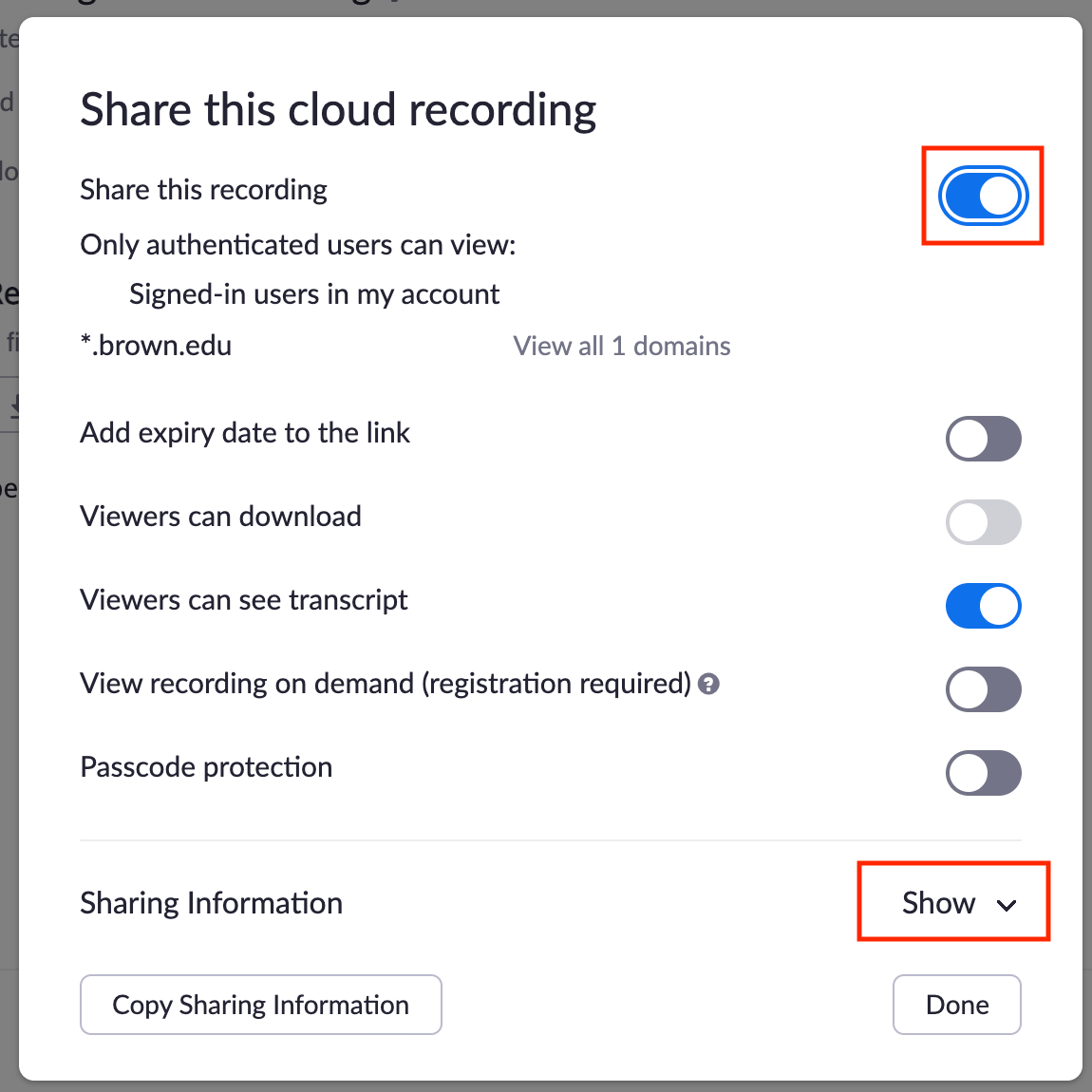
Click “Show” towards the bottom of the sharing settings to expand the sharing information and copy the link to the recording.
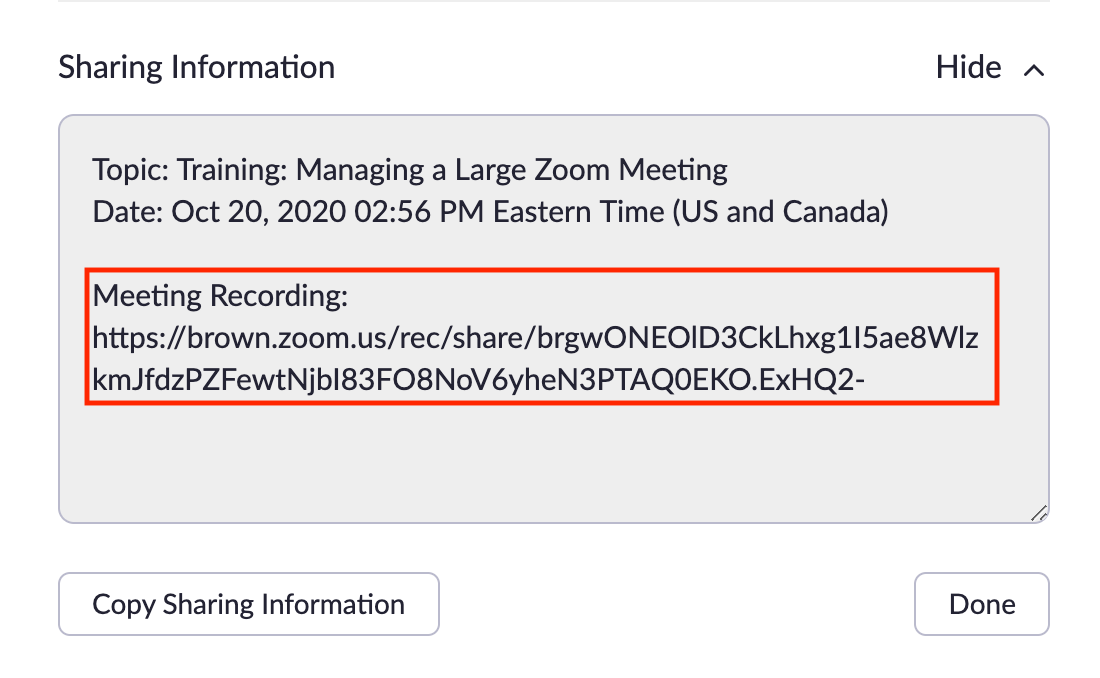
Remember that only Brown users will be able to access your cloud recording from this link. For sharing outside of Brown, we recommend uploading to Google Drive.
