Starting on July 31, 2025, you may need to use a new method to use the ArcGIS Pro software. ESRI, the maker of ArcGIS Pro, will no longer offer a "Concurrent License" service. All access to the software must be through a "Named User" license. You may need to modify your software to access it via "Named User" license by reconfiguring your ArcGIS Pro login on your Windows computer. For more information about accessing your ArcGIS Online account click here.
To check your current licensing please do the following:
1. From the start menu, Launch ArcGIS Pro software from your computer
2. When you are presented with this dialog box below, click on the "Configure Licensing" option at the bottom: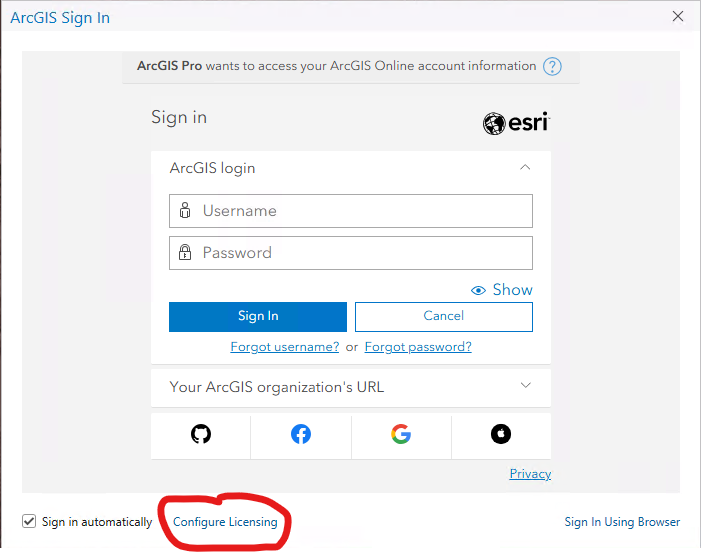
***Please note: If you do not see "Configure Licensing" as demonstrated above, please log into ArcGIS Pro as normal and select "Settings" and Select "Licensing" and select "Configure Your Licensing Options" to access below dialog box
3. Ensure the "License Type" is set for "Named User License" as demonstrated below: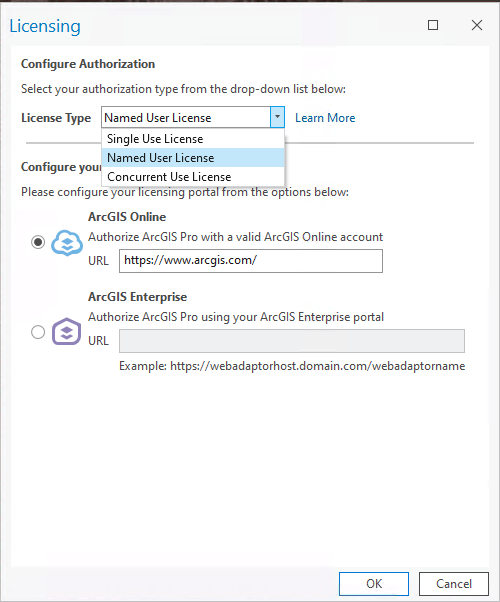
4. If this is set for "Concurrent Use License" please change it to "Named User License" and click "OK"
5. If you change from "Concurrent Use License" to "Named User License" you will be asked to shutdown ArcGIS and re-launch the application again: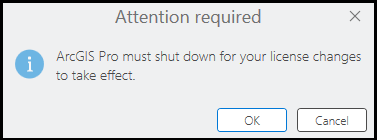
6. After you re-launch ArcGIS Pro, you will be presented with the following dialog box. Please type "Brown" in the "Your ArcGIS organization's URL" and check the box to "Remember this URL" and click "Continue"
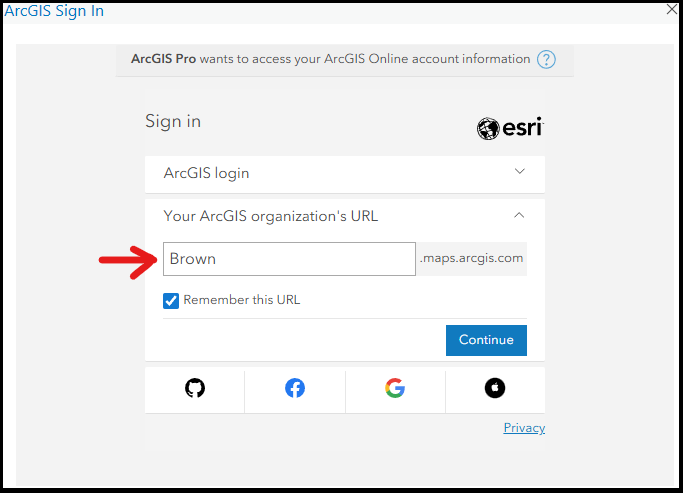
7. Select the button entitled "Brown" in order to use the application.
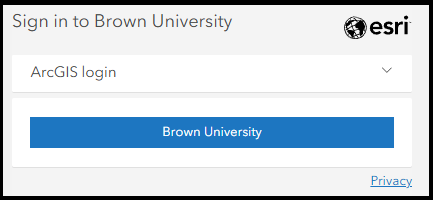
8. Once logged in you should have the appropriate license needed to use ArcGIS Pro.
