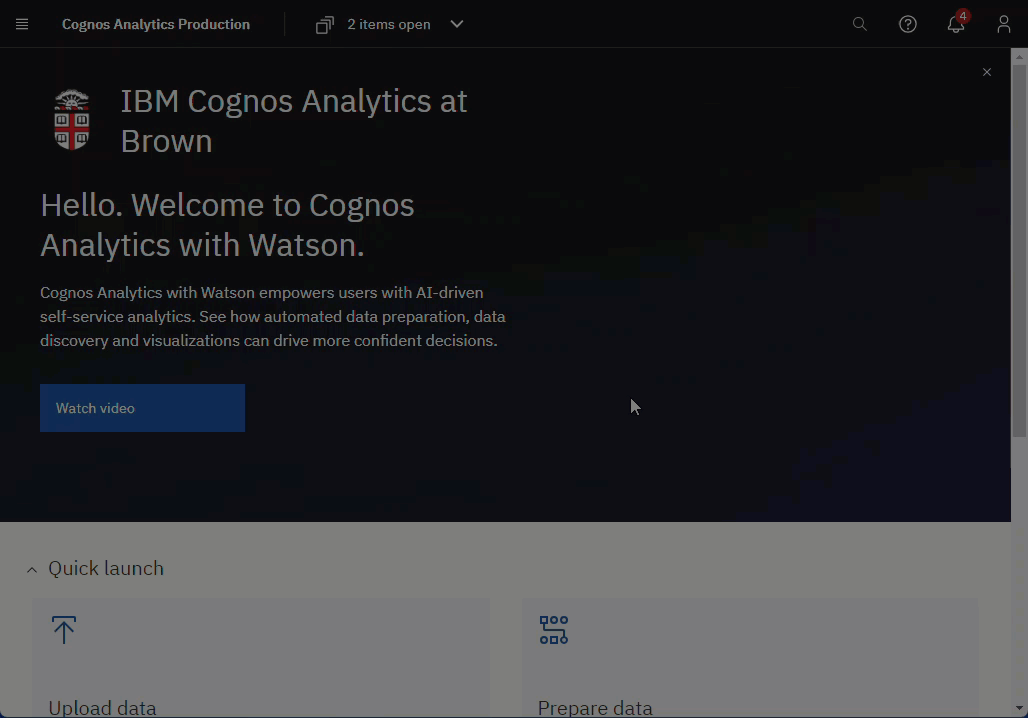If the Cognos Analytics report you scheduled, subscribed to, or ran in the background didn't deliver output as expected, there are two methods you can use to check if a report run failed and view the failure message. Both are fairly simple:
- Use the My schedules and subscriptions interface
- Run the My Report Runs (Cognos login required) report
Method 1: My schedules and subscriptions
- Click the user icon, and then select My schedules and subscriptions.
- From the upper-left drop-down menu, select Past.
- Use the Filter icon to filter for the failed run.
- At the bottom of the screen, in the list of runs, locate your failed report run.
A Failed status indicates a failure. - To the far right of the failed report, from the Action menu select Run Details.
Details of the run appear including the failure message(s). Proceed to the section "Understand Failure Messages" below.
Method 2: My Report Runs
The My Report Runs report provides historical information about your background run activity.
- To see the failure error message, run the My Report Runs report for the time frame when your report failed.
- Proceed to the next section, "Understand Failure Messages," below.
Understand Failure Messages
You can Google search the failure message to locate an IBM article that provides more context about the error. The following are common reasons why reports fail to run.
| Common failure messages | What it means (and how to resolve it) |
|---|---|
QE-DEF-0285 The logon failed. QE-DEF-0325 The logon failed for the following reason: RQP-DEF-0068 Unable to connect to at least one database during a multi-database attach to [name of database] UDA-SQL-0107 A general exception has occurred during the operation "attach". ORA-28000: the account is locked | The report failed to run for one of the following reasons.
|
QE-DEF-0144 Prompt '' has no substitution values. (In quotes '' you see a prompt name from your report.) | You did not save any prompt values in the schedule settings. The report fails to execute the schedule because it cannot run the report with missing values. Modify your schedule and add prompt values. |
Need more help?
If you are unsure why your report failed, please contact the Business Intelligence Team.