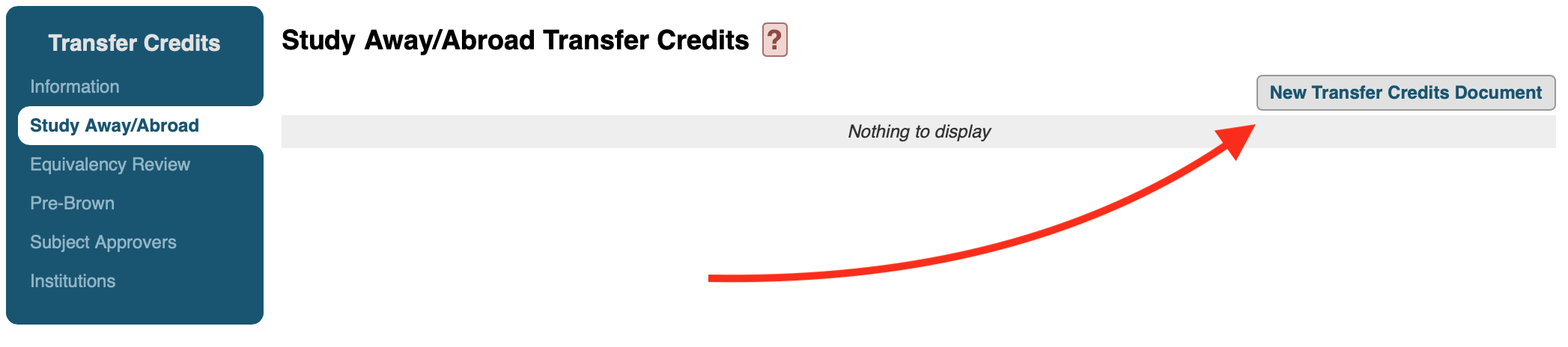 To start, navigate to Study Away/Abroad, and then click "New Transfer Credits Document"
To start, navigate to Study Away/Abroad, and then click "New Transfer Credits Document"
Indicate your study type
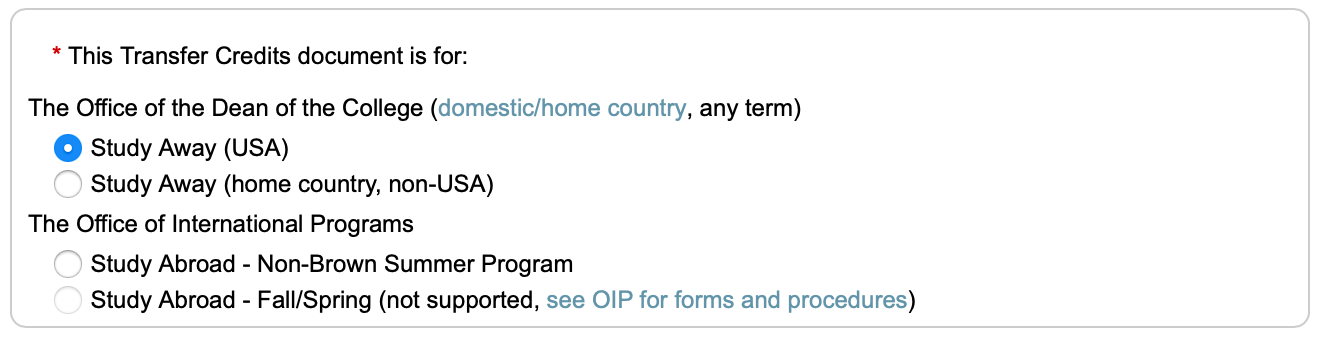
There are four options here, though only three are selectable. They are:
- Study Away (USA): Select this if you plan to study at an institution in the United States.
- Study Away (home country, non-USA): Select this if you are an international student studying at Brown on an F-1 visa, and plan to study in your home country.
- Study Abroad - Non-Brown Summer Program: Select this if you plan to study at a non-US institution over the summer.
- Study Abroad - Fall/Spring: This option is not selectable. If you plan to study at a non-US institution during the fall or spring term, you will need to contact OIP for forms and procedures(https://www.brown.edu/academics/college/special-programs/international-study/).
Enter your desired institution details
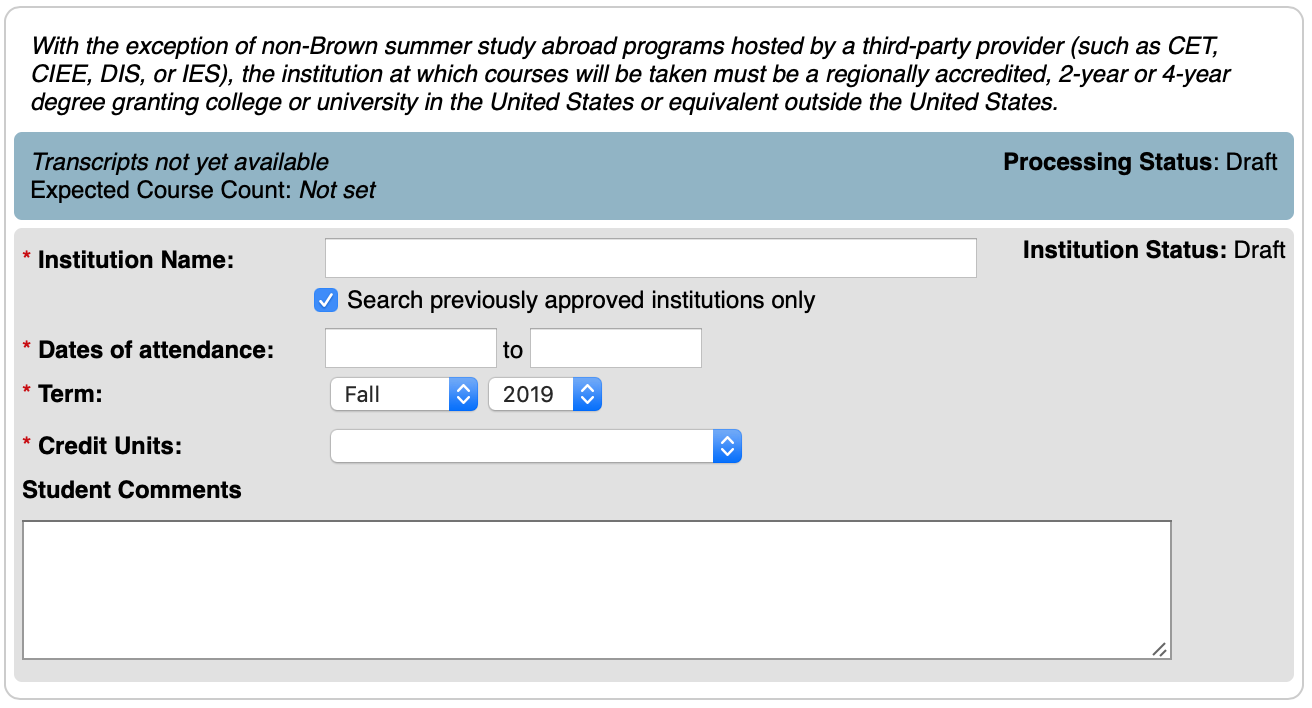
You will need to enter the institution where you wish to study, the dates and term of attendance, and the credit units used by the institution. If you select an institution that has not been used for transfer credit at Brown, you will also need to provide a URL with accreditation information for the institution.
Finding the institution
The Institution Name field is an auto-complete text field, and will display a menu of matching institutions as you type. Click on the institution you want when it appears. There are two things that can cause a search to fail:
- The institution has not been approved for credit before. If you think this may be the case, unselect the Search previously approved institutions only option and try again.
- The institution name as stored in ASK might have an unexpected name variation or abbreviation. Use the Institutions list to find your institution and the expected name.
Add courses
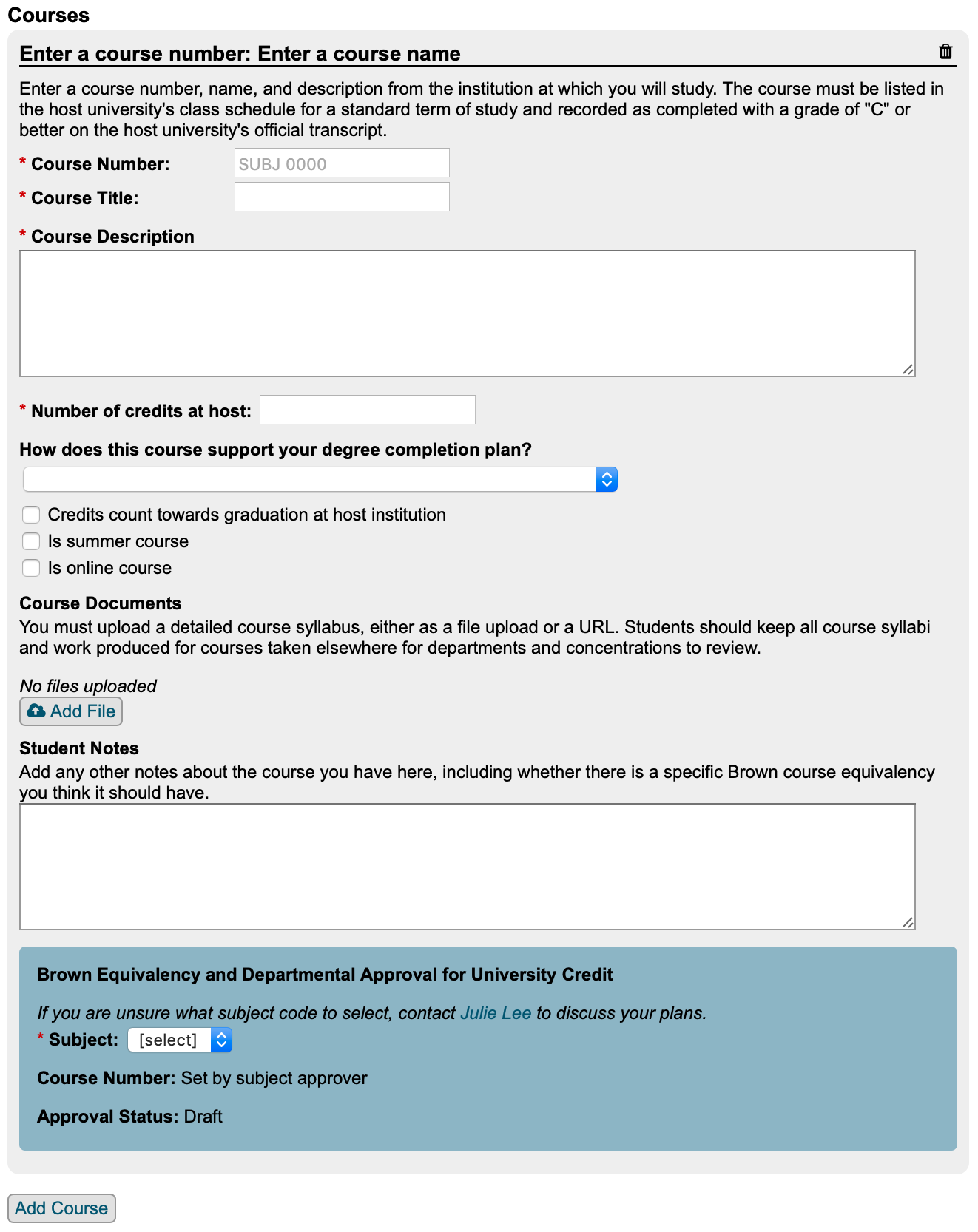
Click the Add Course button for each course you plan to take at the institution. Fill out the form for each course as completely as you can, so that the subject approver has enough information to be able to make a judgement on whether the course is appropriate for Brown credit.
Submitting the document

You can save the transfer credits document at any time, and it will be considered to be in a draft state. When you are ready to have your selections approved, select the option next to Submit transfer credits for institution and course approvals…
If you are asked to make revisions to the document, you will select this same checkbox to re-submit the document.
