If you are switching to a new smartphone with the same number, OR if you added your phone number but never set up the app, follow these instructions.
- Install the Duo Mobile app on your new phone: iPhone/iPad | Android
- From your computer, visit myaccount.brown.edu/profile/twostep
- Log in with your Brown username and password.
Since you don't have access to push notifications, you can follow these steps if it prompts for two-step verification:- Select Other options.
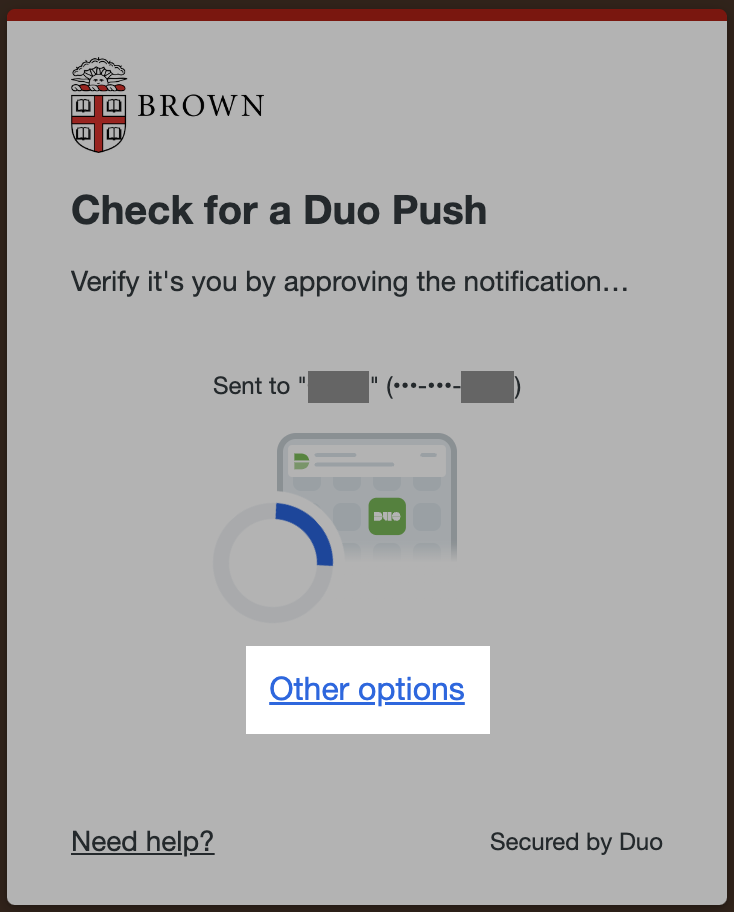
- Select the Phone call or Text message passcode option.
- Answer the phone and approve the login, or enter the passcode that you receive, respectively.
- Select Other options.
- In MyAccount, scroll down to see your list of Registered Devices, and click the Reactivate link next to your smartphone number. You will see a black and white QR code display on the screen.
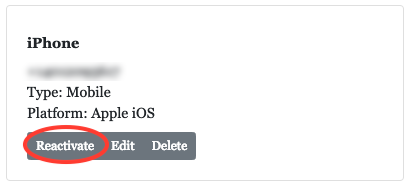
On your phone, open the Duo app and click Add Account.
Hold your phone up to the QR code on your computer screen. It will automatically scan the code.
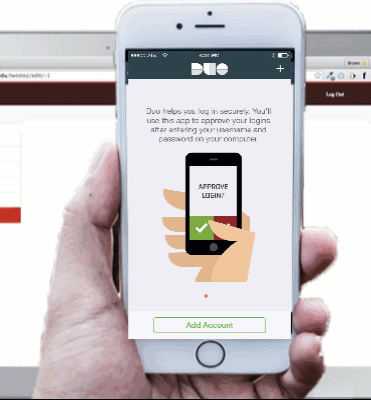
That's it! Now the Duo app on your phone is paired with your account. If you're new to the app, here's how the notifications will look on an iPhone and Android.
For more tips, see brown.edu/go/twosteptips
