After printing from your computer, Android, or iOS device, follow these steps to pick up your prints from one of the printer locations.
If there is a touch screen attached to the printer
- At the printer, firmly swipe your Brown ID card.
- On the screen attached to the printer, tap the Print Release icon.
- You will see a list of documents you have sent to the printer in the last 96 hours (four days).
- Tap the document you would like to print, then tap the Print button. (Alternately, you can tap the Print All button to print all documents in your queue.)
- When you are finished, tap the Log Out button on the top right.
If there is a separate print release station (computer) next to the printer
- At the printer release station, firmly swipe your Brown ID card.
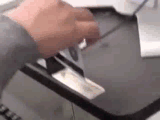
- You will see a list of documents you have sent to the printer in the last 96 hours (four days).
- Click the document you would like to print, then the Print button. (Alternately, you can click the Print All button to print all documents in your queue.)
- When you are finished, click the Log Out button on the top right.
If you don't have your ID card
If you've forgotten your ID card, you can still release your print job from the printer:
- Send your print job to the print queue as usual.
- Visit brown.edu/go/print and log in with your Brown username and password.
- Click Jobs Pending Release.
- Next to the content you'd like to print, click Print.
- You'll see a list of printers available for the queue to which you printed. Select the printer you'd like to use.
- That printer will print your document without requiring you to swipe your card at the print release station.
Note: We do not recommend using this method of printing unless you are in the same location as the printer, because someone else might read and/or discard your printouts.
