You can now save edited copies of your videos directly within the Panopto editor. Using Save As, long videos can now be broken down into a series of smaller videos. You can decide if you’d like to keep trimmed sections in the copy of the video or remove them.
This process is different from the make a copy option in panopto.
1. Open the video in the Editor
Navigate to the folder that contains the video you’d like to Save a copy of in your course folder, and open it within the editor.
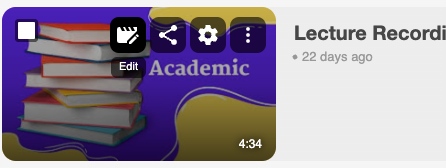
Add any necessary trims or make any necessary edits to your video. You can refer to our Basic Editing in Panopto documentation here.
3. Save As
Once your edits have been made to your video within the editor, click the drop down three dots menu from the top-right of the window and click Save As
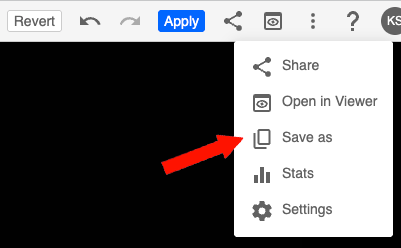
Note: You do not need to apply your changes in the original video before clicking Save As. Your Save As copy will include any changes that were made to the original even if they were not applied to the video.
A new pop-up window will appear allowing you to specify a new title, choose a folder, and/or optionally discard cut sections.
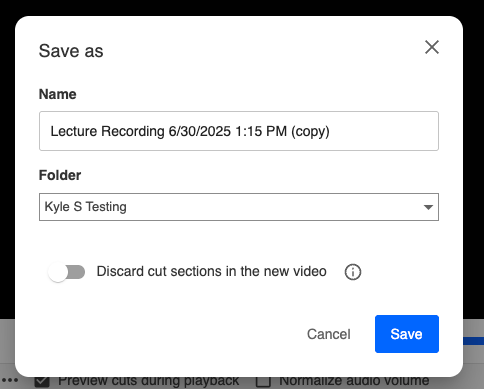
If you would like to remove trimmed sections in your copy, select the toggle that says Discard cut sections in the new video.
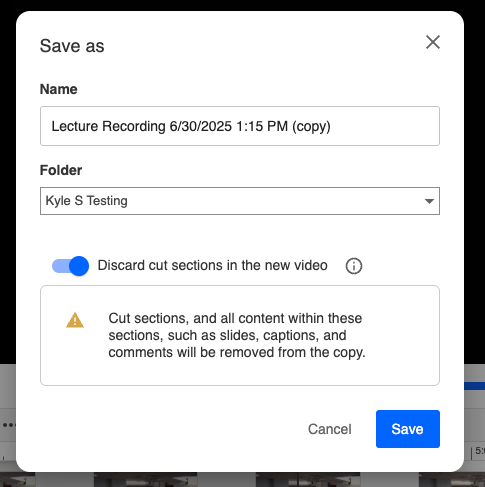
Click Save from the bottom right of the window to save your changes. You will be taken to a new tab where your new video will be processed. Once complete you can view or edit the copy of your video.
