NOTE: These steps are out of date, please reference the newest steps as of July 2025 on our current knowledgebase article below.
Creating and Attaching Custom Course Surveys.
A course feedback form is automatically created for every course and includes Brown's standard questions. However, instructors, department chairs and managers may add up to 10 custom questions before students complete the course feedback. Alternatively, instructors, department chairs and managers may apply Optional Item Banks created by the university, that are now available in the Course Feedback system. Open this PDF to review the Optional Items Banks, available in the Course Feedback system custom question survey builder.
NOTE: Creating a custom question survey is a two-step process. Once you have created your custom question survey using the instructions below, you must Attach the Custom Question Survey to your current project.
Create Custom Question Survey
1. Log into the Course Feedback system
2. Click on Custom Question Surveys
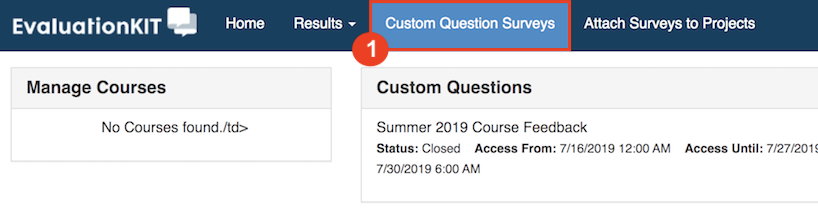
3. Click +Create New Custom Question Survey
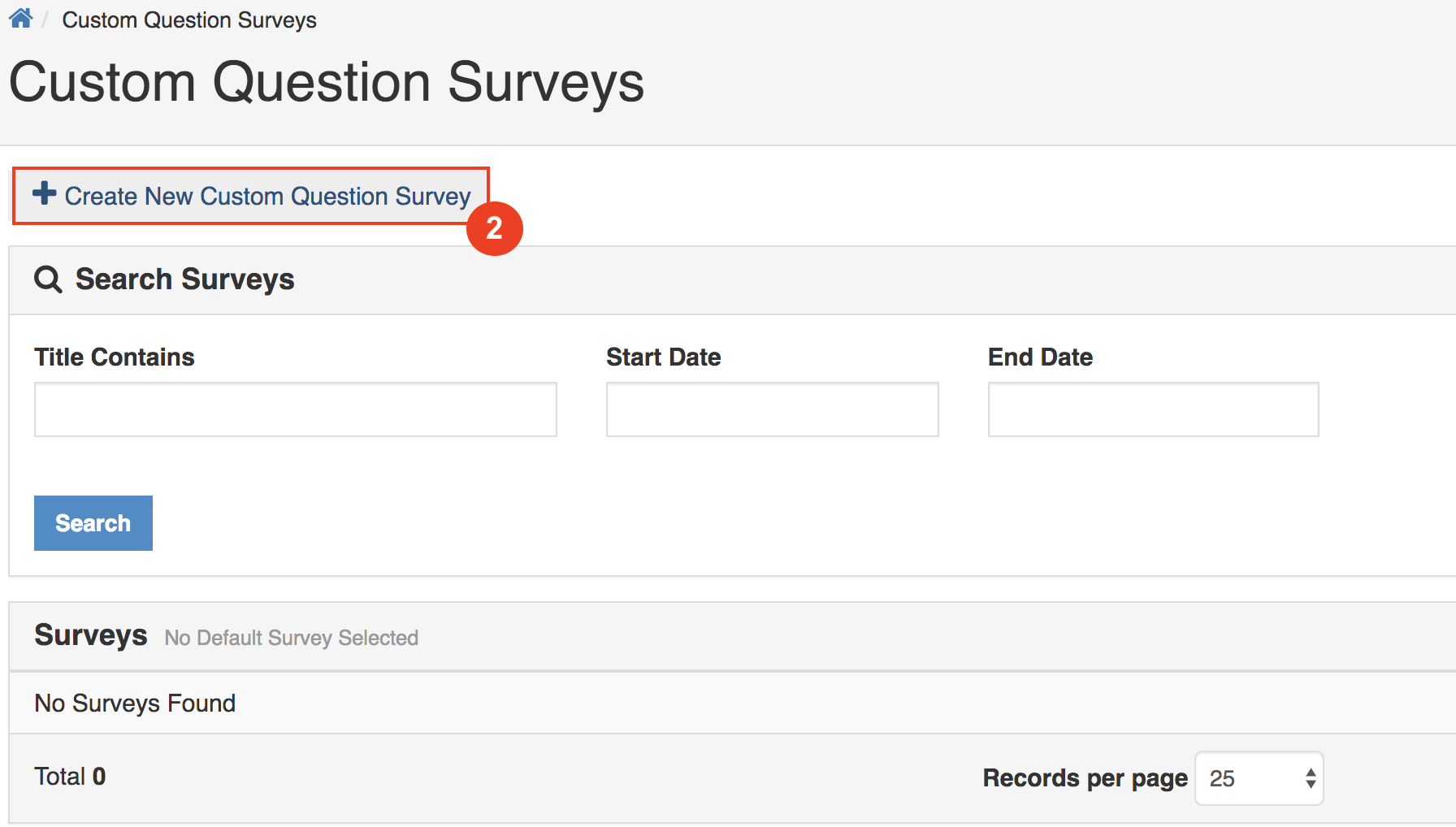
4. Fill in Title and Description for the custom question survey, and then click Save New
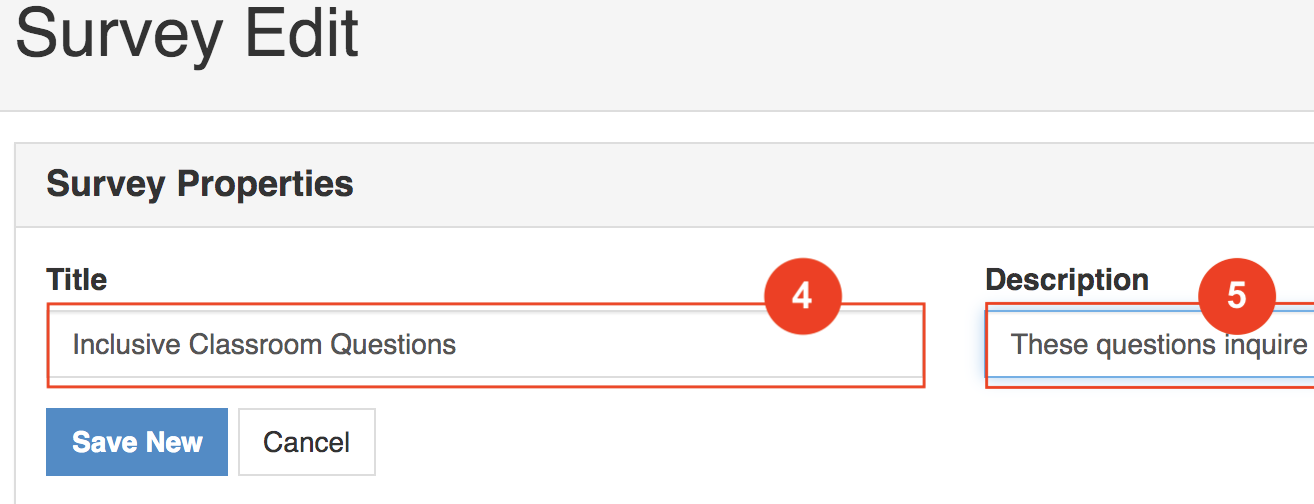
5. Click on Select Question Type, select the question style, and click +Add
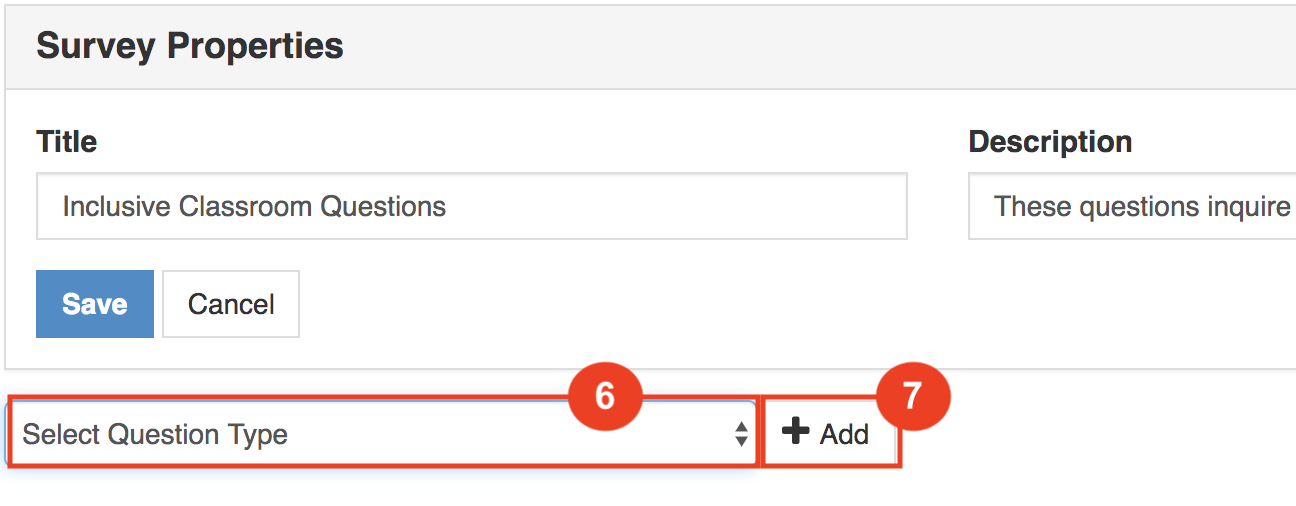
6. Write the Question Text, customize the Response Options (e.g., Likert-scale "Agree," "Disagree," etc.), and Numeric Weighting. Customize Question Properties where preferred.
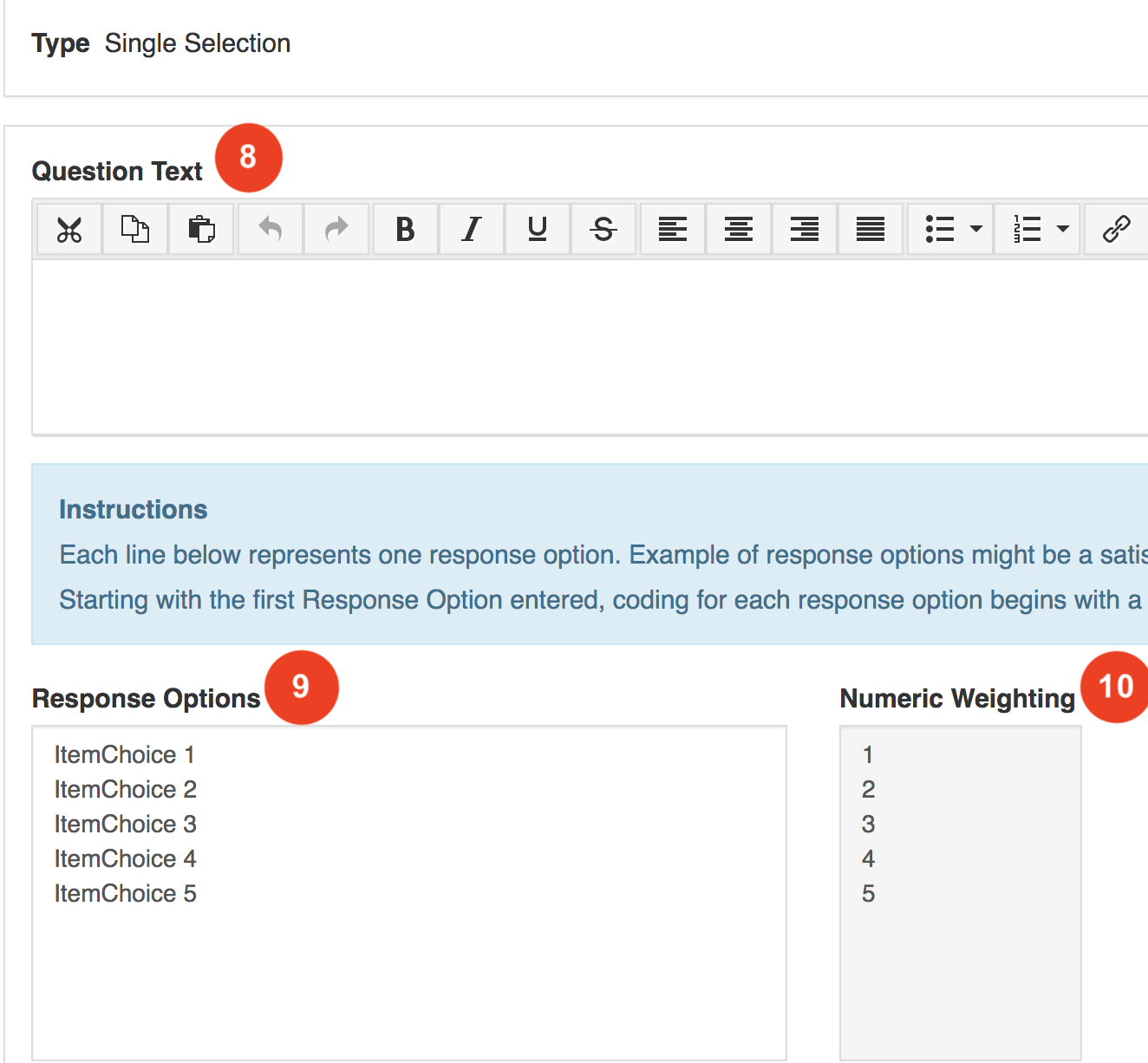
7. Click Save.
For technical assistance with the Course Feedback system, email help@brown.edu
For non-technical questions or a consultation, please email course_feedback@brown.edu
Types of Custom Questions
- Optional Item Banks: Optional Item Banks allows you to select one or more survey items from the Optional Item Banks, which are organized by theme.
- Single Selection Question: Single Selection Question type is where the student will pick from one of many options. This works best for yes/no and Likert-type scale questions and can be formatted both vertically and horizontally.
- If using a Likert-type scale, Brown uses the following:
1 - Agree Strongly
2 - Agree
3 - Neither Agree nor Disagree
4 - Disagree
5 - Disagree, Strongly
- If using a Likert-type scale, Brown uses the following:
- Multiple Selection Question: Multiple Selection Question type allows the student to check all that apply and is only appropriate when asking the student to select multiple or potentially multiple responses from multiple options.
- Matrix Question: Matrix Question type has a common response scale and multiple items being evaluated on the same response scale. Here, the student would go through and respond to the different items from one response scale.
- Numeric Selection Question: Numeric Selection Question type allows you to setup numeric ranges using a slider and the student can then input a numeric selection based on that range.
- Open-Ended Text Response Question: Open-Ended Text Response Question Type is for write-in responses and/or comments.
- Survey Label: The Survey Label is text that you can add anywhere in the body of your survey to organize, write instructional text or add a thank you message at the end. You can insert these survey labels anywhere throughout your survey to add these text breaks.
