NOTE: These steps are out of date, please reference the newest steps as of July 2025 on our current knowledgebase article below.
Creating and Attaching Custom Course Surveys.
After you have created your customized questions and saved your Custom Question Survey, you must attach it to a current project. While Custom Question Surveys are associated with the individual user, they may only be attached to currently open projects.
NOTE: Your home page should look similar to the image below. There may be slight variations in the layout of this page depending on how your administrator has configured your project widgets.
1. From your home page, click the Attach Surveys to Projects button at the top of your screen.
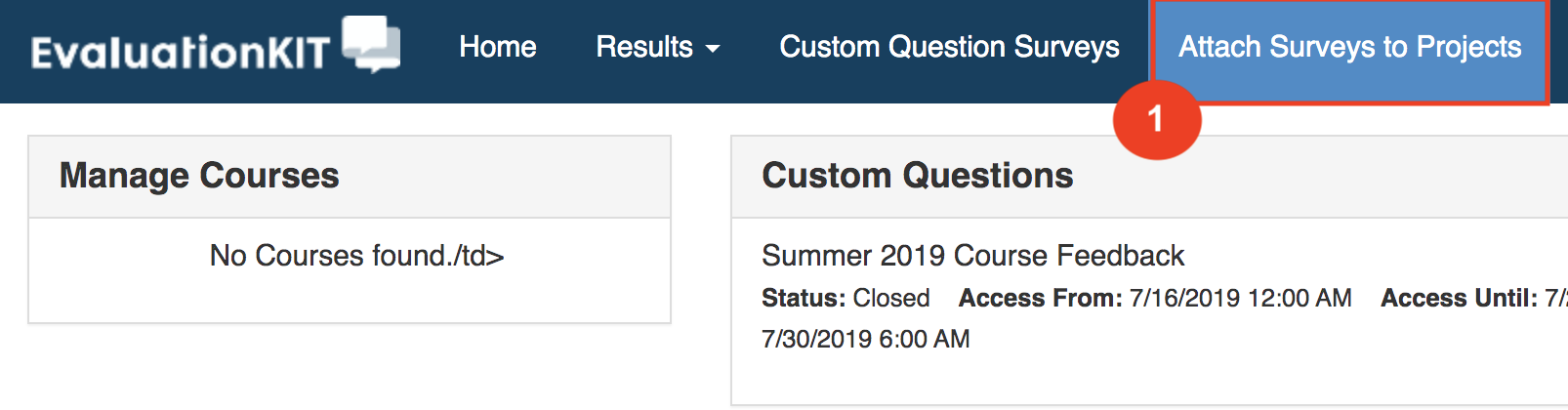
2. Select the correct project and click the + symbol under Add Questions.

3. Use the + Add Custom Question Survey button at the top left.
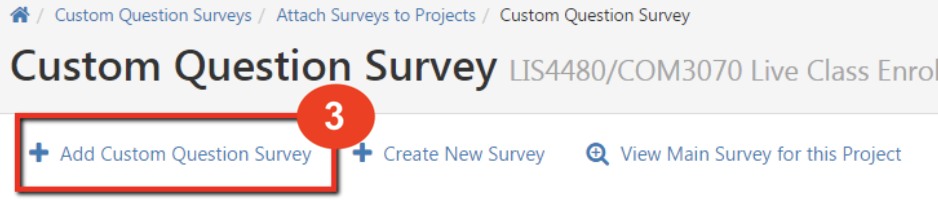
4. Use the check mark under Select on the right side of the screen to highlight the custom survey you wish to use and click the Select Courses button once you have done this.
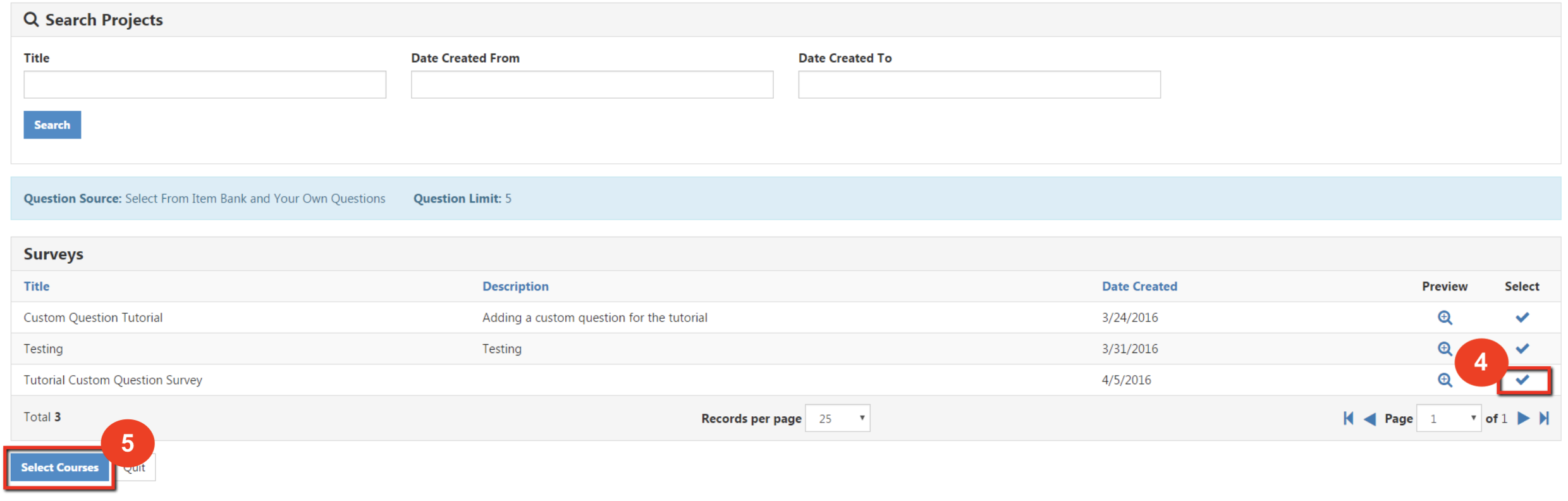
5. Use the Select Specific Course tab and then click the Add Courses button.
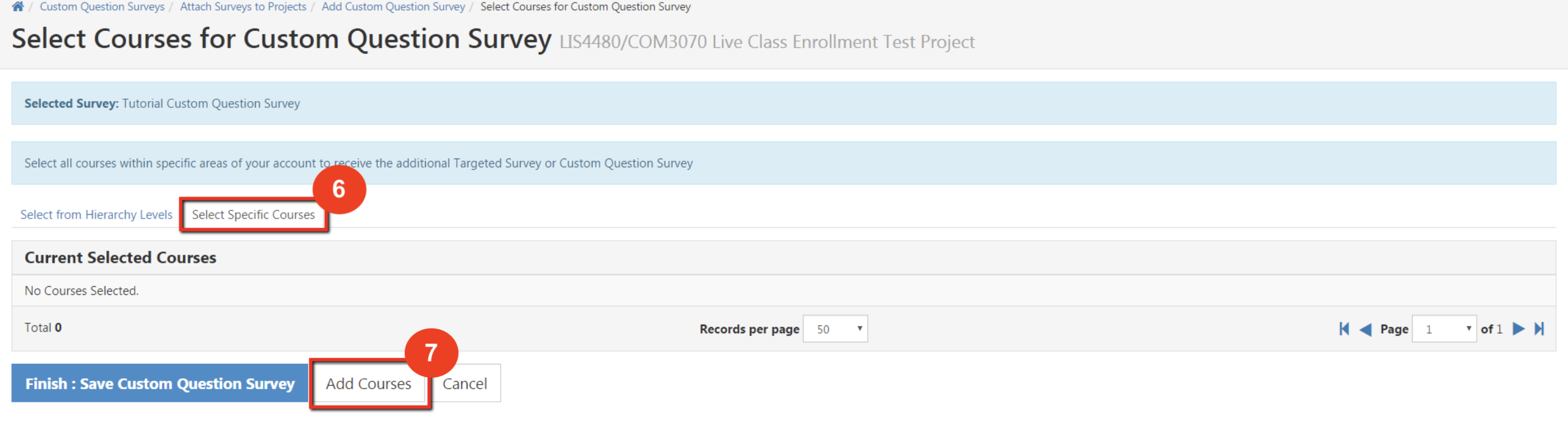
6. Select the desired course to which you'd like to add the custom question, and then use the Add Selected Courses button to complete the process.
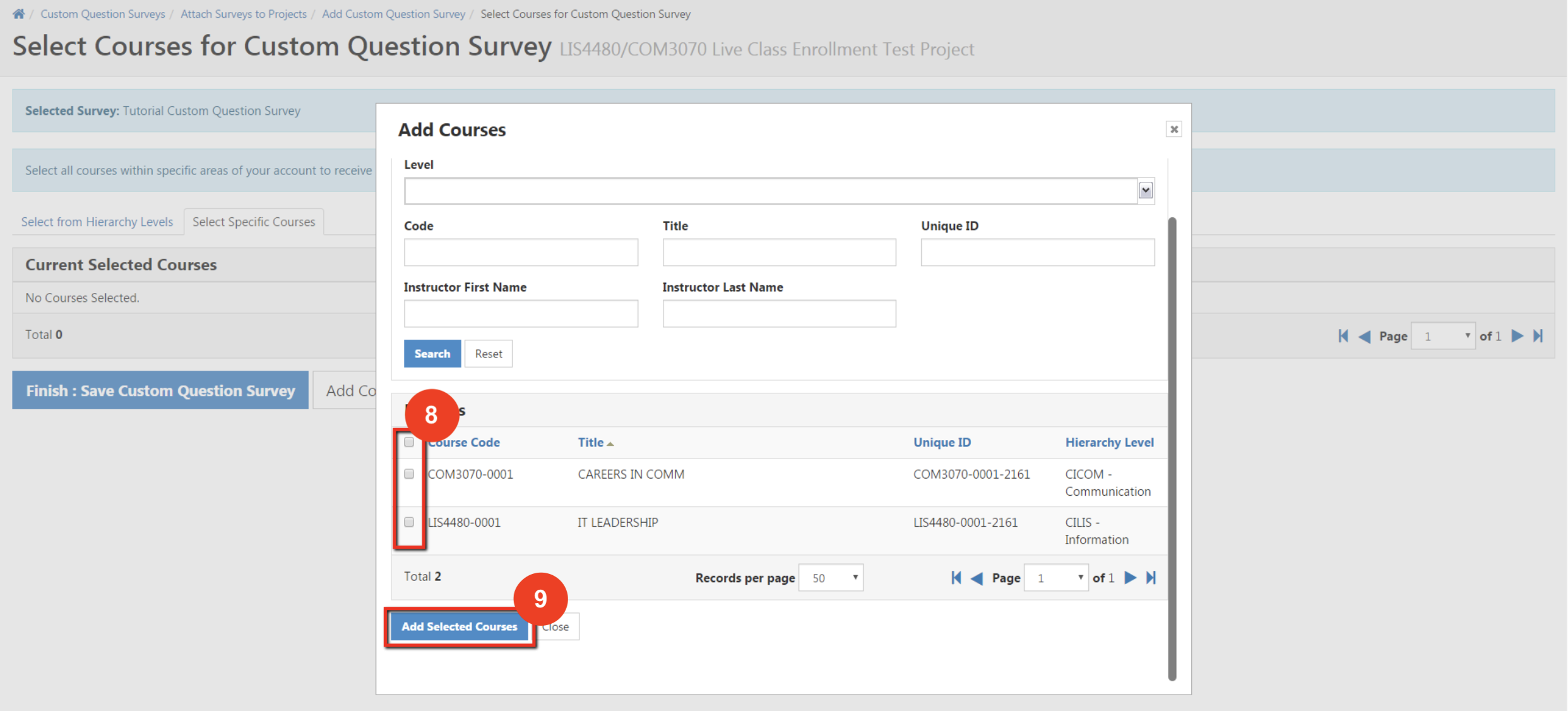
Upon completing the final step, you should receive a pop up notification indicating that your survey has been added to course(s) successfully.
For technical assistance with the Course Feedback system, email help@brown.edu
For non-technical questions or a consultation, please email course_feedback@brown.edu
