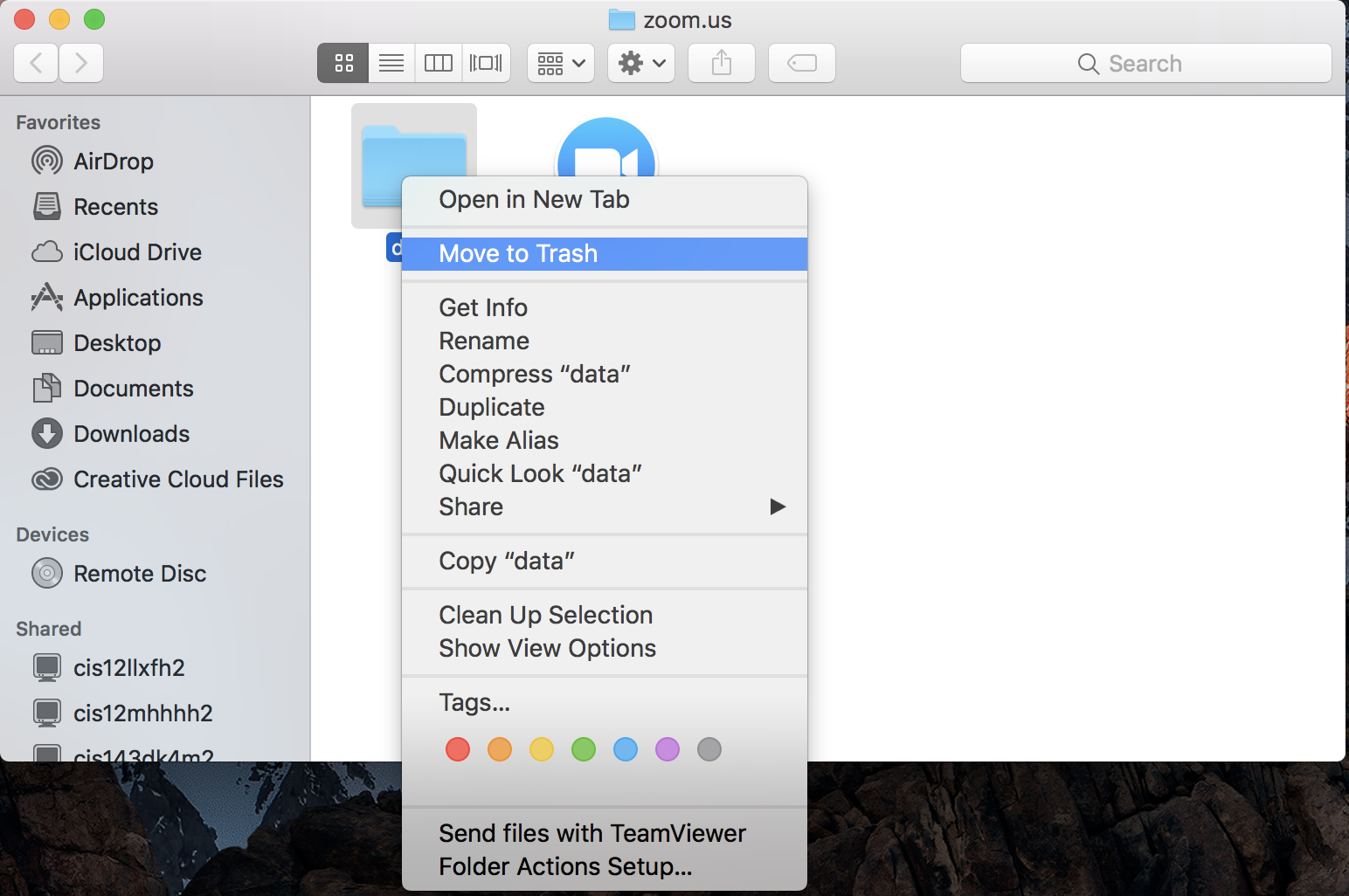If your contact name has appeared like either of the pictures below, here are the steps to correct the error.
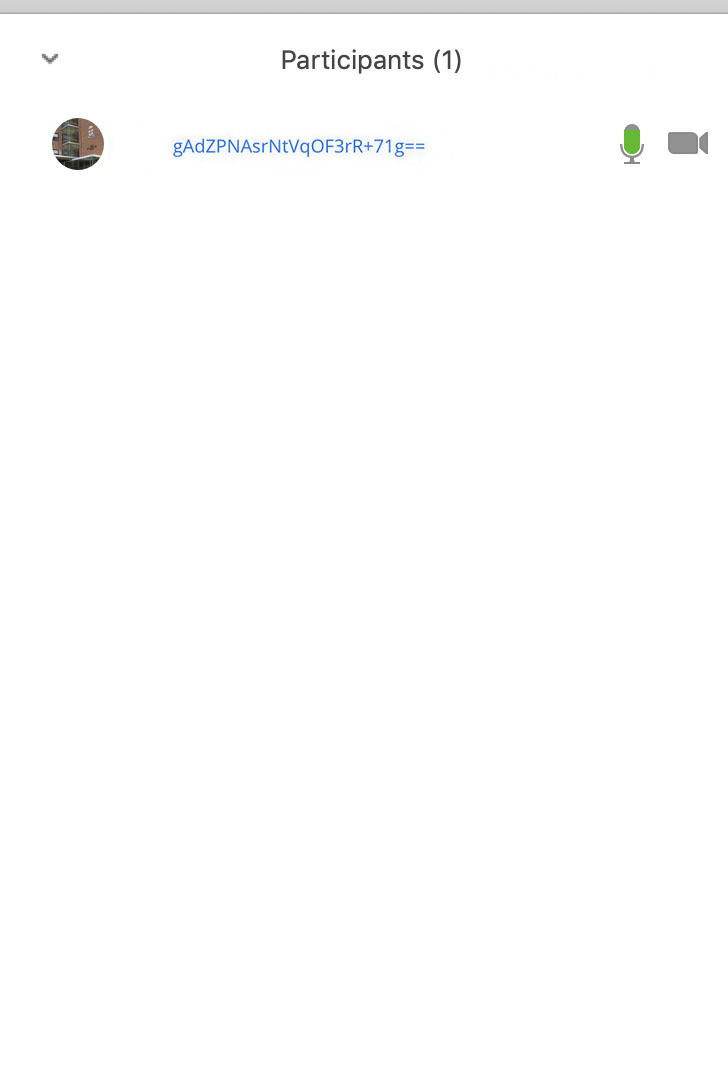
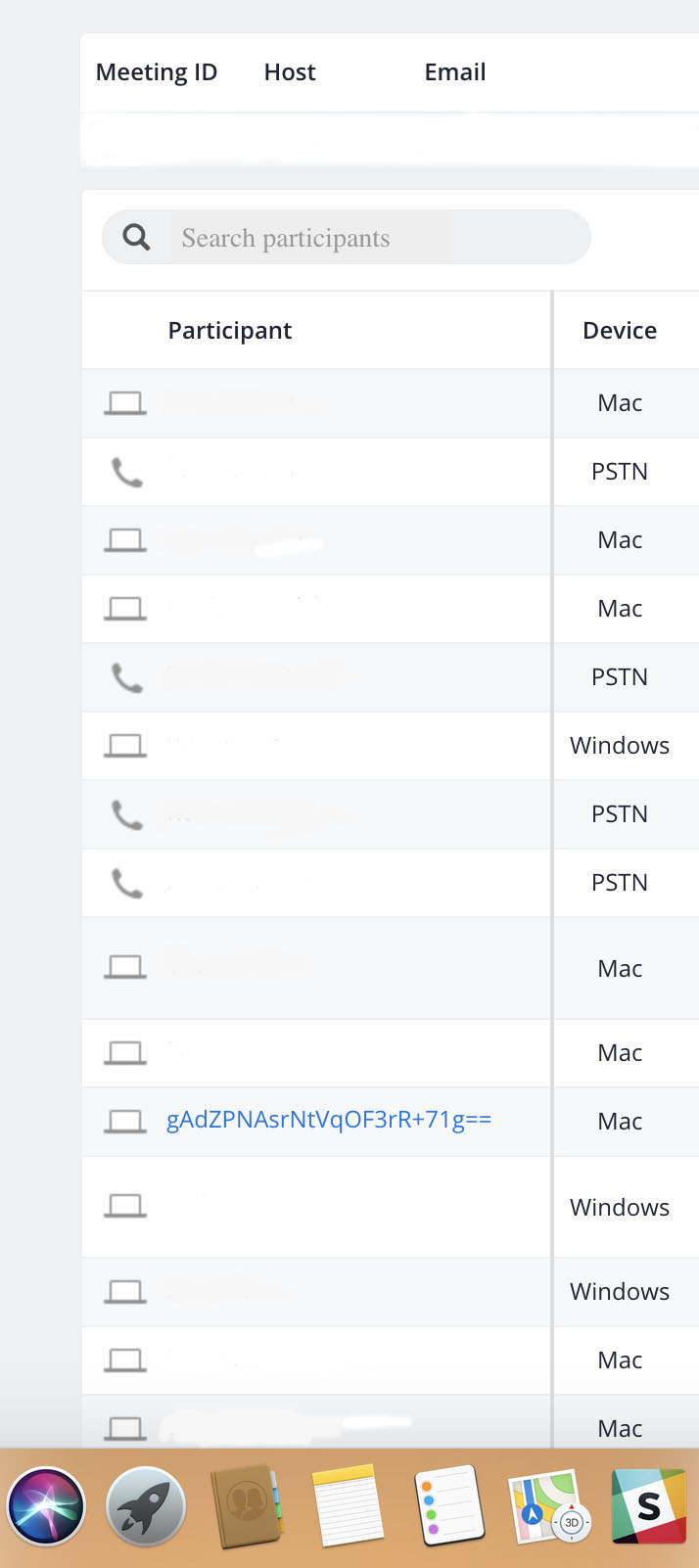
1. Click on Finder
2. Move the cursor to the top of the screen to find the Go button
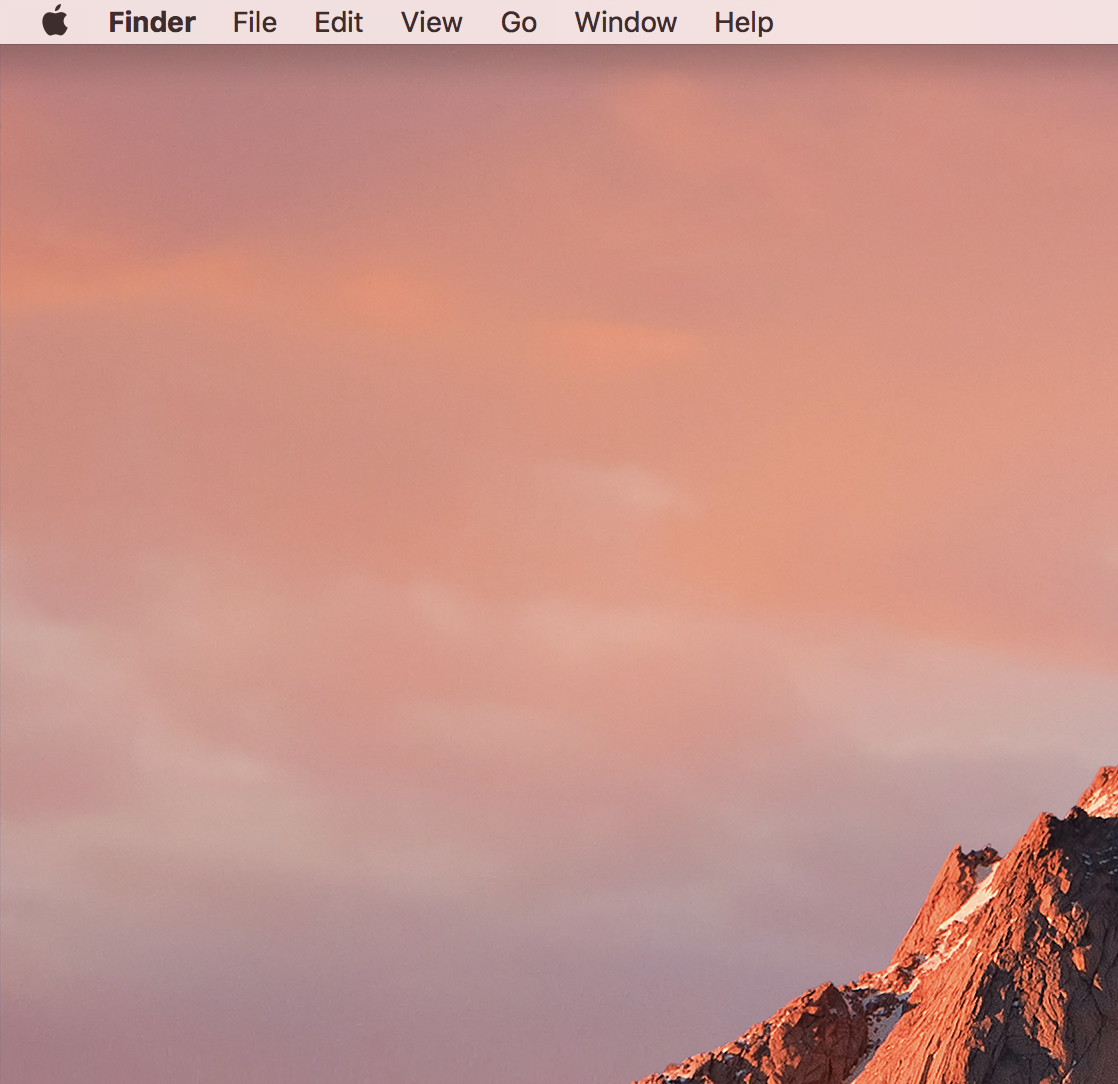
3. Click Go, and choose Go To Folder
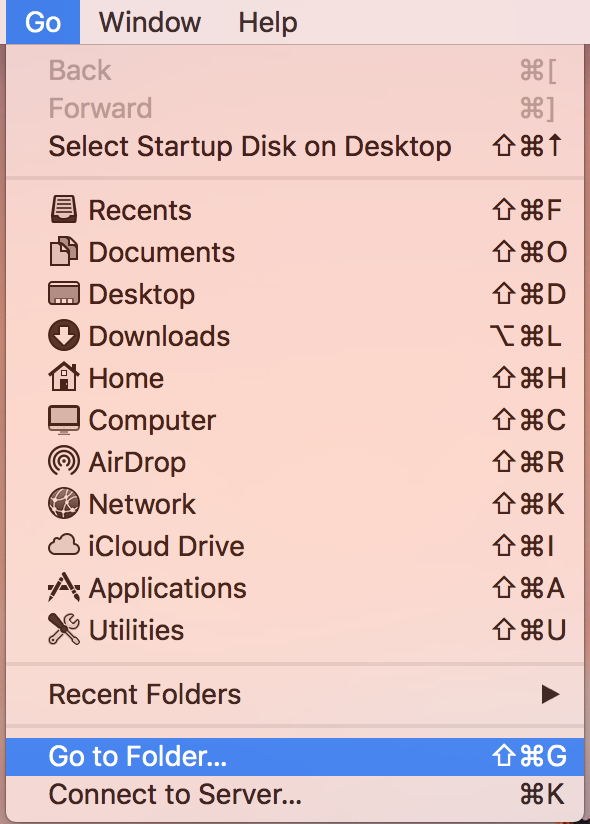
4. Enter this string: ~/Library/Application Support/zoom.us/
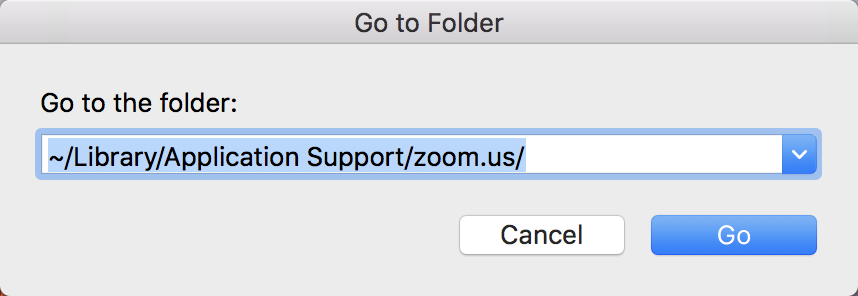
5. Find the data folder, right click it and delete it. A new database folder will be created upon a fresh login.