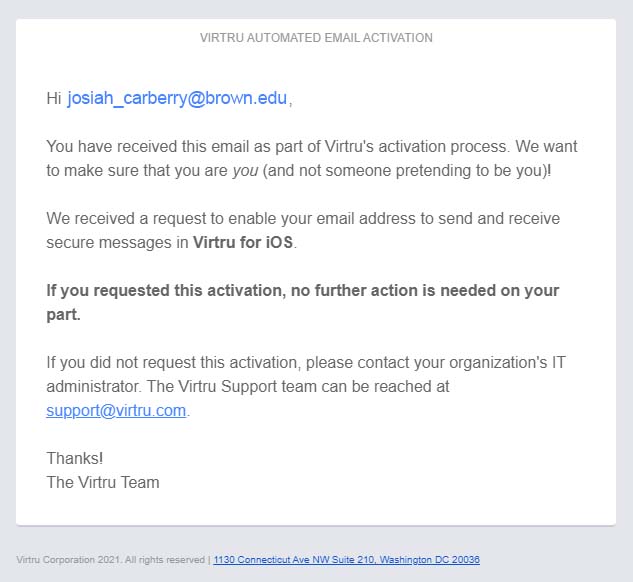Sections: Getting Started | Features | Troubleshooting
Getting Started
How can I encrypt my emails? Is it difficult?
Our set up guide will get you started with Virtru. You can use Virtru when sending email in Chrome browser and on iOS / Android smartphones and tablets. We chose Virtru because it is intuitive and easy to use compared to other methods of encrypting email, especially when sending email to and from others at Brown.
Someone sent me an encrypted email with Virtru. How can I read it?
If this is your first time using Virtru, you’ll see prompts to follow. You don’t need to install anything to read an email; you can click the button to validate your email and read the email on Virtru’s site. However, if you may receive more encrypted email, we recommend installing the plugin (computer) or app (phone/tablet) to read encrypted email more easily. Read more in our setup guide.
Should I use Virtru for all of my email?
We don’t recommend it. Most members of the Brown community don’t need to encrypt every email. In theory, encrypting all of your email sounds like a good idea. However, it will create an extra step for your recipients and make it more difficult for you to read your sent emails. For that reason, we recommend only encrypting emails with confidential information, or emails for which you want to control access.
Here are some examples of when you could use Virtru:
- Personally identifiable information (PII) that does not include a full social security number (for example: name, birthday, and address)
- An Excel spreadsheet with names and Brown or Banner IDs of Brown community members
- Concerns about academic performance, such as communication between a faculty member and a student
Is there anything I shouldn't send using Virtru?
Yes. Even with encryption, there’s still information that you shouldn’t send by email. Here are some examples:
- Social Security numbers
- Credit card numbers
- Student grades
- Information that may cause legal issues - encrypted email is still legally discoverable
What does Virtru protect against?
Since Brown’s email already secures email in transit, the most important feature of Virtru is access control. When sending encrypted email, you can also prevent a forwarded email from being read, set a read expiration, and revoke the ability to read an email after it is sent. Virtru’s end-to-end encryption can also protect you when you’re sending to external recipients who may have insecure email systems.
Since Virtru uses your Google account for access, it doesn’t protect against someone accessing your email if they already has your Brown credentials. If you believe your Brown credentials to be compromised, please immediately contact the OIT Service Center at 401-863-4357.
Can Brown “read” my email even if I use Virtru?
Technically, yes - though there are very strict rules about when Brown administration is able to access email. Using Virtru on your Brown account does not prevent legal discovery.
Once I install Virtru, is encryption on by default?
Not exactly. Virtru remembers the setting from the last email you sent. If you send an encrypted email, the Virtru slider will be toggled on for your next email. Likewise, if you send an unencrypted email, the Virtru slider will be toggled off for your next email.
How can I search my Gmail for all encrypted emails?
Try searching for this phrase (in quotes): “START VIRTRU SEARCH TOKENS”
For more, see our article Finding Your Encrypted Virtru Emails.
Features
Can I send encrypted email to non-Brown addresses?
Yes, you can send encrypted email to any address.
Can I read encrypted mail on a mobile device?
Yes, an app is available for iPhone / iPad and Android.
Can I forward encrypted mail to others?
Yes, but be aware that forwarding an email when Virtru is turned on will have different results depending on the way the mail was forwarded and how it will be read. The KB article Forwarding Email with Virtru provides examples of this.
Can I prevent recipients from forwarding my email?
Yes. See instructions in our article Disable Forwarding of a Virtru Email. Though your email can be forwarded and recipients can read the subject line and the unencrypted intro, they cannot decrypt the message or attachments. If you’re having trouble forwarding or reading a forwarded email, check the Troubleshooting section of this FAQ for tips.
Are attachments encrypted?
Yes.
Can I schedule-send Virtru-encrypted emails in Gmail?
At this time, scheduled emails are not supported with Virtru protection.
What happens to draft emails after Virtru has been applied?
In addition to Sent items, the Gmail plugin also encrypts draft messages. This means that the contents of an encrypted draft email can only be seen when the draft is opened in a Virtru-enabled Gmail instance on Chrome. Make sure that the Virtru toggle is slid to the ON position, otherwise the contents may not appear. Once you have toggled the email to the Virtru ON position, it can then be kept (or sent) encrypted or saved unsecurely (by toggling Virtru off).
Please note: The draft cannot be decrypted on other Virtru platforms, such as the Outlook add-in, nor can it be decrypted in Gmail without an enabled Virtru plugin, such as accessing Gmail from a mobile device. If the email is sent in the locked encrypted draft state (displaying “This is a draft secured by Virtru”), it will be permanently inaccessible and unrecoverable for both sender and recipient(s).
Does Virtru work with delegated email addresses (shared mailboxes)?
Reading encrypted mail in a shared mailbox just requires your verification - the first time you access Virtru in a delegated mailbox, you’ll be prompted to confirm your access by receiving an email sent to your primary email address.
However, to SEND from a Shared Mailbox, Brown needs to give that mailbox access to Virtru. To request this, please submit an IT Help Ticket on this page.
Does Virtru work with Google Groups?
Yes. Not only can you send encrypted email to a group, but the access will respect changing group membership. If someone is removed from the group, they will no longer be able to decrypt emails to the group. For more, see Sending and Receiving Encrypted Emails with Google Groups.
If I revoke access to an email, what do recipients see?
The email will still appear in their inbox, but when they open it, they will not be able to read the content; they will see a message indicating that access has been revoked.
Is there a difference if I send email to a Brown.edu address vs. someone outside of Brown?
Yes, though you can send to any email address, it’s easier for other members of the Brown community to read your encrypted email. Members of the Brown community can install the Virtru plugin and easily read your encrypted email inline because we are in the same email domain. Addresses outside of Brown will be required to click to read your email on the Virtru site, using its Secure Reader. This article describes the Secure Reader and how someone without Virtru will see your email.
What happens if I leave Brown?
You will no longer be able to decrypt email sent to you using Virtru while you had a Brown email address.
Troubleshooting
I'm trying to install Virtru for Firefox and nothing happens.
Virtru no longer supports Firefox.
I tried to forward an email and my recipient couldn’t read it.
The original sender may have disallowed forwarding. If forwarding was allowed, make sure you are forwarding the email on a web browser with the Virtru plugin or within the reader on Virtru’s site. If you forward the email outside of Virtru (for example, if you forward it on your phone and don’t have the app installed), your recipient won’t have permission to decrypt the email’s contents.
I’m having trouble setting up Virtru or reading a message sent to me.
Make sure that you’re not in an incognito/private window, and that you have cookies enabled. For more, see Virtru’s article I’ve received a Virtru-encrypted email, but can’t open it. What can I do?
I received a Virtru encrypted email but also received a notification that access has been revoked. What does this means?
If the email was forwarded to you, the original sender may have disallowed forwarding. Even if forwarding was allowed, the person who had forwarded the email may have accidentally done so outside of Virtru. So that you would be able to read a forwarded email, they must either be using the Virtru plugin or forwarding within the reader on Virtru’s site to give you permission to decrypt the email’s contents.
Why don’t images appear in my email?
Currently, Virtru does not show inline images (images that are copied and pasted into your email). You should add the image as an attachment instead.
I saved a draft message with Virtru enabled on it and now when I open it, the contents of the email no longer appear, just the message "This is a draft secured by Virtru". What happened?
The contents of an encrypted draft email can only be seen when the draft is opened in a Virtru-enabled Gmail instance on Chrome. Make sure that the Virtru toggle is slid to the ON position, otherwise the contents may not appear. See the related question above, What happens to draft emails after Virtru has been applied, for more details on using Virtru and draft emails.
I am seeing a pop-up about updating Virtru. Is this legit?
In Chrome you may occasionally see a message that says “Virtru has been updated. Click here to refresh.” You’re seeing this because there’s a new, important update available such as a stability fix. Other, less important updates may occur automatically when you restart Chrome.
I received an email notifying me of the Virtru activation process (see example below), but I didn't do anything to cause this. Is this legitimate? How should I respond?
This is legitimate and was probably due to an upgrade that required the mobile application to reactivate. If you open the Virtru app on your phone, you will most likely see a message stating it is reactivating. Note that the email wasn't prompting for action, just an informative notice.