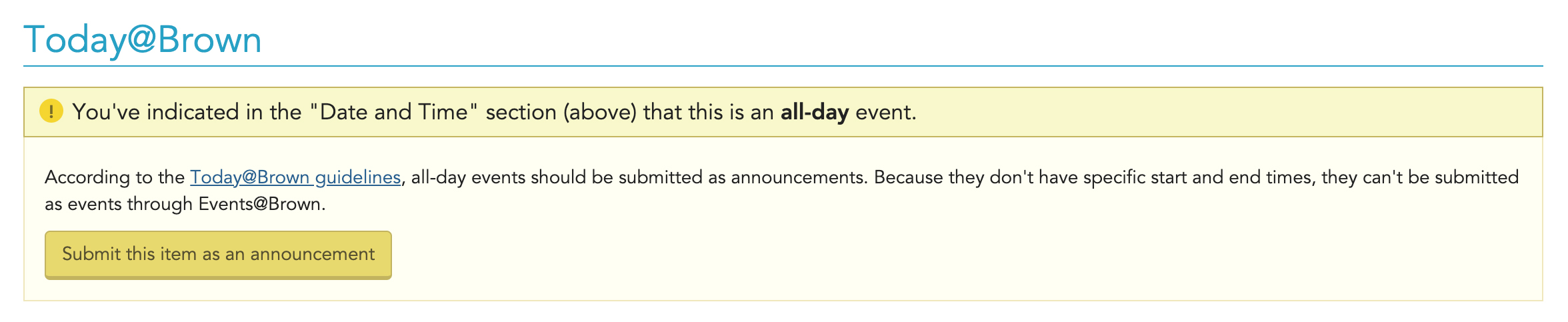Today@Brown and Events@Brown have been integrated in order to streamline the process for submitting events to Today@Brown.
Submitting events to Today@Brown follows the same process as submitting events to Events@Brown:
General Event Submissions for students, student organizations, and other Brown community members who do not have a departmental calendar in Events@Brown.
Departmental Calendar Submissions for staff and faculty with permissions to manage their department’s calendar on Events@Brown.
Submitting Events in Today@Brown via the General Event Submission Form
Students, student organizations, and other Brown community members who do not have a departmental calendar must use the General Submission Form to request that an event be added to Events@Brown.
The General Event Submission Form also allows you to indicate that you wish to include the event in Today@Brown. Simply check the box in the Today@Brown field to make the request.
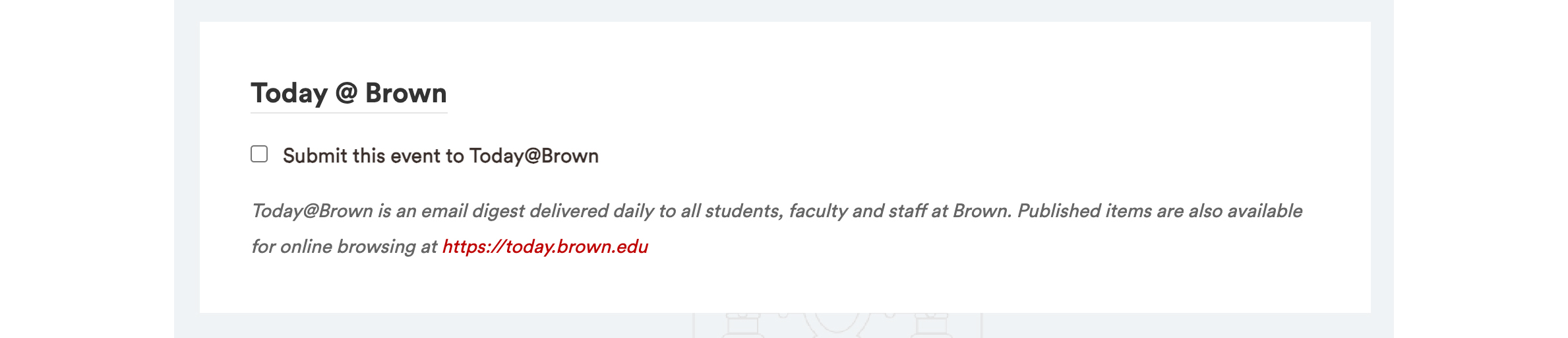
Editing Events in Today@Brown Submitted via the General Submission Form
If you submitted an event to Today@Brown via the General Event Submission Form and require edits be made to the event details, you must complete the General Submission Revision Form.
Events submitted via the general submission form cannot be edited directly in the Today@Brown system.
Requested changes will be reflected in both Events@Brown and Today@Brown. If any of the revisions to the event disqualify it for inclusion in Today@Brown, you will be notified via email with an explanation and opportunity to resubmit the event with appropriate changes.
Submitting Events in Today@Brown via your Departmental Calendar
Submitting an event for inclusion in Today@Brown is done via Events@Brown. Simply enter the event details in Events@Brown and complete the additional fields required for a Today@Brown submission on the event create/edit screen. The event should not be added directly in Today@Brown. Events submitted for Today@Brown via Events@Brown are subject to the usual deadlines and review processes.
Events submitted to Today@Brown can be single events or repeating events, however all events must have a start and end time. If a start and end time applies to your event, you should always include those in Events@Brown.
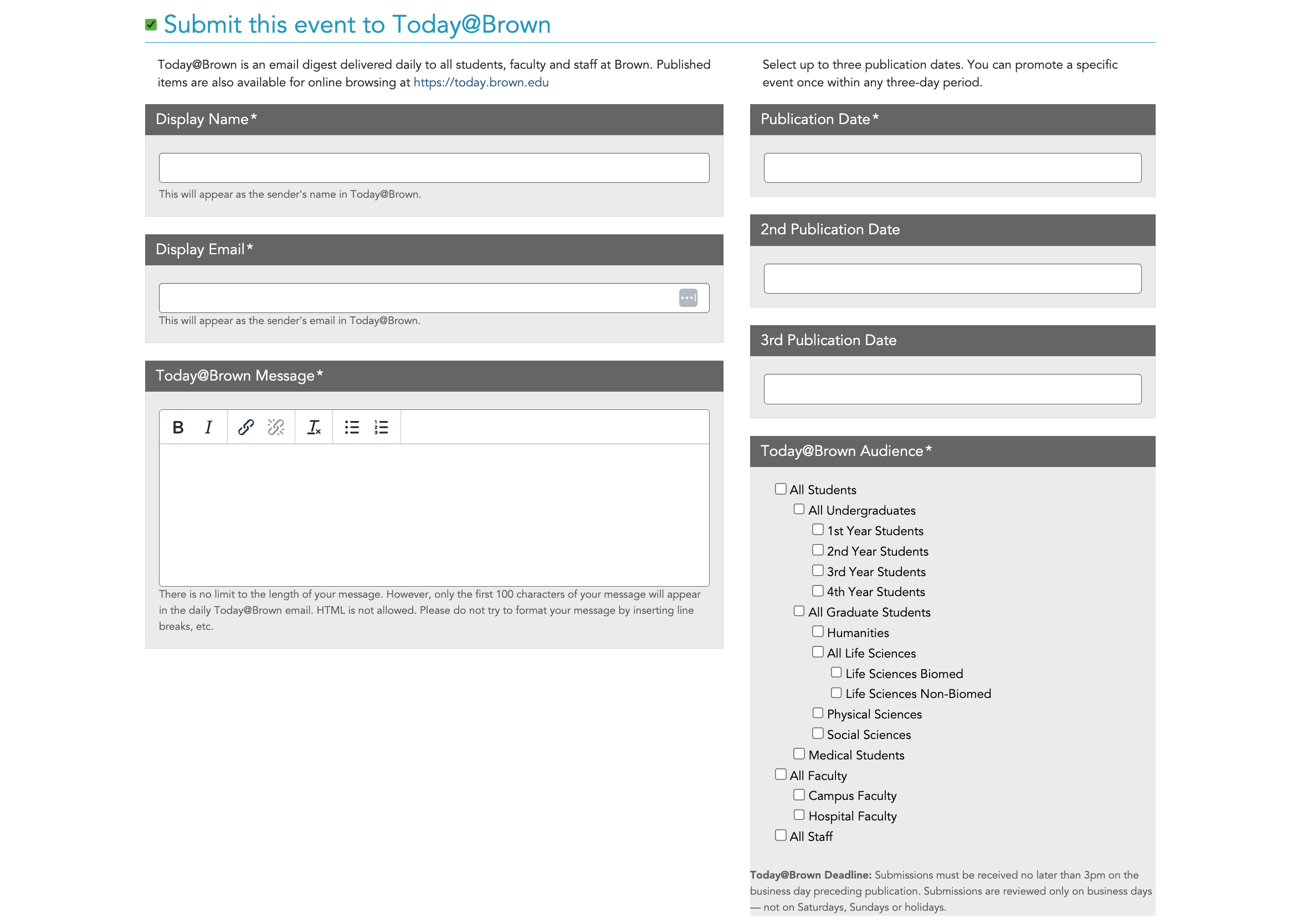
- Find or create the event you wish to submit to Today@Brown.
- Ensure your event has a start and end time.
- Ensure your event has a start and end date. These dates should be identical to ensure the event displays properly across all platforms. For information about repeating/multi-day events, see the Events@Brown documentation.
- To submit to Today@Brown, select "Submit this event to Today@Brown." This option is displayed below the RSVP section. Selecting it reveals a set of fields:
- Display Name (required): This text indicates the sponsor of the event. It should be either your department name or the name listed on your Events@Brown calendar.
- Display Email (required): Input the email address where users can reach the appropriate person or office if they have queries about the event.
- Today@Brown Message (required): Enter your event's description for the Today@Brown email digest and website. Including links and some text formatting is allowed. For all Today@Brown messages, only the first 100 characters of your message will appear in the daily email. The full content is displayed when a user clicks through to read more about the event.
- Publication Date (required): Enter the date you first want your message to appear in Today@Brown.
- 2nd and 3rd Publication Dates (optional): If desired, enter additional dates you wish your event to appear in Today@Brown emails. As with all Today@Brown event submissions, you can promote a specific event only once within any three-day period.
- Today@Brown Audience (required): Choose the audiences who should see the event in their daily Today@Brown email digest.
- Save your event. Saving automatically submits it to the Today@Brown moderation team for review.
Today@Brown Deadline
Submissions must be received no later than 3pm on the business day preceding publication. Submissions are reviewed only on business days — not on Saturdays, Sundays or holidays.
Submitting a Repeating Event to Today@Brown
When submitting repeating events for inclusion in Today@Brown, it is helpful to keep in mind that individual occurrences of your repeating event can be included in Today@Brown — not the entire series. For this reason, the process of creating a repeating event and submitting it to Today@Brown is slightly different.
You must first create the repeating event series and save it. Once the repeating event has been saved, you can then edit any of the individual occurrences of the event to submit it for inclusion to Today@Brown.
- Log into Events@Brown and click the “+ New” button to create a new event.
- Ensure your event has a start and end time.
- Ensure your event has a start and end date. These dates should be identical to ensure the event displays properly across all platforms. For information about repeating/multi-day events, see the Events@Brown documentation.
- Select the “Repeating event” option.
- Select an option in the “Repeating how often?” dropdown and enter the additional details as prompted.
- Enter the rest of the event details as you normally would and save the event.
- Next, go to the “Your Events” tab. In the list of events, locate and select the individual occurrence(s) of the event you wish to promote.
- On the edit screen, scroll down below the RSVP section and select the "Submit this event to Today@Brown" option. Selecting it reveals a set of fields:
- Display Name (required): This text indicates the sponsor of the event. It should be either your department name or the name listed on your Events@Brown calendar.
- Display Email (required): Input the email address where users can reach the appropriate person or office if they have queries about the event.
- Today@Brown Message (required): Enter your event's description for the Today@Brown email digest and website. Including links and some text formatting is allowed. For all Today@Brown messages, only the first 100 characters of your message will appear in the daily email. The full content is displayed when a user clicks through to read more about the event.
- Publication Date (required): Enter the date you first want your message to appear in Today@Brown.
- 2nd and 3rd Publication Dates (optional): If desired, enter additional dates you wish your event to appear in Today@Brown emails. As with all Today@Brown event submissions, you can promote a specific event only once within any three-day period.
- Today@Brown Audience (required): Choose the audiences who should see the event in their daily Today@Brown email digest.
- Save your event by clicking the “Change only this event” button. Saving automatically submits it to Today@Brown for review.
- You can repeat these steps for each individual occurrence of the event you wish to promote in Today@Brown.
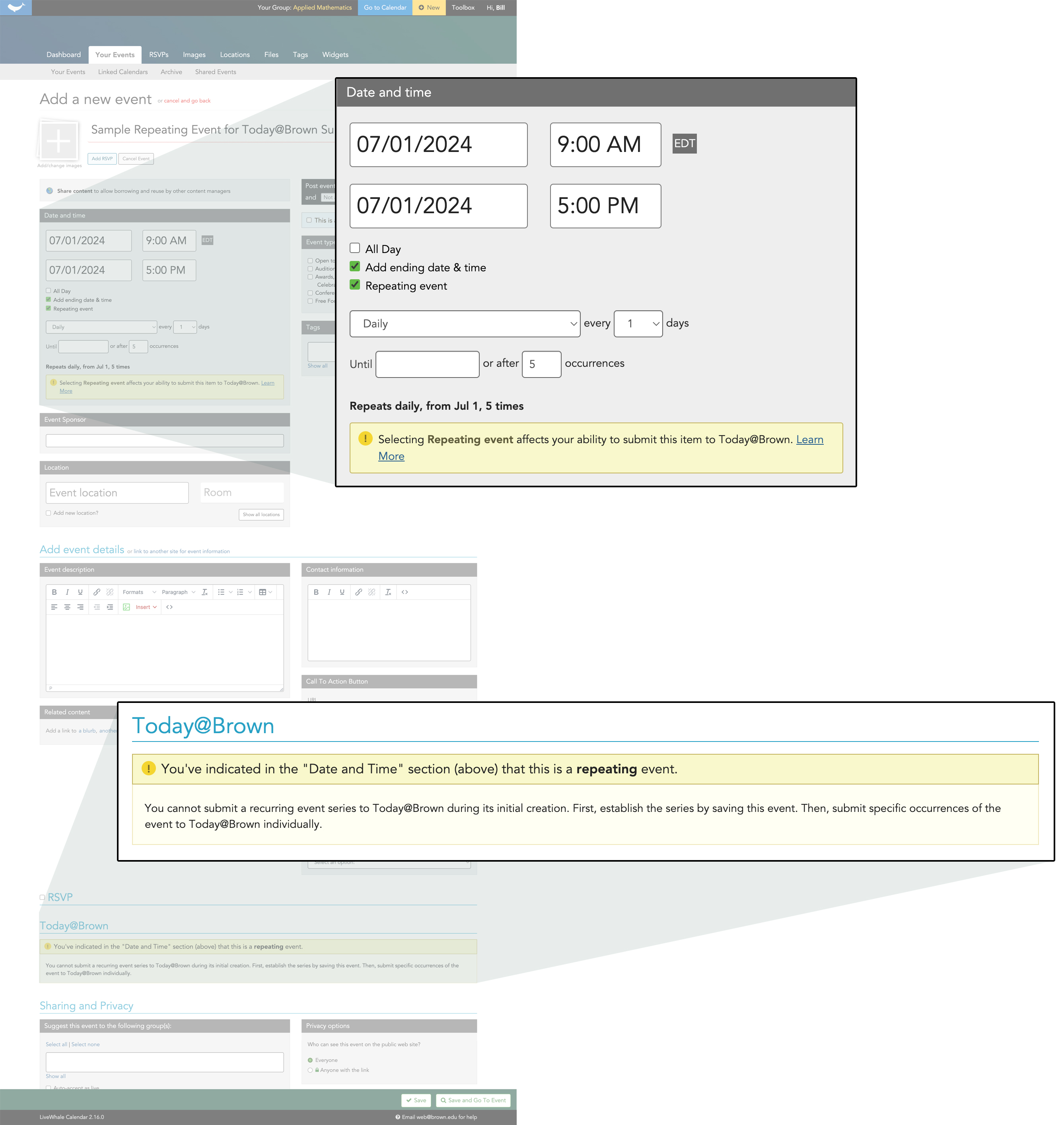
Today@Brown Deadline
Submissions must be received no later than 3pm on the business day preceding publication. Submissions are reviewed only on business days — not on Saturdays, Sundays or holidays.
Editing Events Submitted to Today@Brown
Once you have submitted your event to Today@Brown and it has been approved, any edits to the details of the event or the content that is to appear in Today@Brown must be made within Events@Brown. It will not be available for editing in the Today@Brown system.
To edit the event:
Log in to your Events@Brown departmental calendar.
Click on the My Events tab.
Locate and click on the event you wish to edit.
Make changes as needed.
Click the Save button at the bottom of the screen.
When you save your changes the event will be resubmitted to Today@Brown for re-approval.
Editing Repeating Events
If you have a repeating event and need to make edits to the event series (e.g. saving the change for all future occurrences of the repeating event) you must de-select the "Submit this event to Today@Brown" section in order to save the changes to all iterations of the repeating event.
Once you save those changes, you'll need to edit the event once again to re-select the "Submit this event to Today@Brown" section. The content you added to this section should reappear but it should be reviewed for accuracy.
If you have a repeating event and need to make edits to the Today@Brown submission information (e.g. changing the Display Name or updating the Today@Brown Message field) you must locate and edit the specific occurrence of the event in the "Your Events" list. Once your change has been made, click the "Change only this event" button to save the event.
Re-Submitting Events Rejected by Today@Brown
If your event has been rejected for inclusion in Today@Brown and you wish to resubmit it for consideration, you must edit the event directly within Events@Brown. It will not be available for editing in the Today@Brown system.
When you save your changes the event will be resubmitted to Today@Brown and the review process will begin anew.
Canceling an Event's Appearance in Today@Brown
- Login to Events@Brown and visit the “Your Events” tab.
- Locate the item you wish to cancel from Today@Brown and click the name of the event.
- Uncheck the “Submit this event to Today@Brown” check box and save the event. Your event will be removed from the Today@Brown queue. Note: This event will still appear on Events@Brown unless you completely unpublish or delete the event.
All Day Events
"All Day" events cannot be submitted to Today@Brown when creating the event in Events@Brown. Per Today@Brown submission guidelines (new link), all day events must be submitted to Today@Brown as an announcement rather than an event.