You can submit tickets to the IT Service Center by visiting the ITHelp website and clicking on the Submit a Request button.
- CIS IT Help Site: https://ithelp.brown.edu/
- Direct Link to Request Submission: https://ithelp.brown.edu/new-ticket
- Go to https://ithelp.brown.edu
- Click on Submit a Request
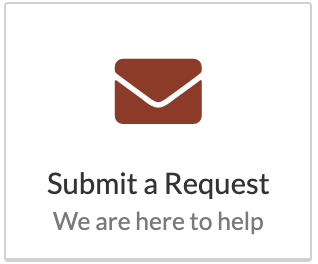
- Click on Log In if you're Brown University faculty, staff, or student.
- Provide a ticket subject. This is a brief one-sentence line to sum up your problem. You must enter 5 or more characters.
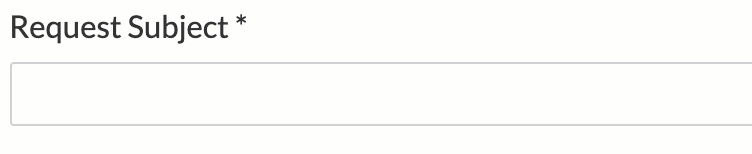
- Chose a Request Type. For a standard help request to CIS, choose IT Help Request. All request types are elaborated below. Additional fields may appear and may be required in other request types.
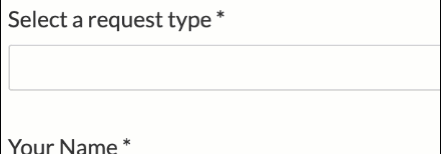
- Your name and default email address should already be pre-populated if you've signed in. If you're not affiliated with the university, provide this information.
- Provide as much detail in the additional details field.
- Upload a screenshot or attachment if needed.
- Click Submit
Learn about the Request Types here.
