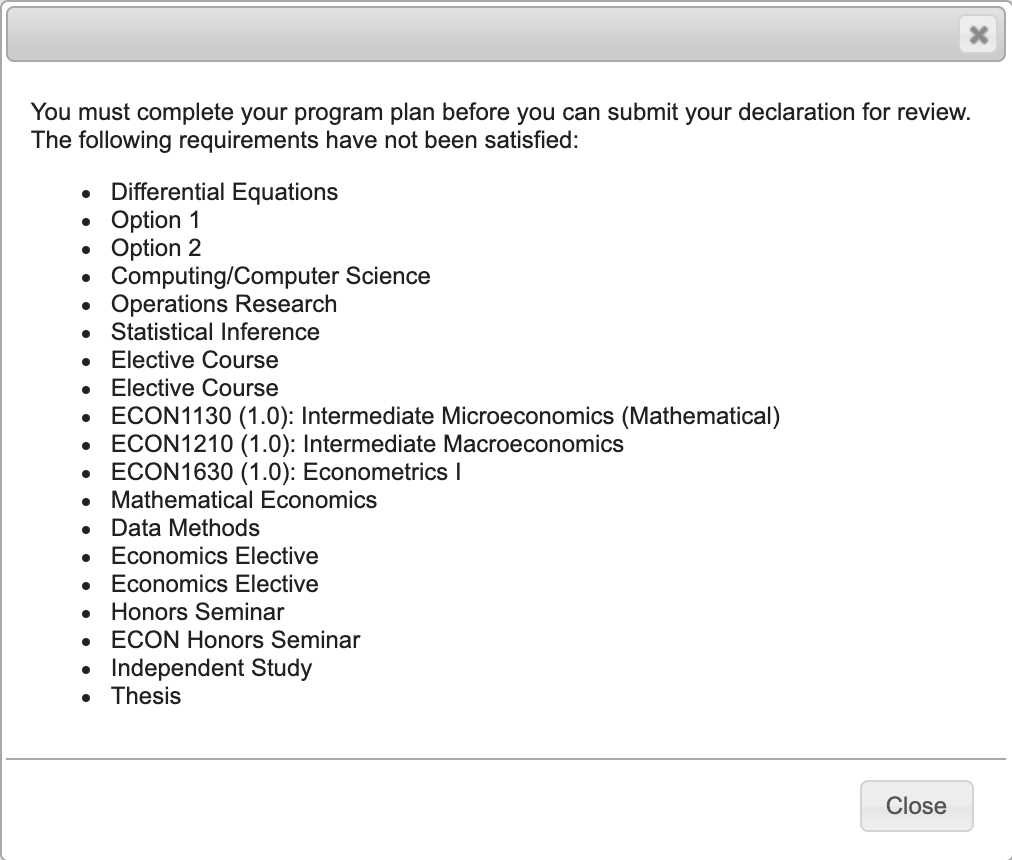Students: Manage the Program Plan in ASK (Summary)
The following is a brief overview of the declaration program plan functionality.
If your concentration is using the program plan, you will see a Course Plan/Program Plan toggle as shown below. Concentrations not using the program plan will just have a simple Course Plan header.

To attach a course to a requirement, click the '+' icon in the upper right. This will allow you to attach a course you have already pulled into the course plan. If the course you want to attach is not in this menu, click Attach New Course to add a course to your course plan and attach it to the requirement.
To update or remove an existing course, click the gear icon as shown below. You can then either remove the course from the plan or update it as necessary.
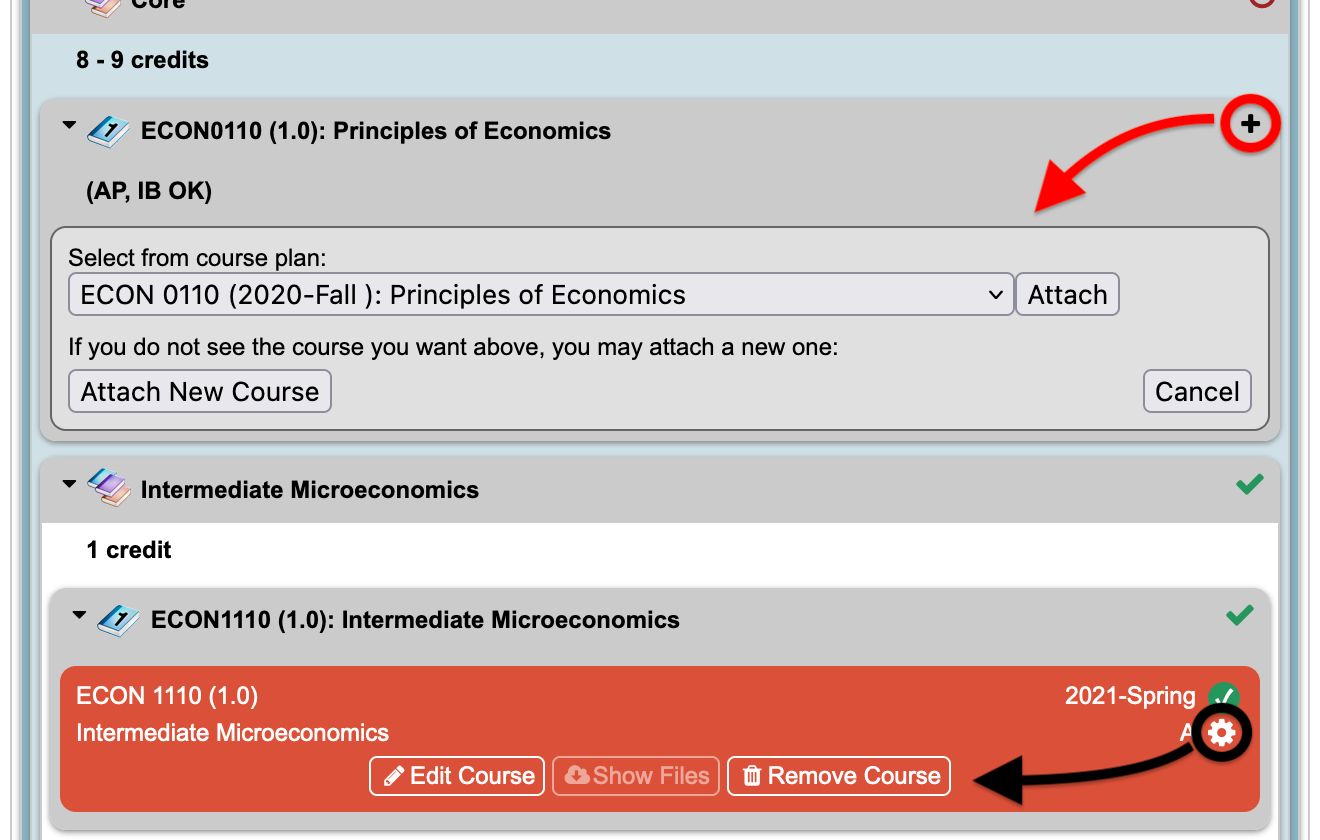
As you flesh out the program plan, the credits summary at the top of the program plan will update to indicate how many credits are required, how many are in the plan, how many credits you have completed, and how many are remaining.
Non-Course Requirements
Some programs have non-course requirements, such as internships or theses. All non-course requirements include a file upload component, where you should provide whatever documentation is appropriate. The file upload interface is below the program plan.
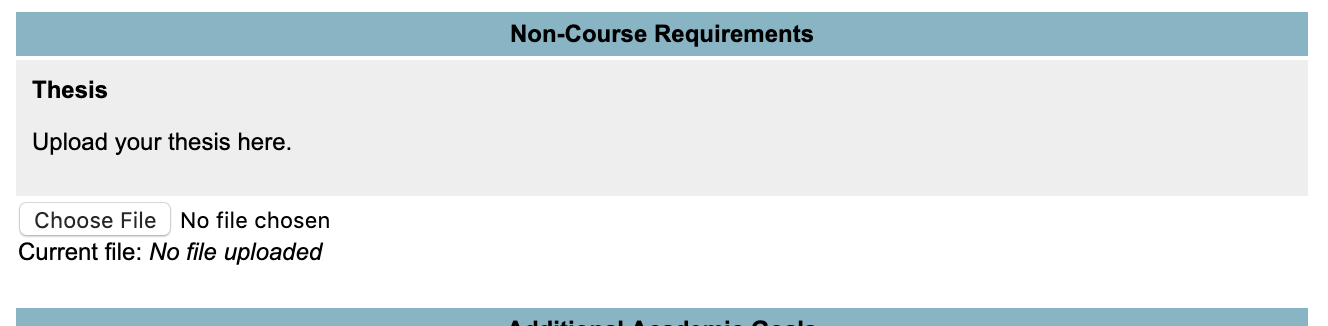
Program Plan Validation
Many departments use the program plan to ensure that the program plan is at least theoretically complete before the student can submit the declaration for approval. If there are any gaps in the declaration, ASK will throw an alert such as the following and prevent the submission. If you see this, pay attention to the requirements list and double-check the appropriate sections of your program plan to be sure you have completed everything.