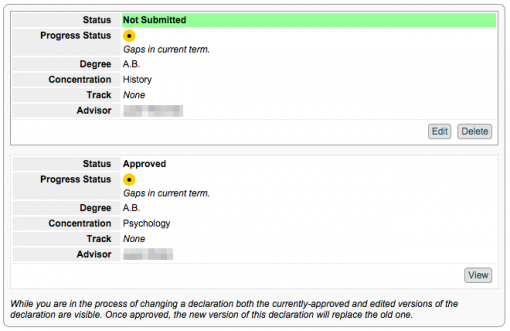The process for changing your concentration, degree or track starts out the same way as making any changes to your declaration. You start by going to your "My Declarations" screen and clicking on the "Change" button. Do not use the "Declare a new concentration" button, which is only if you want a second concentration.
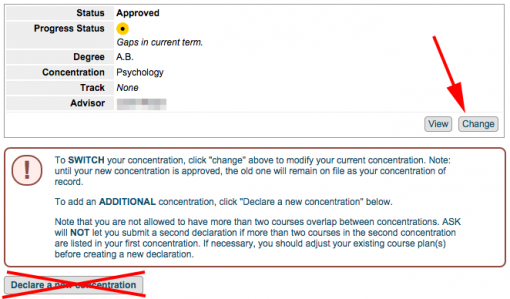
At this point you'll be taken to the declaration edit screen. At first the concentration, degree and track items are read-only. Look in the information box at the bottom of this section and click on the "Edit Degree Selection" button. This will enable the select menus and change button name to "Set Degree Selection." Once you've made your changes click on this button again, and the rest of the declaration will be editable.
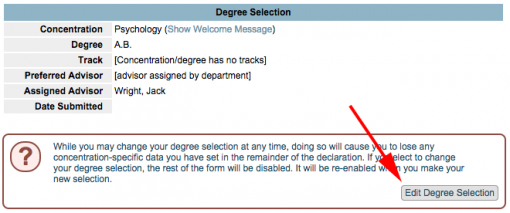
Note that changing your concentration or track may also change any concentration-specific questions you have previously responded to, as well as the expected course attributes. You may need to edit each course in your course plan to set these new attributes.
If you look at your My Declarations screen prior to your changes being approved, you'll notice that the declaration is listed twice. ASK presents both your currently approved and new declaration here. Once your changes are approved, the old declaration will go away.