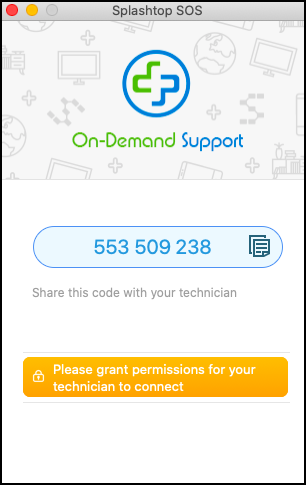If you need remote support, and your IT Support person sends you an invitation to Splashtop, here is what the process will look like.
A - if you are on a PC (using Windows):
1. If your IT Support person sent you an email, it will look like this:
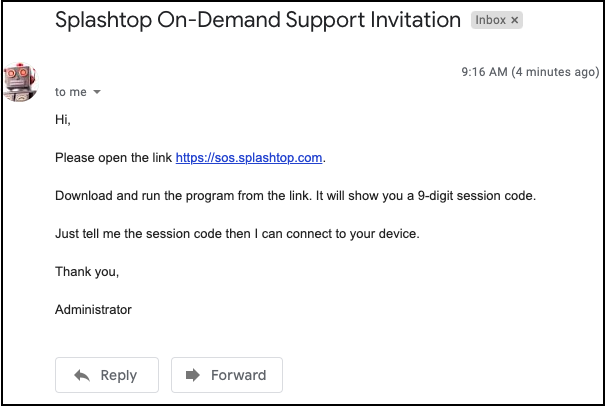
1a: Alternatively, if they directed you to the Splashtop page, go there in your browser.
2. When you click the link, or when you simply go to the link location directly, you will see this:
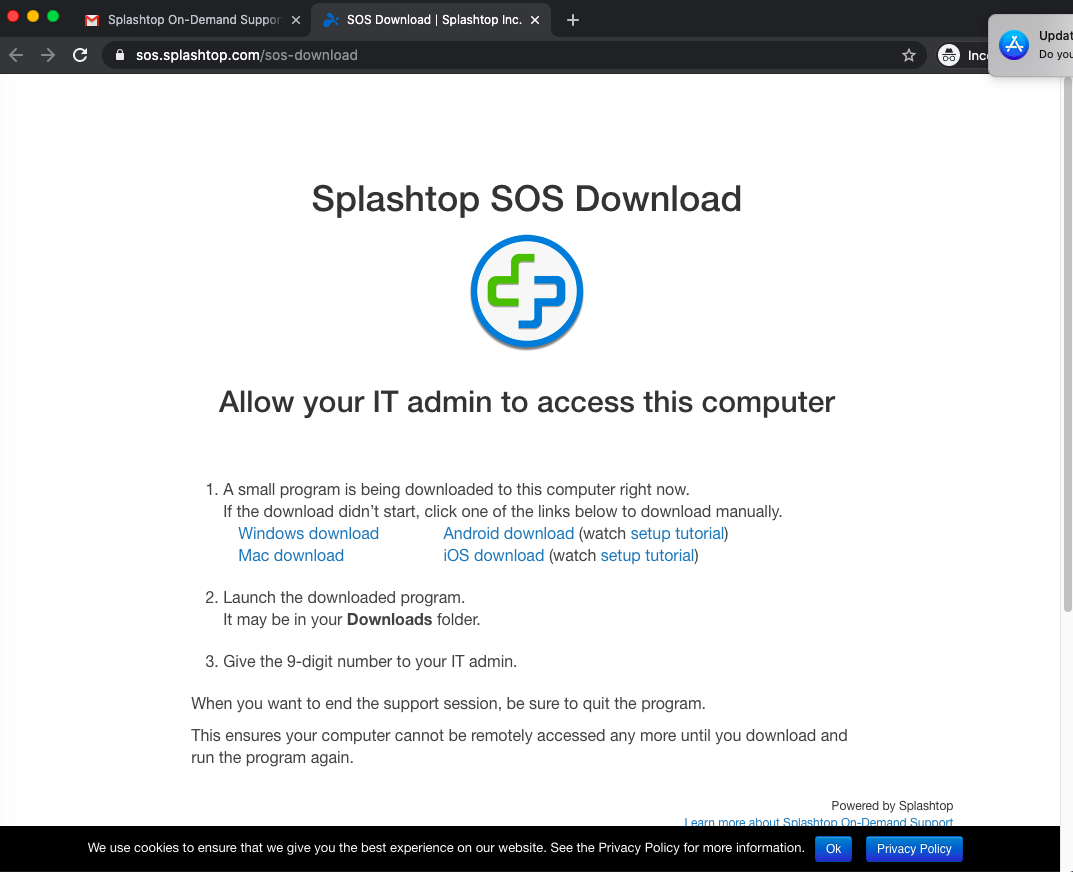
3. From this page, the download kicks in automatically. Splashtop will launch, also automatically, throwing up this window:
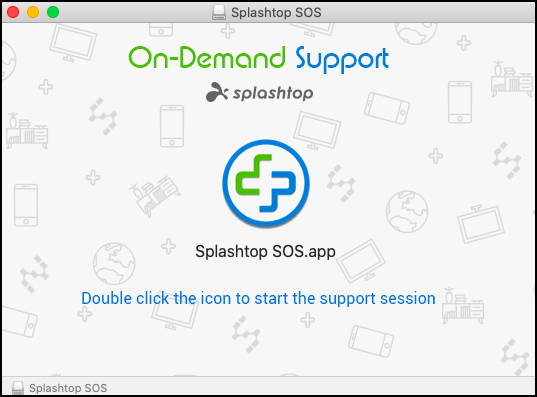
4. Double-click on the icon. You will get a code. Give that code to your IT support person.
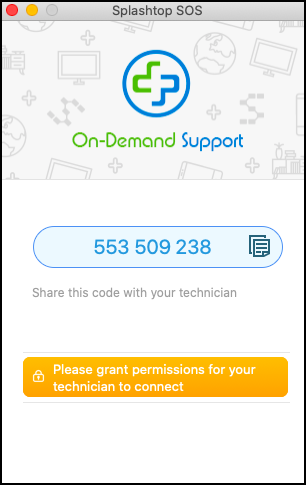
B - If you are on a Mac:
1. (See steps 1 - 2 above.)
2. Find Splashtop in your Downloads folder and double-click on it to launch it.
3. Once SplashtopSOS is launched, the window in step 3 above will appear.
4. (First time use only): Double-click on the icon and confirm that you want to open Splashtop (click the Open button).:
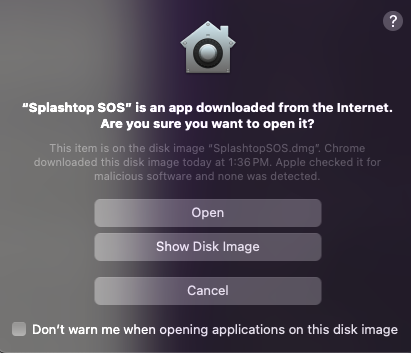
5. You will be prompted to grant "Splashtop Streamer" access to Screen Recording.
Click on the blue "Allow" button on the right side.
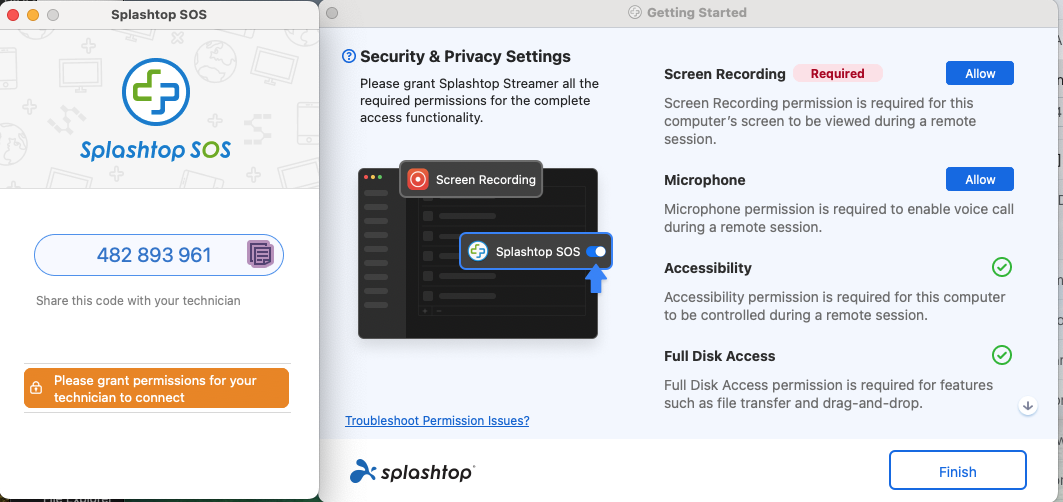
For Catalina (OS X.15) you will see a window (Screen Recording) that will prompt you to 'Open System Preferences'
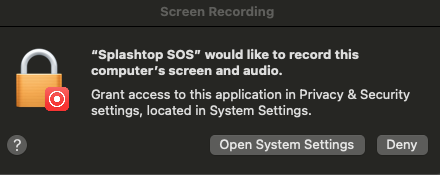
Click on 'Open System Settings'. This opens System Settings > Security & Privacy. Then grant Splashtop SOS access by toggling the switch to the right:
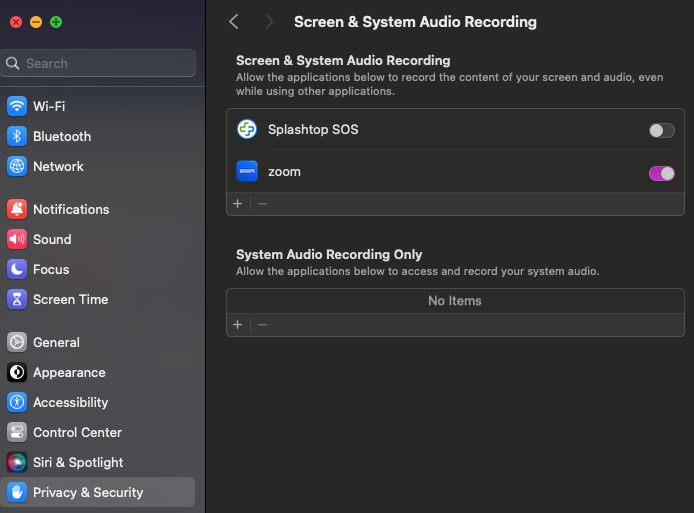
6. You will need to enter your password to change this setting:
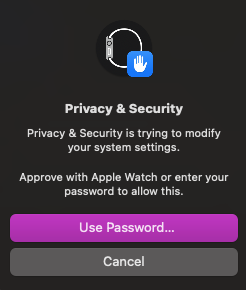
7. You will get a prompt to quit Splashtop. Click on "Quit & Reopen” :
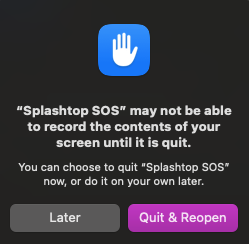
... and then relaunch from the splashtop launch window (below) so that the full permissions are in place upon launch.
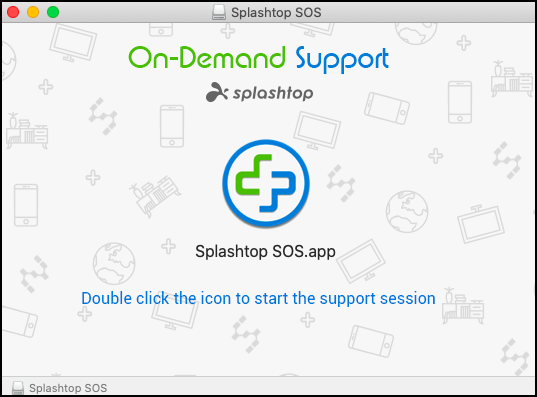
8. Double-click on the icon. You will get a code. Give that code to your IT support person.