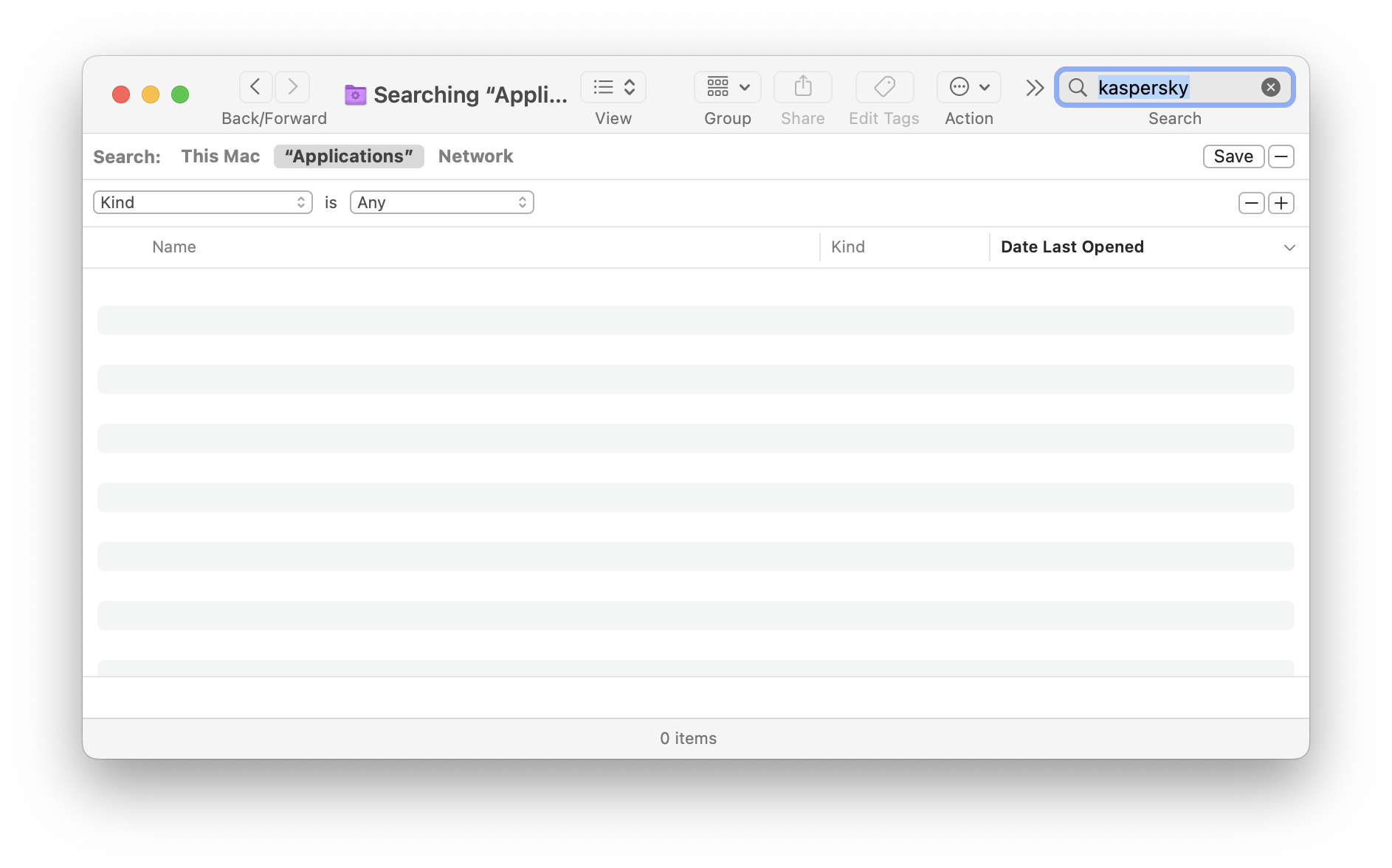With the U.S. Department of Commerce prohibiting the use of software from Kaspersky, Inc. and its subsidiaries, effective September 29, 2024, you may need to check to see if you have Kaspersky software installed on your computer. Most members of the Brown community will not have this software installed, but a search of your computer for titles that contain “Kaspersky” is sufficient to confirm that it’s not present.
For Windows
- From your Search menu, go to Add or remove programs.
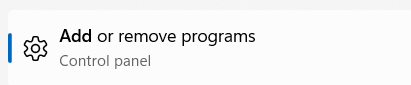
- Check for installed apps by searching for “Kaspersky”.
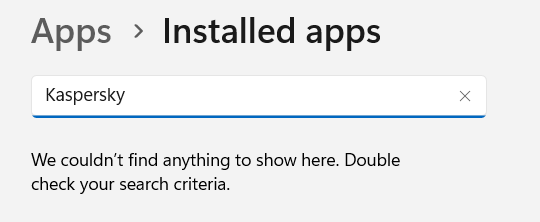
- If you find any programs, choose the option to uninstall the program. OIT has recommendations for other antivirus products as needed.
For macOS
If your computer is a Mac, you can search for Kaspersky products as follows:
- Open Finder to the Applications folder.
- Search for “Kaspersky” in the top-right search bar. (You can limit your search to the Applications folder using the “Search:” toolbar.)
- If you find any Kaspersky applications, move them to your Trash to uninstall them gracefully. OIT has recommendations for other antivirus products as needed.