If you find inconsistent audio levels after you complete a recording, where some parts are lower or louder than others, you can now normalize audio levels online in the Panopto editor.
The normalize audio volume setting helps even out and adjust the volume of the video in order to ensure a better playback experience for most users. It will aim to either increase or lower the volume to match a target audio level, and will help even out the audio across the recording.
For example, if swapping between two presenters with very different voice volume levels, this feature aims to make them closer to the same audio level. This can help fix audio level issues in post production without needing to re-record or edit audio offline.
1. Open the Panopto editor, by clicking on the Edit button of the video in the Folder by hovering over the video (1) or the edit icon in the video player in the top right corner (2).
(1)
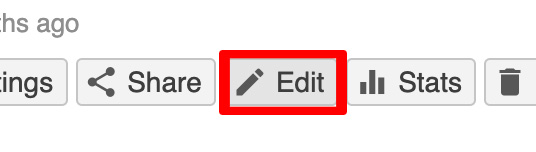
(2)
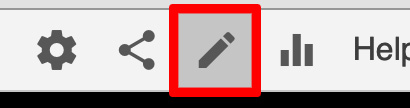
2. Navigate to the Streams tab. on the left side of the editor screen.
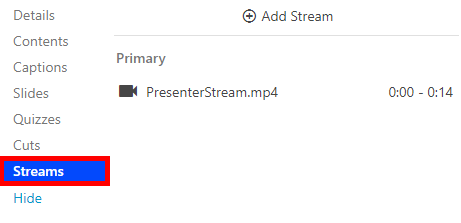
3. Hover over the primary stream (which will contain your audio) and select the dropdown menu icon, which appears as three vertical dots.
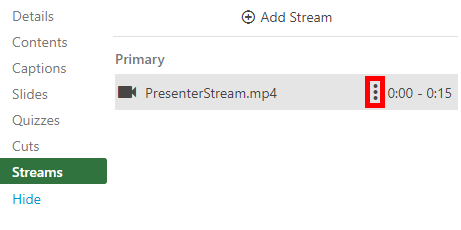
4. In the drop down menu that appears, select Edit.
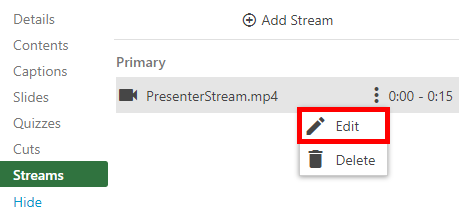
5. In the Edit window, select the checkbox next to Normalize audio volume, and then select Save.
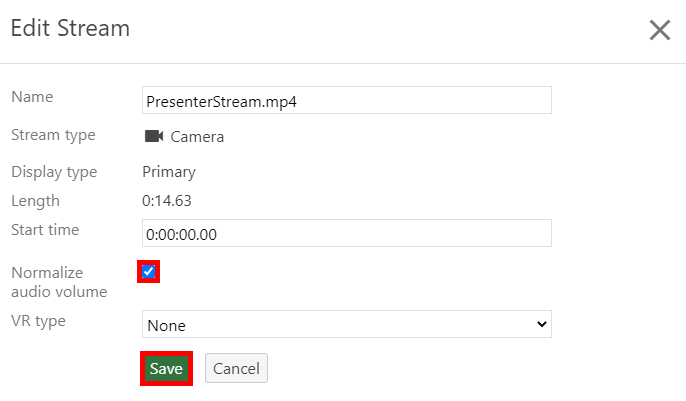
6. Select Apply to apply your changes.

The video will reprocess and the audio will be normalized for consistency in its sound levels.
***Note: These changes will not be displayed in the actual audio waveform in the editor, so you won't be able to 'see' the audio normalization, but you should be able to hear it upon playback.
