*Note: Starting on Thursday, August 21, 2025 you no longer need to use a separate username and password for accessing MathWorks/MATLAB services. Please use the directions below to access/active your account.
How to Activate/Create your MATLAB Brown Account
1. Go to https://www.mathworks.com/login/
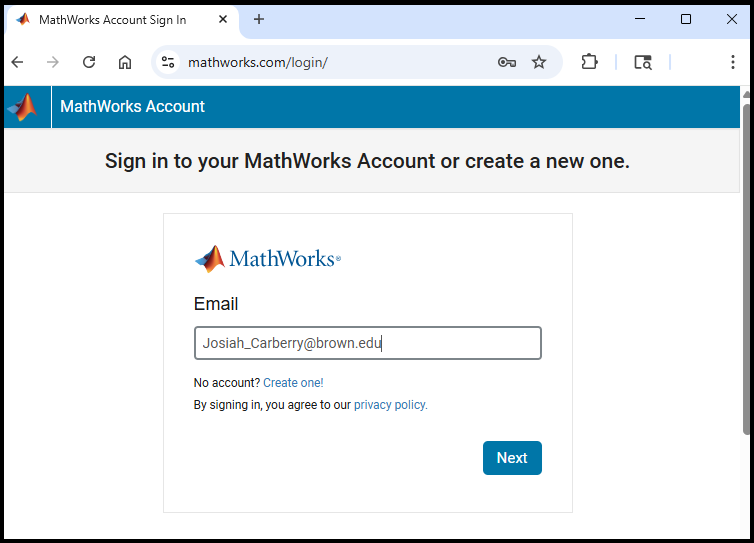
2. Enter your @brown.edu email address and press "Next" button
3. Provide your shortID and password for 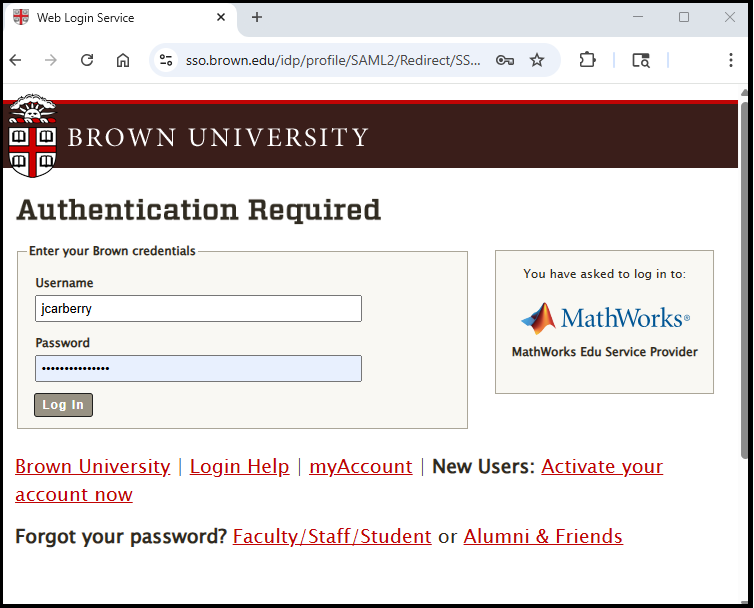
4. Once you have authenticated, you will directed to your own personal Matlab home page where you can download and install Matlab and manage your account. Use the blue down arrow to "Download" Matlab and install it on your computer.
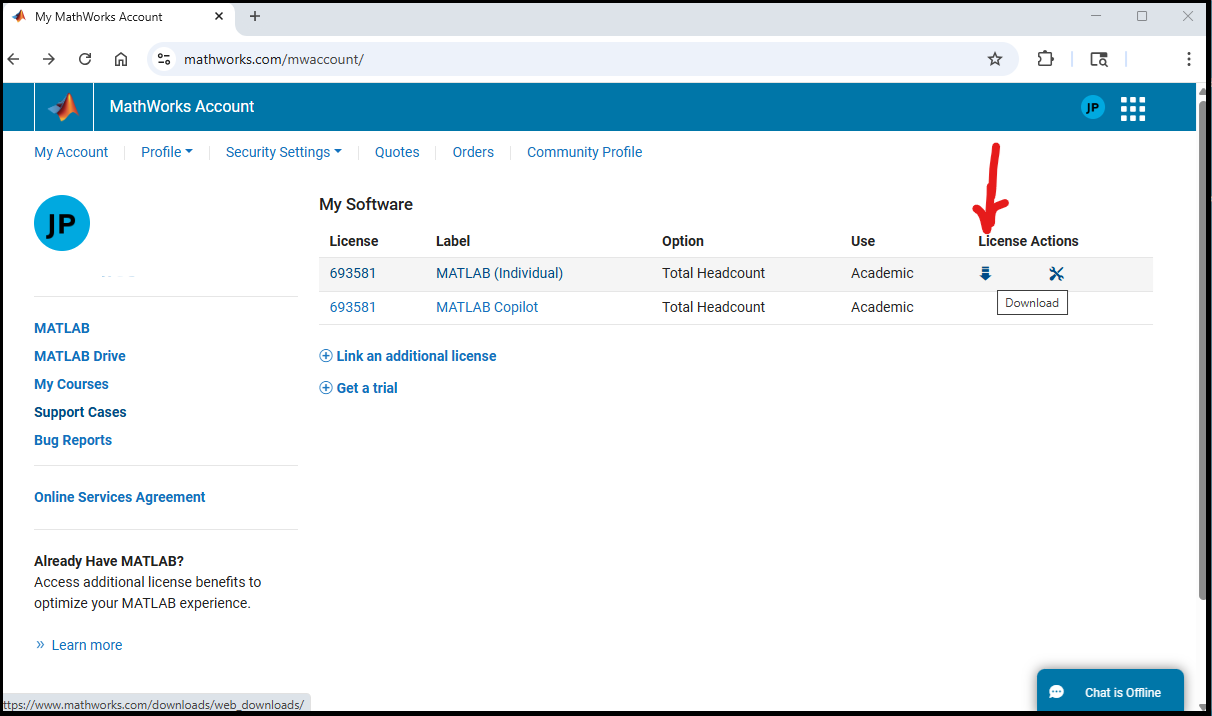
5. Select which Operating System and version you wish to download and install:
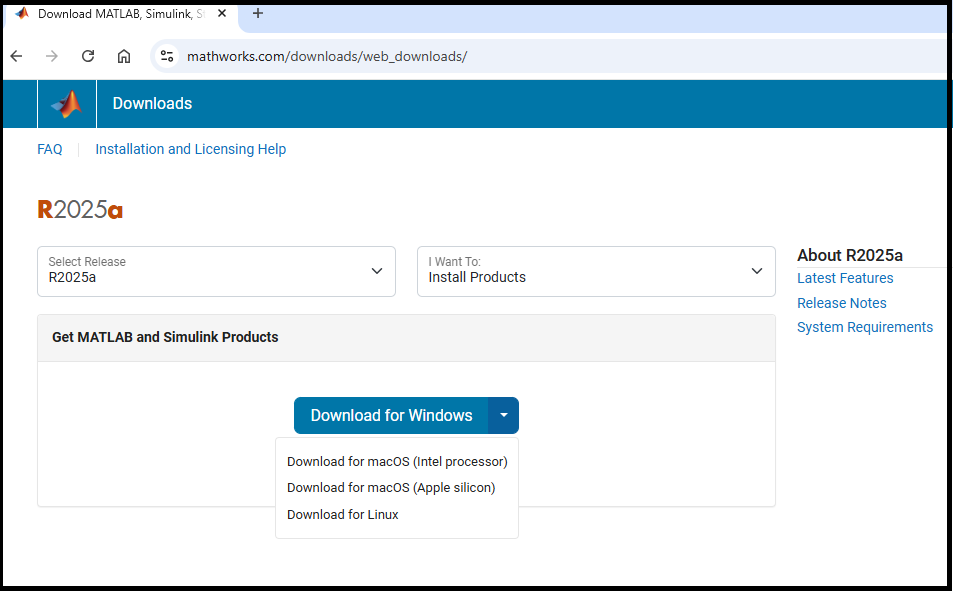
6. Download the file and run the installer.
