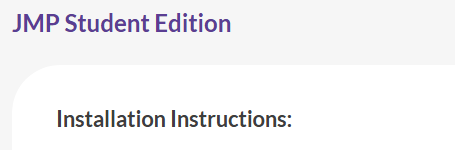To install JMP Student Edition Software please follow these steps.
1. Go to https://www.jmp.com/en/academic/jmp-student-edition
2. Select "Get JMP for Free!"
3. Scroll down to click on the button that says "Get Started at My JMP"
4. Enter your @brown.edu email address. Only @brown.edu email address are valid, then enter your other information as shown below:
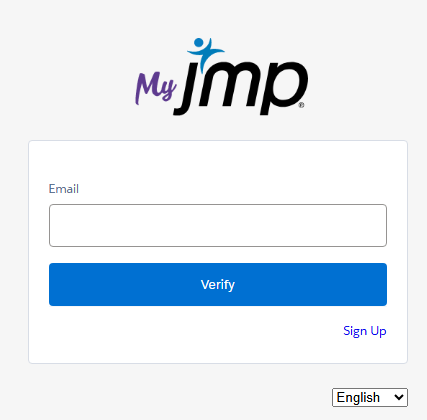
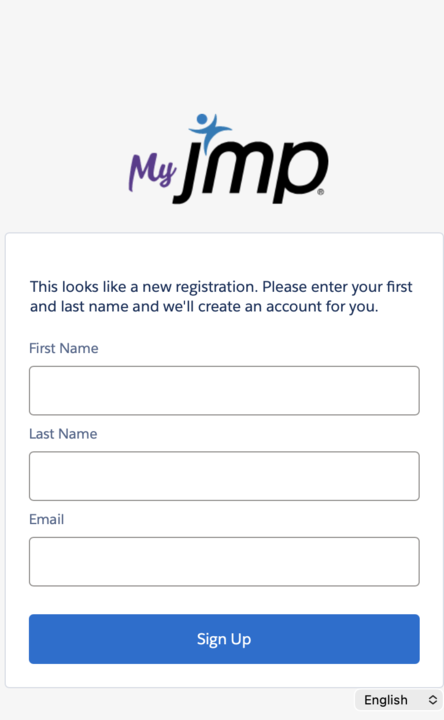
5. Wait for the email to arrive in your inbox with the Verification Code which allows you access to Download and install the software
6. Enter the verification code in the dialog box you have on your computer
7. Fill out the form from JMP in order to register your account and software with JMP, be sure to use "Brown University" in the "*School/University Name" field
8. Be sure to fill out the "Brown University" in the field and select the "Brown University" option.
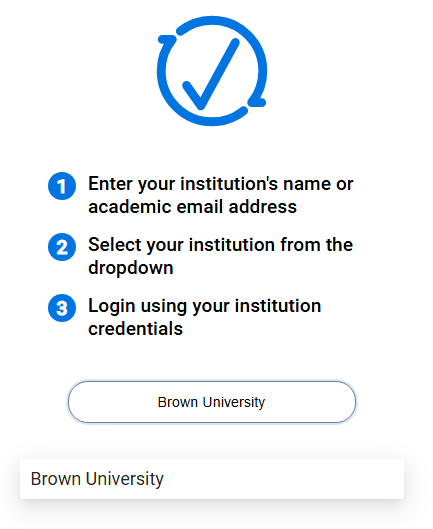
9. Once you click "Brown University" you will be directed to enter your Single Sign-On to get authenticated to the installation software
10. From this next screen you will be able to download and install the software: