Instructors
1. If you're using Canvas, you must first activate the Media Library, then proceed to step 2.
2. If you're not using Canvas you will need to Request Access before you can download the software.
Instructors and Students
1. From your Panopto dashboard, click on Create on the left side of the screen:
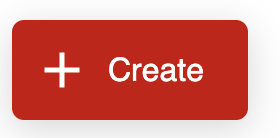
2. Your browser will either automatically download the correct OS version or will recommend the correct version for your computer (Mac or Windows).
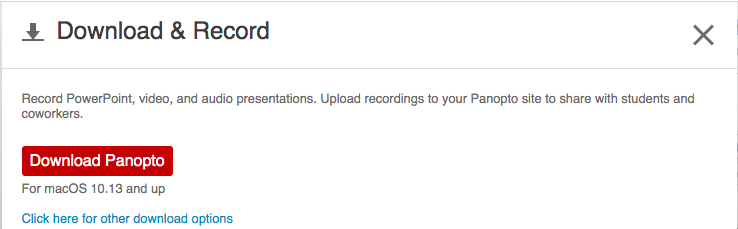
3. Once the file downloads, double click the panoptoformac.pkg (for MAC) or the panoptorecorder.exe (for Windows) file to launch the installer. The file should be located in your Downloads folder. Go through the following screens for the installation, selecting "Continue" at each of the screens.
Mac users view:
Once you reach the following screen, select the drive on which to install the software then click Install.
Once you have installed the software you can begin Recording with Personal Recorder for Mac.
Windows Users view:
The Installation should be fairly fast and will bring you to the login screen of Panopto Recorder.
Once you have installed the software you can begin Recording with Personal Recorder for Windows.
