Attention: The file download, file verification and installation of SAS will be lengthy. It could take up to 1 hour or more for the entire process to complete. Please be patient.
If you are migrating from a previous version, it is recommended you review all vendor documentation and follow the steps for your current version.
*Important: Please follow these steps exactly as written, otherwise the software will not install correctly.
- Download the SAS installer using the link provided.
- Right-click the downloaded file and select Run as Administrator.
- Follow the on-screen prompts. The download and verification of the installer will take a long time due to its large size.
- Once the SAS installer begins select Install SAS Software (Shown below)
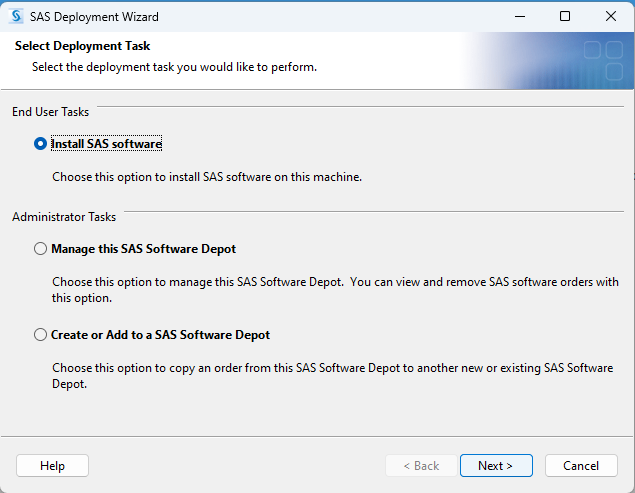
- Accept default for SAS Home Directory.
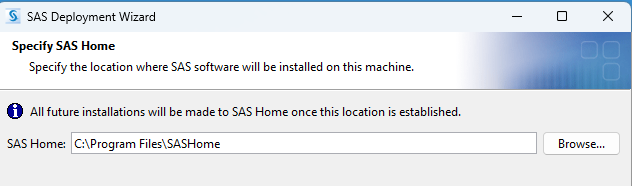
6. Select Install SAS Foundation and Related Software (All other options will fail to install)
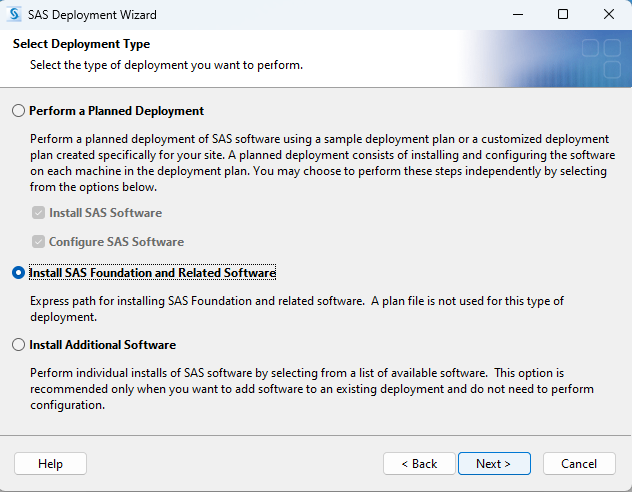
7. Select which options you wish to install.
8. To save some storage you can opt to remove all other languages except for "English"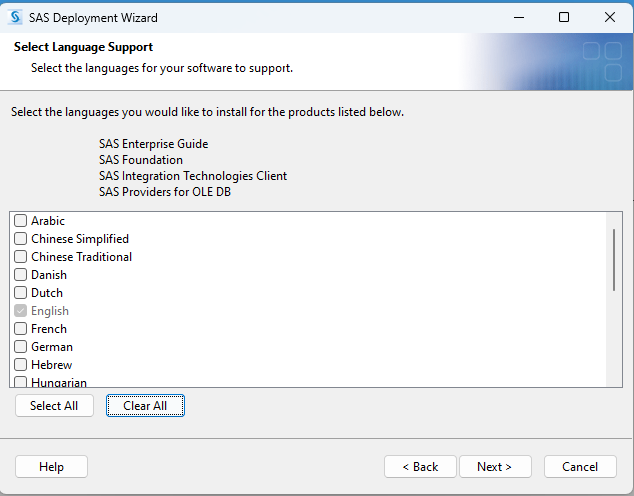
9. Once installed, the installer support files may be deleted to free up about 40GB of drive space. They can be found at C:\BrownSW\SAS94M8, or something similar depending on the installed version.
