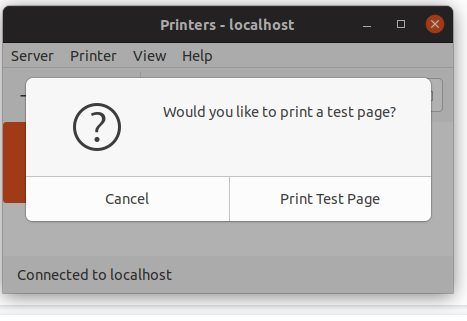These steps were verified working on Ubuntu 22.04.1 LTS. You will need to be on campus or connected via VPN for these steps to work.
Required packages
sudo apt-get install smbclientsudo apt-get install python3-smbc
Instructions
- Go to Settings. This can be found within Applications.
- Go to Printers.
- Click Additional Printer Settings...
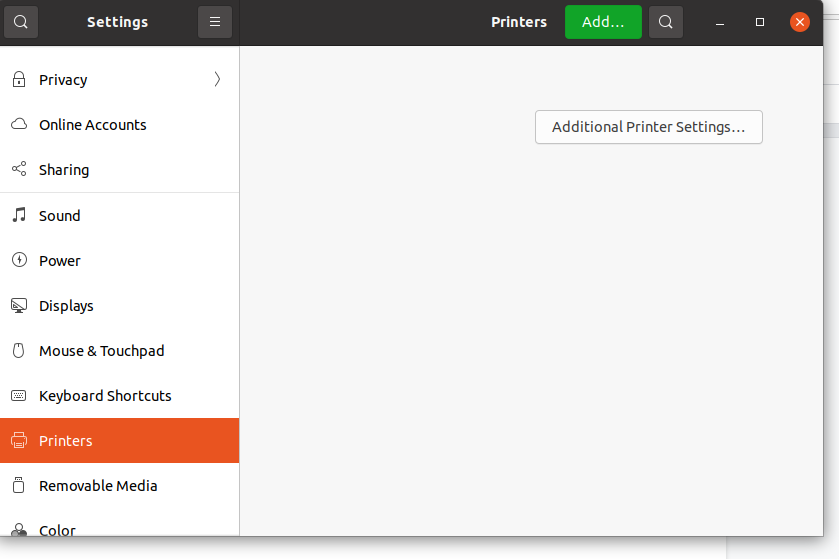
- Click Add.
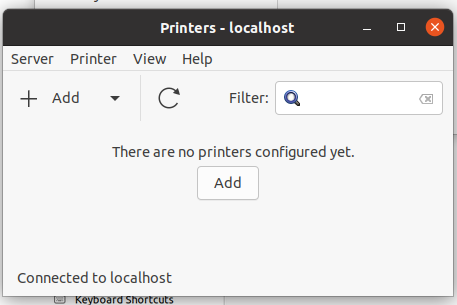
- Expand Network Printer and select Windows Printer via SAMBA.
- For smb:// input the following address and then click Browse. Make sure to include the trailing slash '/':
ppcutprcit.ad.brown.edu/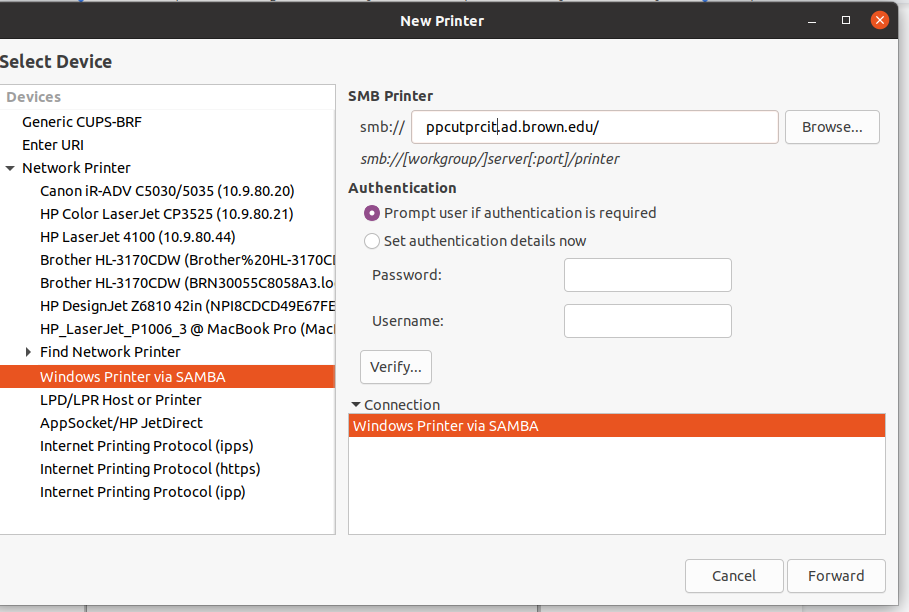
- Input your username and password. For Domain, use
ad.brown.edu.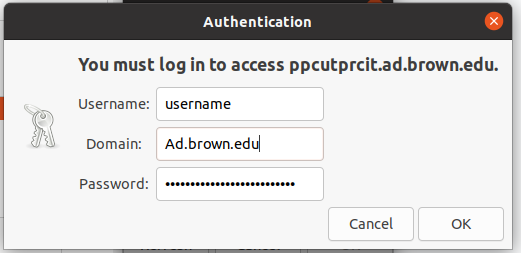
- A new window will appear with a list of printers. Select the appropriate printer and click OK.
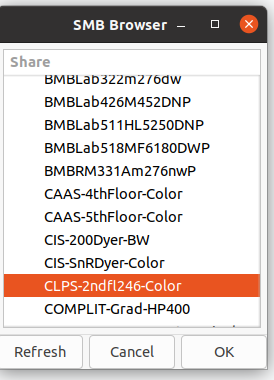
- Select the option Set authentication details now and input your Brown username and password. Input your username in this format
ad.brown.edu\username. DO NOT click Verify.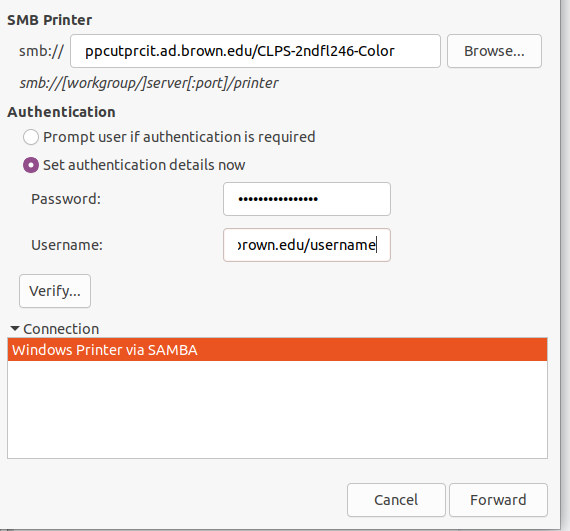
- Click Forward.
- Select the appropriate Make and click Forward.
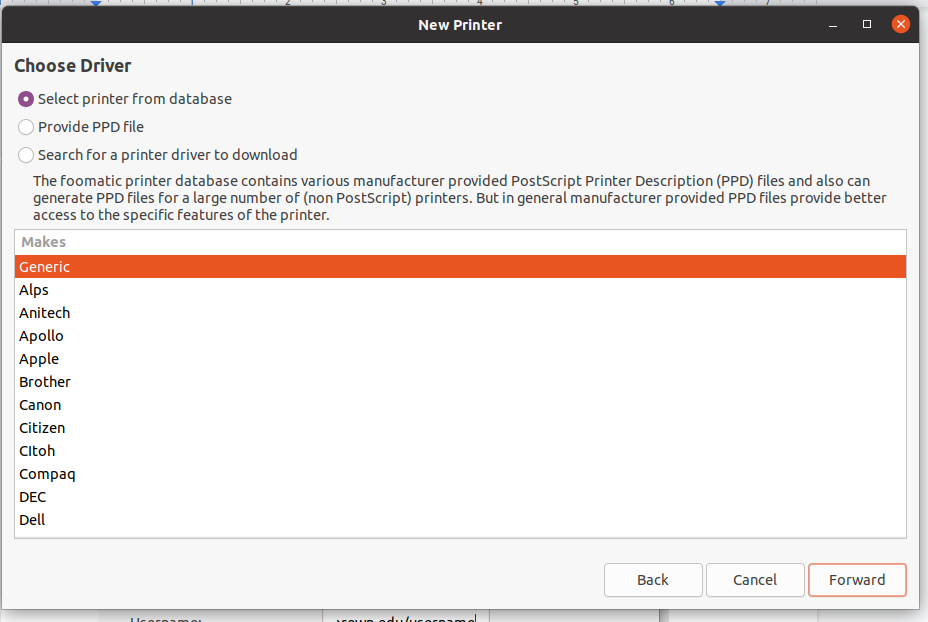
- Select the appropriate Model and click Forward. (If you're unsure of the Make/Model of the printer or it doesn't appear, consult your IT person.)
- You will be prompted to set up additional printer options. Configure as needed, then click Forward.
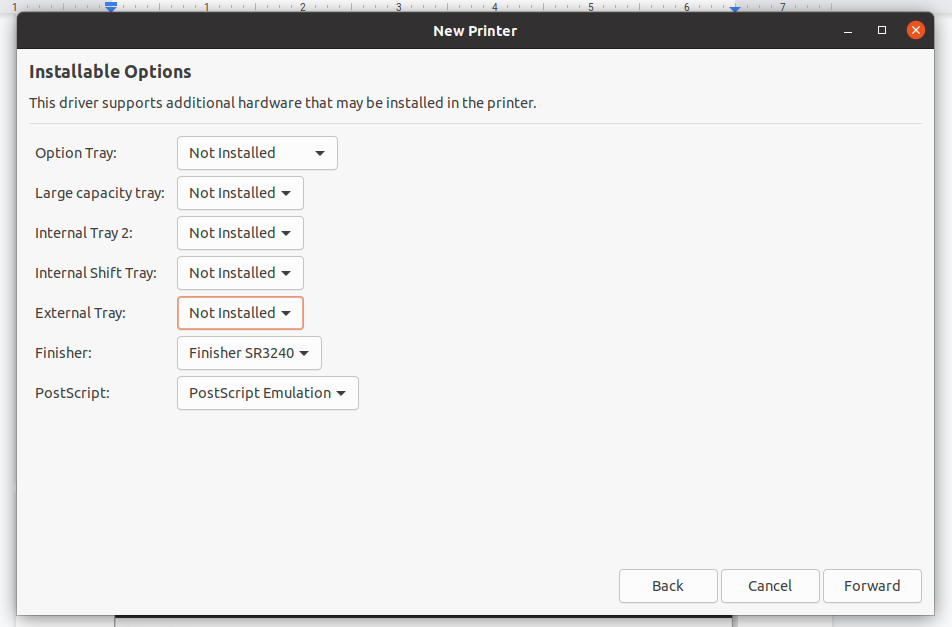
- Set a Printer Name, Description, and Location as preferred then click Apply. For example:
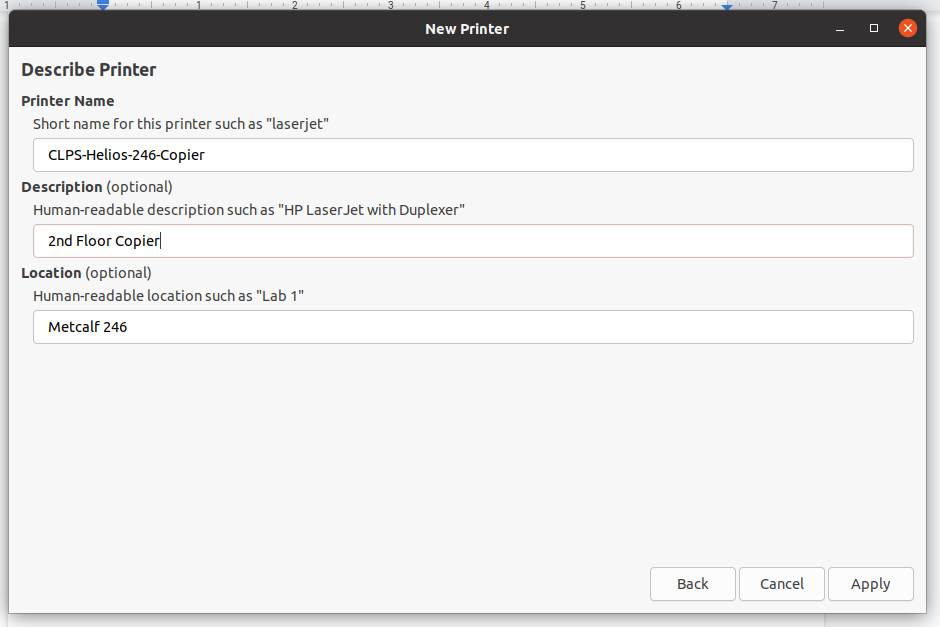
- OIT-Dyer-123-BW
- First-floor printer
- Room 123
- You will be asked to print a test page. You can do so to confirm the settings we set up correctly. Click OK and close out all printer settings once you've confirmed printing was successful.