Go to the Zoom tab in your course Canvas.
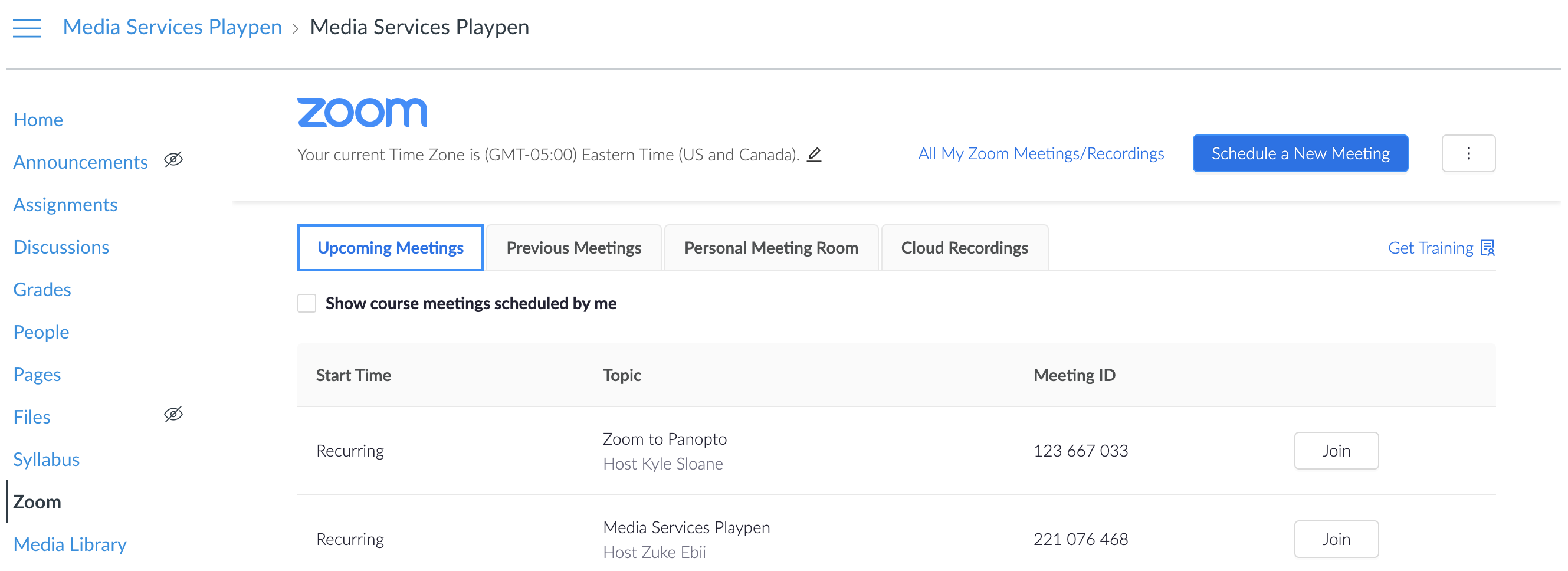
Click on the three dots next to “Schedule a New Meeting” (you may have to scroll all the way to the right edge of the page), and click “Import meeting.”
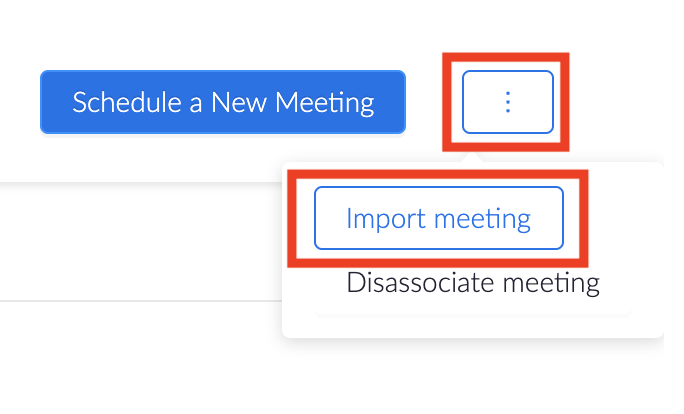
Type in the meeting ID for your previously scheduled Zoom meeting (the 9 numbers at the end of your Zoom link), and click on “Import.”
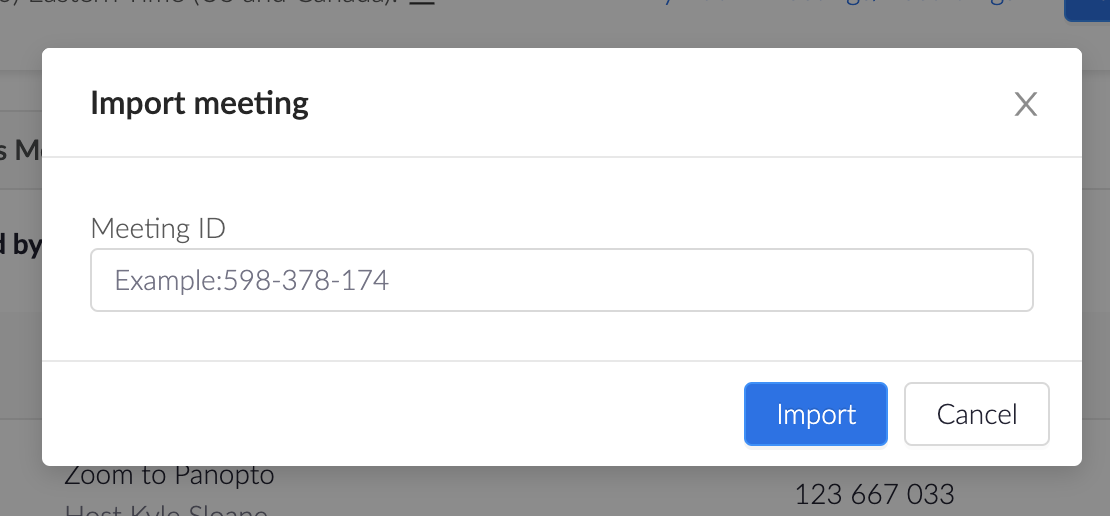
The meeting will now appear in the list of meetings in your Zoom tab and recordings will automatically migrate from the Zoom Cloud to the Canvas Media Library (Panopto).
