How to set up a fixed IP address for a departmental printer
Sign in to Infoblox with your standard username and password
Click on the Data Management Tab
Click on 10.0.0.0/8
Click on “List” to change the view
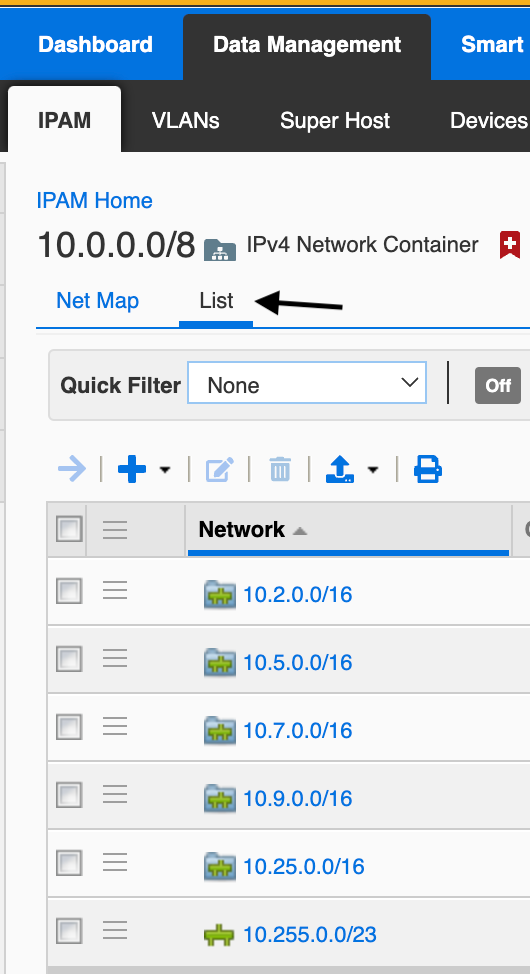
Click on the subnet you want
Click on the correct VLAN
On the right-hand side, click Add - Fixed Address - IPv4
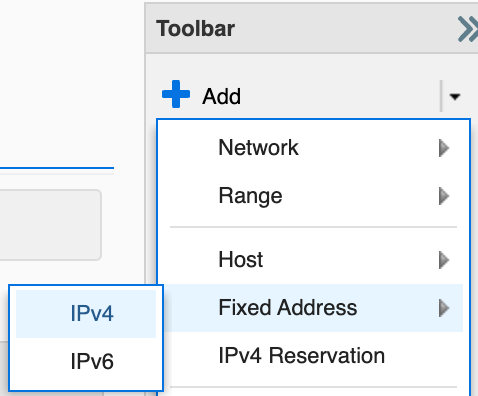
Click Next on Step 1
- On Step 2- Click “Next Available IP” and enter the MAC address of the printer. Name the printer and add a descriptive comment.
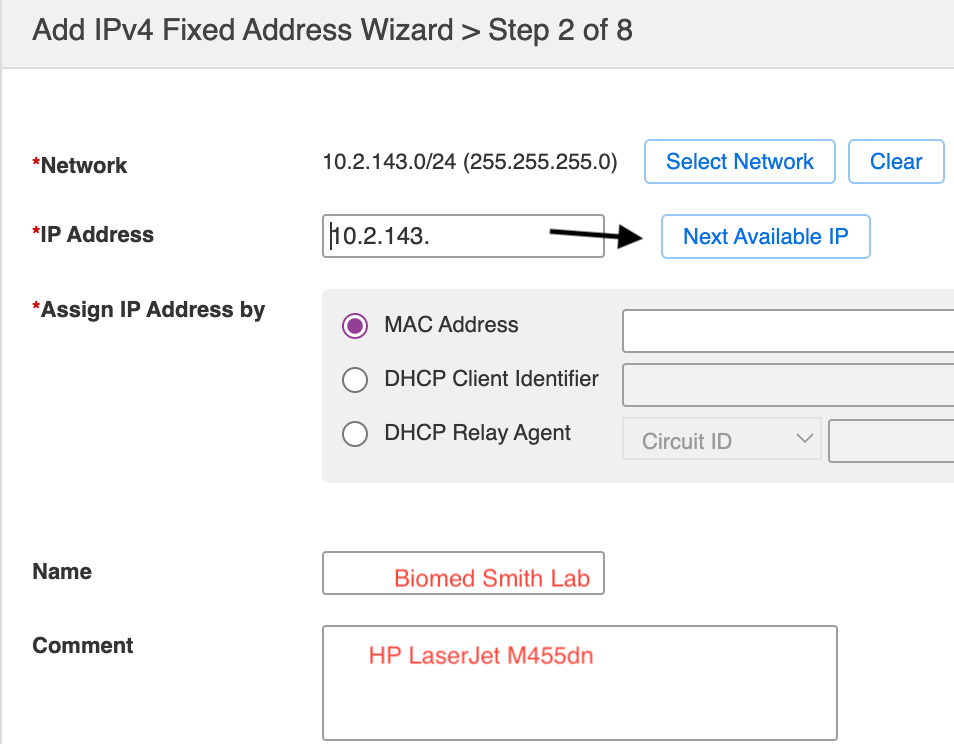
Click Save and Close
