If you create a video with slides or uploads a PowerPoint or Keynote presentation in the editor, the slides can be made available to Students for download. Use these instructions to learn how to make a slide presentation downloadable in the video viewer.
Note: This does not apply to room system automated recordings as powerpoint slides / projected images are recorded as video inputs and not directly uploaded. To enable this for automated recordings you would need to upload the related slide presentation(s)
1. Navigate to the course folder and hover your mouse over the video in the library. Select Settings.
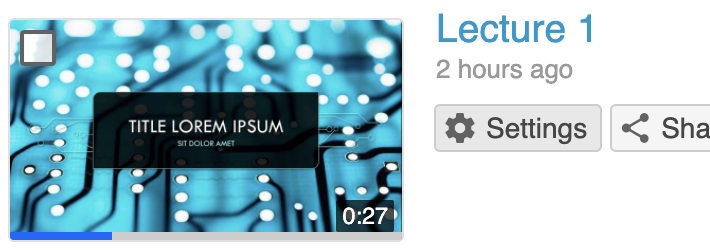
2. In the Settings window, select Streams from the left hand navigation. Under Presentation Documents, in the Download column, select the Allow checkbox next to the presentation you wish to make available for download.
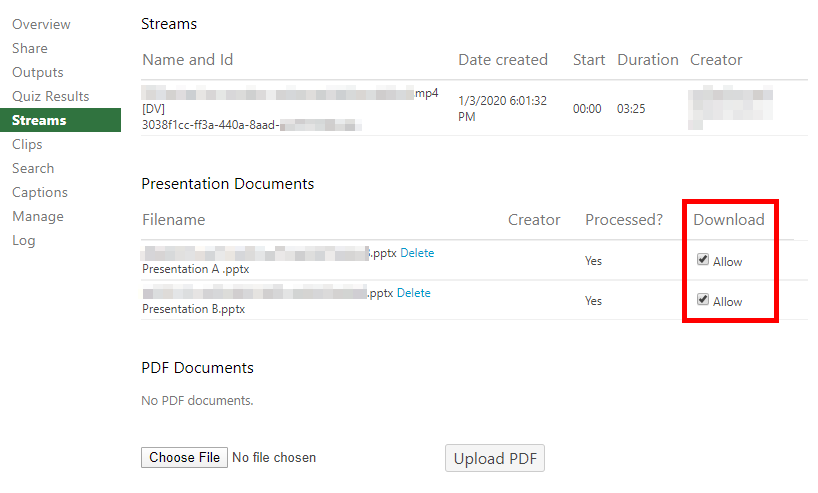
3. Your students can now download the presentation slides by navigating to the Attachments tab in the left-hand navigation of the player. From this tab, they can select the download button next to the name of the presentation they would like to download.
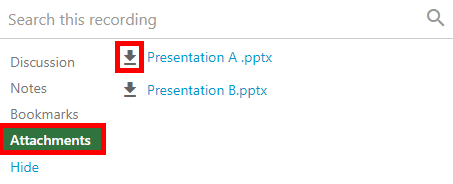 Figure 3
Figure 3
