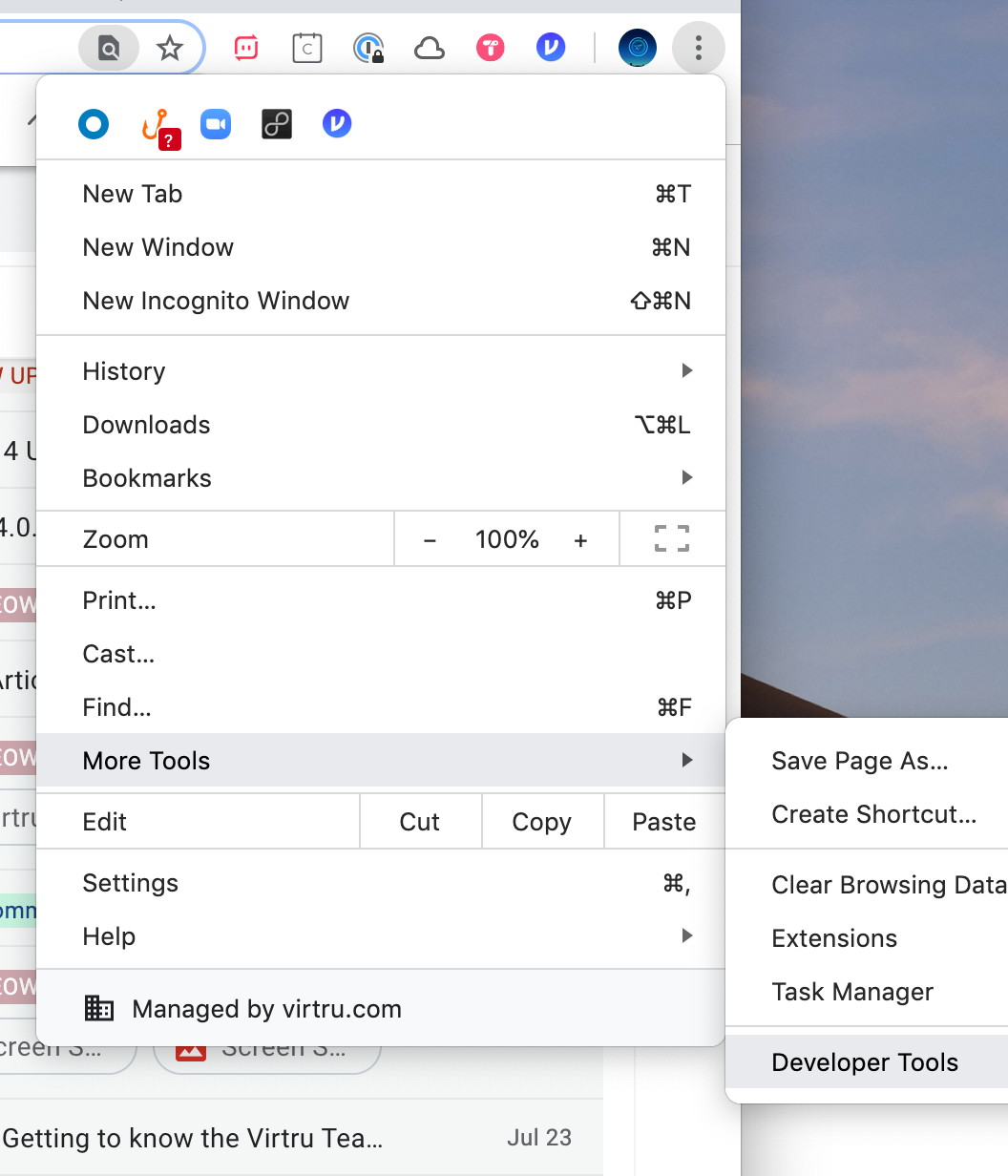The Virtru support team has confirmed that there is an issue affecting a small group of Gmail users. Virtru is actively investigating and will update the Brown IT Service Center when the cause has been identified. If you would like to be notified when the problem has been resolved, please subscribe to this knowledgebase article by clicking on the subscribe button next to this article's title. Until the issue has been resolved, we suggest performing the following steps in the order listed:
a. Update Chrome: click on the 3 dots (see screenshot below) > Settings > About Chrome (on the left navigation). Chrome will check itself for updates. Run any that it finds (you may need to restart Chrome).
b. From the Settings page, click on Extensions, and turn Virtru off (no need to remove it, just toggle it off).
c. Quit Chrome and re-launch it.
d. Work with it for a little bit -- check the searching (it should work).
e. Only Re-enable Virtru in your extensions when you need to open or compose an encrypted email.
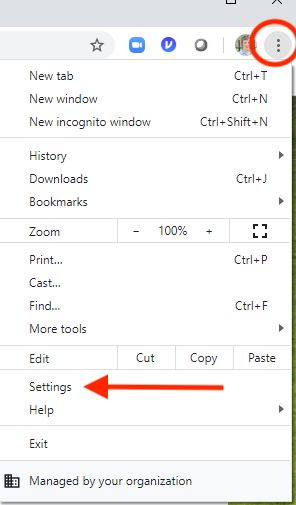
If you would like to help Brown and Virtru troubleshoot the issue, follow the below steps and email your results to help@brown.edu with the subject "Virtru log." We will add your results to our open ticket with Virtru for investigation.
a. Take a screenshot of your extensions.
b. When Chrome is having the issue, the browser logs can be captured. Click on the three dots (screenshot above) > More Tools > Developer Tools (see screenshot below). Select the Console Tab. Take screenshots of the console. This may mean taking several screenshots as you scroll through the entire console.
c. Send screenshots from (a) and (b) to help@brown.edu.