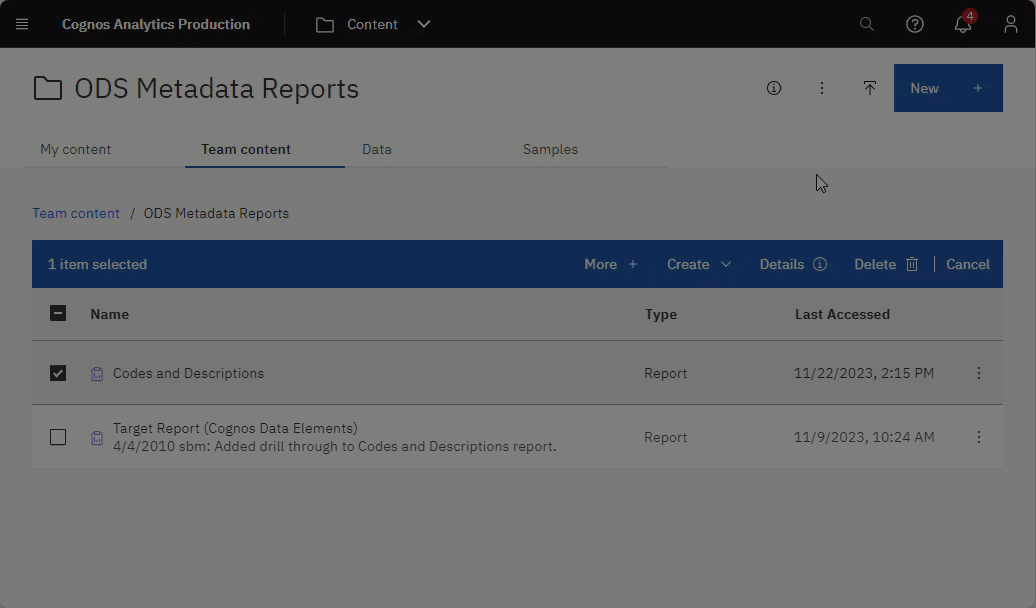Special care should be taken when you email sensitive data from Cognos Analytics such as:
- social security numbers
- dates of birth
- addresses
Policy on Transmitting Brown Restricted Data
The policy on transmitting Brown Restricted Information suggests you use Virtru to encrypt the data. However, there is currently no option to encrypt data before emailing it from Cognos Analytics.
Three Methods
We recommend 3 alternative methods you can use to email or save report data from Cognos Analytics in a more secure way.
Method 1 | Password protect PDF format
When you use PDF as the report format, you can also set a password to open the PDF, which adds another layer of protection.
NOTE: There is no similar function to password protect an Excel file within Cognos Analytics.
| Where you can password protect a PDF | Details |
|---|---|
| In report properties | When you set a PDF password in report properties, the password will also apply when you run the same report in the background or schedule the report in PDF format.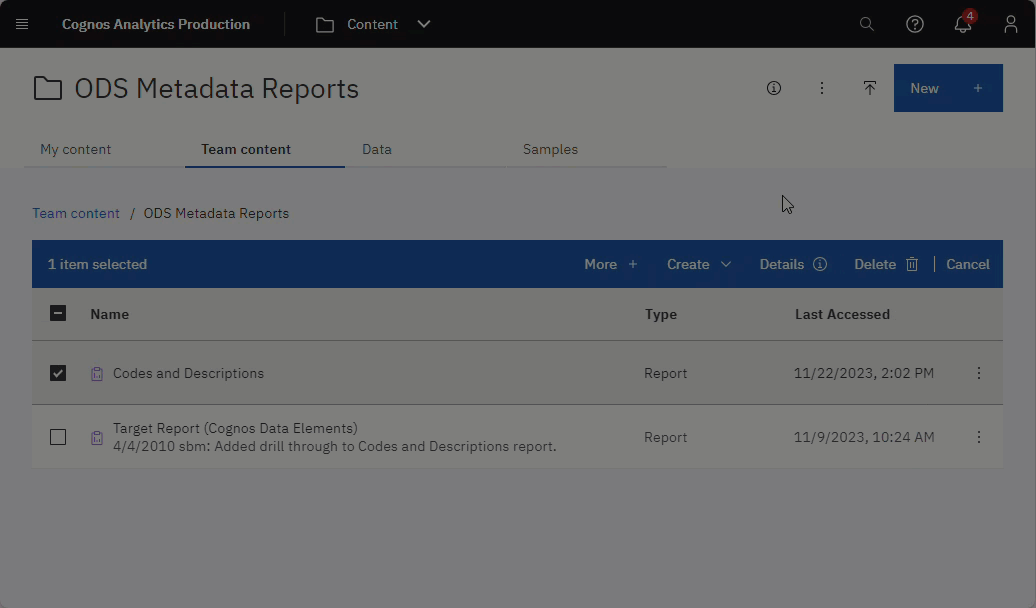 |
| When you use Run as with Run in background | 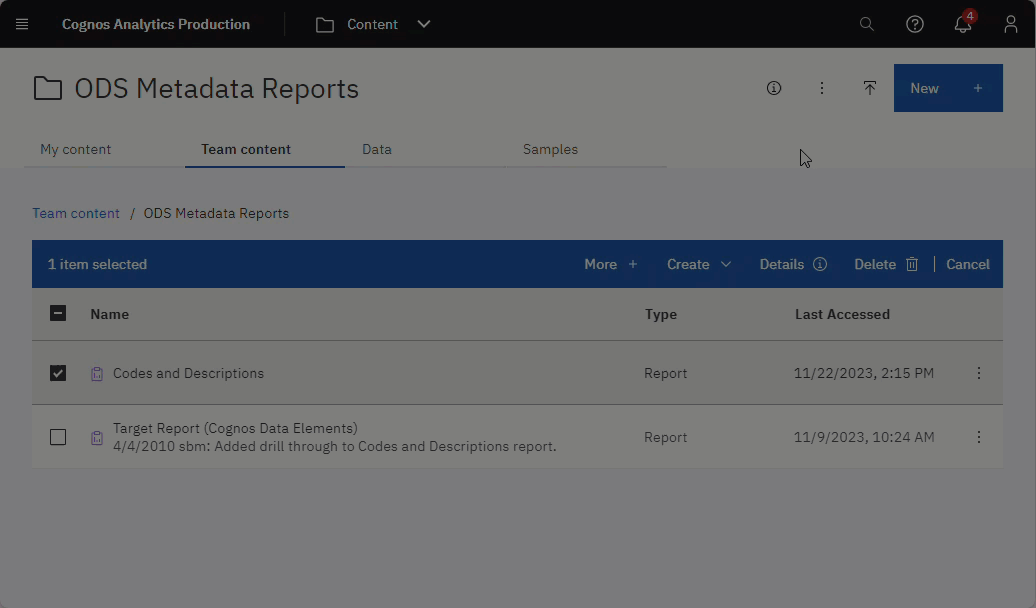 |
| In a schedule |
|
Method 2 | Email a Link Instead of an Attachment
When you email report output, you can "Include a link" to the report instead of an attachment. This avoids sending and storing data in an email inbox that could potentially become compromised.
The Include a link option works in conjunction with the Save delivery method. When a recipient clicks a link in an email, the user will be prompted to log into Cognos Analytics, and then the system will display the saved output version.
This method only works when:
- The report is located in a folder where you have save permission (in order to use the Save delivery method).
- Your recipient(s) has access to the Cognos Analytics folder where the report is located (not your My Content).
Another variation of this method is to schedule the report to send a link (to yourself OR an administrative staff member charged with distributing the report), then download the report and email it to others using Virtru.
Method 3 | Save Report Output to a Network Folder
You can save report output to a network folder manually or by running the report in the background (such as a schedule) and using the Save to the file system* delivery method. Then you can email people only to remind them to get the report from the network folder.
If you're saving PDF output to a network folder, also password protect it (see the first method above).
*NOTE: If Save to the file system interests you, contact us for assistance setting up permissions to allow you to use this feature.