There may be times when it is needed to copy or duplicate old captures from a previous semester to include them in a current course. The instructions below will show you how to do this.
First, using your Brown credentials, log in here: https://mediacapture.brown.edu:8443/ess/app
You will see a list of all Echo capture that are associated to courses you are instructor of.
Locate the echo capture you wish to duplicate and hover your mouse over it until a set of options appear:
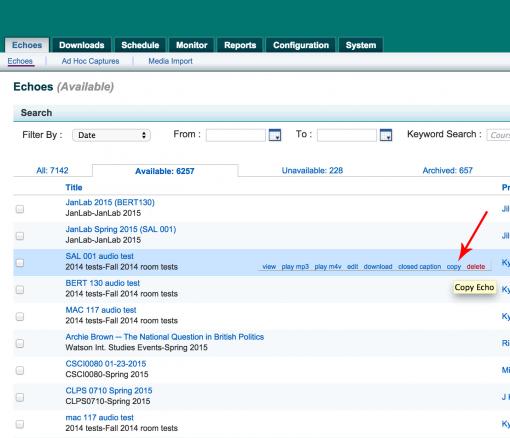
From these options click on Copy.
The next screen is where you will:
1. Update or change the title
2. Select the Term (Semester) you want to add the capture to
3. Select the course
4. Select the section (typically matches the semester)
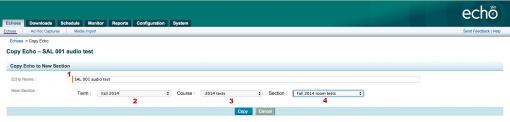
Then click Copy
The capture has now been duplicated. You just need to scroll to the bottom of the screen where you have the option to Edit Media or if you do not need to make changes simply click Reprocess Media.
You should receive an automated email that your capture is available and it will appear in the new EchoCenter playlist.
If you have any questions or issues with the process please contact media_production@brown.edu
