- Connect to the Brown wireless network or Brown Guest
- Open the AirMedia application.
- When prompted, enter the IP address which is displayed in the bottom-left corner of the touch panel as well as on the projector screen.
**Each classroom has a unique IP addresses**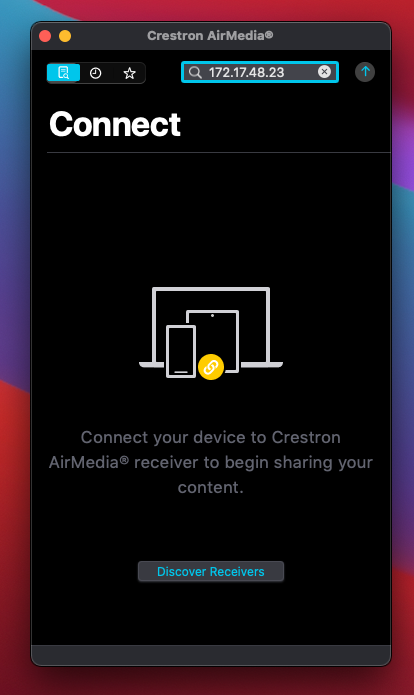
- By pressing the up arrow you will begin the Airplay connection. Follow the on screen directions to connect to the Airmedia via Airplay.
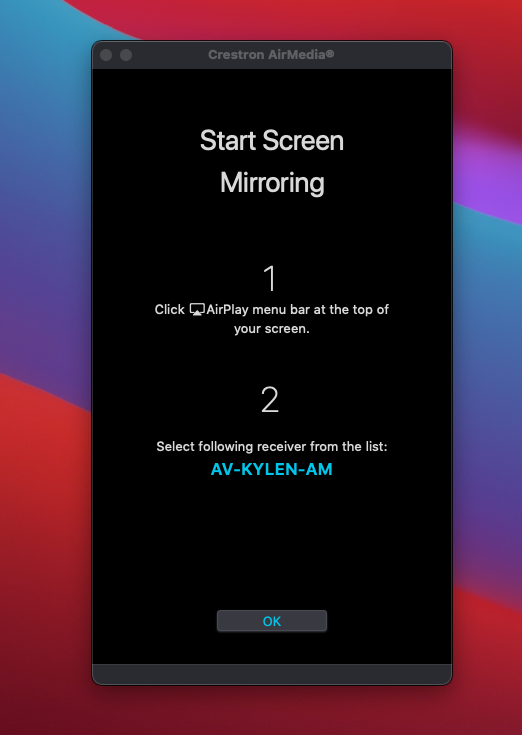
- After connecting via AirPlay, you will be asked to provide a passcode. You can find it on the bottom right of the touch panel.
**Be sure to deselect “Remember Passcode” as this passcode will change every time a session is ended**
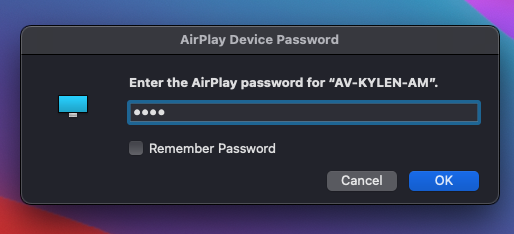
- To disconnect, turn off AirPlay on the top menu bar of your Mac.
