If you have a Qualtrics survey or Google Form and would like to collect files, you can use Dropbox's "File Request" feature and include a link in your survey. This feature will allow people to upload files. The files will be accessible to you and anyone with whom you share the Dropbox folder.
Here's how, step by step:
- If you haven't yet done so, create a Brown team Dropbox account by following these instructions: brown.edu/go/dropboxhelp
- Log into your Brown team Dropbox account at dropbox.com - just enter your Brown email address without a password to be directed to a normal Brown login screen (for more detailed instructions, see our article Use Dropbox with a Brown Team Account)
- In Dropbox, click File Requests on the left menu and follow prompts on the screen to create a new File Request. (for more detailed intstructions, see Dropbox's article What's a file request and how do I create one?)
- Copy the file request link displayed after completing the previous step. If you missed it, you can click "Add People" on your File Request to see this screen again.
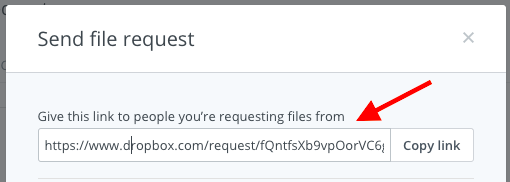
- Include this link in your survey. You could include it in the survey header, at the bottom of the survey, in the "Thank you" text respondents will see after completing the survey, or automatically email it to the respondent (possible in Qualtrics using the Email Trigger feature, as long as you are collecting email address). For maximum visibility, you may want to include the File Request link in more than one of these locations.
