Dropbox accounts are available for Brown faculty, staff, and grad/med students.
After you learn about Dropbox at Brown and set up your Brown team account, here's some guidance about how to access Dropbox on various devices with the Brown account. We use single sign on, so these instructions may differ from those you find on the Dropbox site.
Use Dropbox on the web (dropbox.com)
- Visit dropbox.com
- Click Sign In
- Enter just your Brown email address (no password). Dropbox will detect that your account uses Single Sign On.
- Click the Continue button and log in with your Brown username and password.
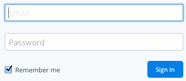
Use the Dropbox application installed on your computer
- Visit dropbox.com/install and click the download button.
- Follow the usual steps to install the downloaded software on your computer.
- Log in with your email address and NO password
- You'll be directed to log into a single sign on prompt (with your Brown username and password)
- A link code will display on the screen. Copy this code and paste it into the Dropbox app
Use Dropbox through a mobile app
- Search for the Dropbox app in your phone's app store and install.
- To log in, enter your email address without a password and click Sign In.
- You will be taken to a Brown single sign on screen. Log in with your username and password.
- Click Allow to sign into the Dropbox app.
More info from Dropbox.com: https://www.dropbox.com/help/topics/mobile
Learn how to use Dropbox
Resources
- dropbox.com/help (the main help page with a list of topics)
- The Learning Dropbox course on LinkedIn Learning
Individual articles
