---This page applies to staff who use Banner INB (the administrative side of Banner).---
The following covers what you need to know about the Banner Admin Pages version 9 (Banner 9) upgrade, which will replace Banner INB version 8 (Banner 8).
This upgrade has no impact on Banner Self-Service and other Banner-related applications such as:
- Course Evaluations
- Course Offering Builder
- Course Proposals
- Greensheets
- GSIM
When is the upgrade?
The Banner 9 upgrade occurred Saturday, November 17, 2018.
NOTE: To ease the transition, Banner 8 will remain available until the end of January 2019, but you are encouraged to begin using the new version.
What's new in Banner 9?
Goodbye Java
Banner 9 does not require the Java Run-Time Environment to run.
More Supported Browsers
| Browser | Supported in Banner 9 | Supported in Banner 8 INB |
|---|---|---|
| Chrome | X | not supported |
| Firefox | X | not supported |
| Internet Explorer | not supported | X |
| Microsoft Edge | X | not supported |
| Safari | X | not supported |
Shibboleth Single Sign-On
To log in, use your Brown user name (for example, jcarberr) and the password you maintain in myaccount.brown.edu—same as Workday.
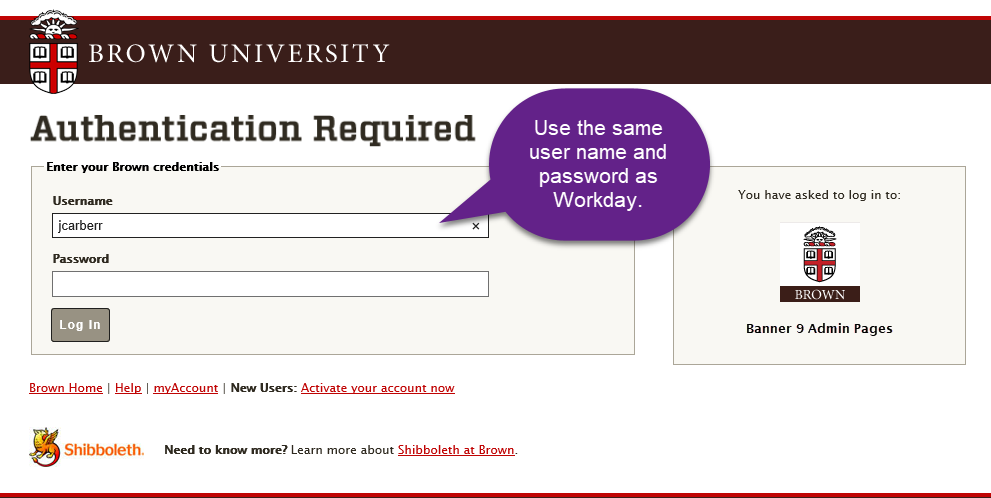
Improved User Interface
- Fresh look and feel
- Modern, yet familiar, web user interface with standard controls
- Shorter learning curve for new and occasional users
Keyboard Shortcuts
Download the Banner Keyboard Shortcuts job aid. Several shortcuts have changed in Banner 9.
Tablet Friendly
Banner 9 is supported on tablets.
What stays the same?
The basic structure of the application remains the same. Banner pages (previously called forms) have a new look and feel, but page layout and behavior remains very similar to Banner 8.
This upgrade has no impact on Banner Self-Service and other Banner-related applications
(Greensheets, GSIM, Course Evaluations, Course Proposals, and Course Offering Builder).
Video Tutorial (12:29)
Log in to Banner 9 and, as you watch, pause the video and try what's demonstrated yourself.
To jump ahead or re-watch a topic, use these timestamps:
- 3:15 Keyboard Shortcuts
- 3:30 How to access pages from landing page
- 7:09 Page layout and features
- 10:37 Notification Center
- 11:12 Online help
Where do I go for help or questions about Banner 9?
Submit a help request.
Known Issues
| Issue | Resolution |
|---|---|
| Blank page You are able to log on to Banner 9, but when you navigate to an admin page (previously called forms) the page is blank. |
|
Freeze issue The cursor is positioned in a field on an admin page where you should be able to enter data, but nothing happens as you type. The issue occurs randomly and is not associated with any particular admin pages, but does seem to occur when:
| Point your mouse somewhere in the browser window outside of the admin page itself and click, then position the cursor back in the field on the admin page and click again. For example, you could position the cursor on the left-hand side of the browser window in the grey area of the Banner 9 menu panel (but not positioned on one of the menu panel icons). Clicking there and then returning the cursor to the field in the admin page and clicking again should allow you to enter data into the field. The Banner vendor is aware of this issue, but has yet to resolve it. |
