5th Year Students - Account Activation
Congratulations! If you are choosing to stay at Brown for a 5th year graduate program after graduating from The College, you can take the following steps to ensure your accounts will be ready to use and your data will be preserved.
Please note, this process varies depending on when your enrollment to a graduate program is finalized.
Your main Brown username (e.g. jcarberr) and password are the same as for when you were an undergraduate. You will keep these same credentials throughout the graduate program and beyond - your username and password will stay the same even as an alum!
To confirm your account is ready to go, please sign in with this username at https://myaccount.brown.edu and confirm your Profile Information is correct.
Your Brown email account may change depending on your enrollment date.
If your graduate enrollment was finalized prior to your graduation from undergrad:
Your undergraduate Google account (e.g. josiah_carberry@brown.edu) should still be active. Your password has not changed. When logging in, it should contain all of the information from your undergraduate student days and will also contain all of your graduate information.
If your graduate enrollment was finalized after undergraduate graduation:
Your undergraduate Google account (e.g. josiah_carberry@brown.edu) will be migrated to our alumni domain (e.g. josiah_carberry@alumni.brown.edu). You should have received an automatic notification about this process. The migration will occur roughly 10 days following the May Commencement ceremony.
As a graduate student, you will be opening a new, empty @brown.edu email account. At least 48 hours after the enrollment is finalized, you will be able to sign into https://myaccount.brown.edu to activate this new email. The instructions below show you what this will look like.
- Visit myaccount.brown.edu
- Click "Log in and Manage Account"
- If prompted, log in with your Brown username and password. If you're already logged in to another site, you may automatically be logged in with single sign on.
- On the left menu, click Activate Brown Google Account
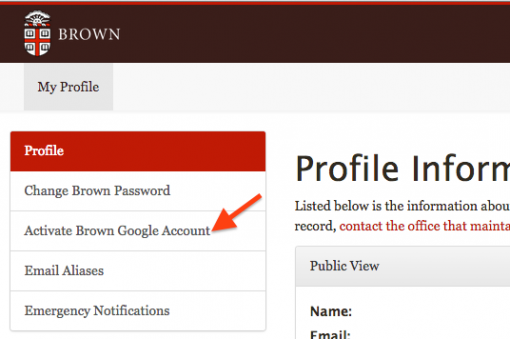
- Follow the steps on the screen to agree to the terms to activate your new account.
Please note: your "Google account" refers to your @brown.edu account as an active student. Your "Brown Alumni email" account refers to your @alumni.brown.edu account. Later, when you complete your graduate program, you can move your graduate student data over to your existing @alumni.brown.edu account to consolidate everything.
If you have any questions about the activation process after your enrollment is finalized, please reach out to the IT Service Center.
