How to Create your Matlab account
- Go to: https://www.mathworks.com/login
- Click on "Create Account" below the "Log In" button.
- Enter your FirstName_LastName@brown.edu email address in the "Email Address" field.

- Enter a secure password based on the requirements below:
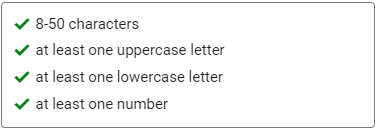
- You will then receive an email with a "verification code"
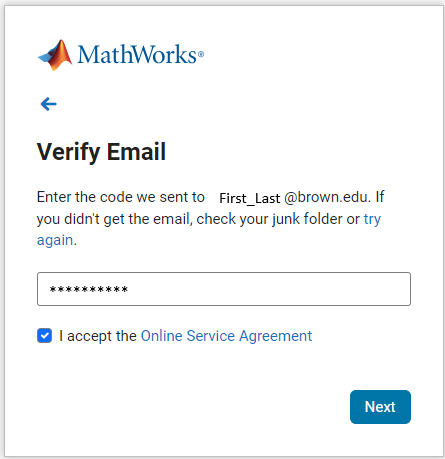
- Once you enter your verification code, you will be presented with a "Create a MathWorks Account" dialog box:
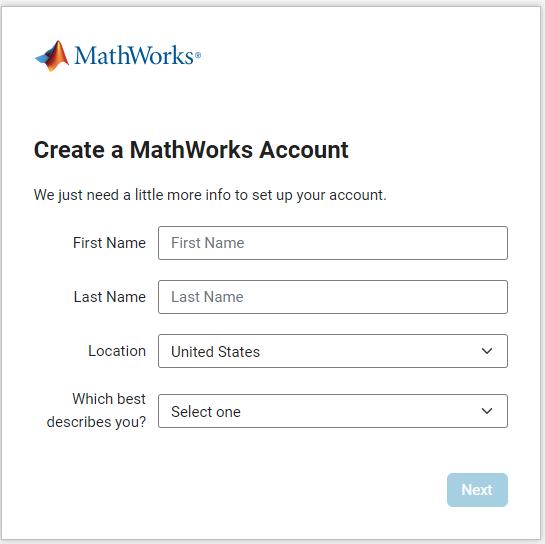
- Fill out the appropriate fields and then click "Next".
- Your account will be created after you click next.
- Once you are logged in, you have the option to "Install MATLAB" by a button in the top right-corner of the screen.
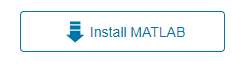
- After you click on the "Install MATLAB" you can choose which Release and Operating System MathWorks offer.
- This download from your account will be associated with Brown University because you used your @brown.edu email address to create your account.
