Need to make a photocopy? The student MyPrint system now supports photocopying on some OIT-managed multifunction devices (MFDs). Photocopies are charged per page, in the same way as printing (see Cost of Printing to MyPrint).
At the Rockefeller Library on Level 1, or the Sciences Library in the Friedman Study Center on Level A, look for the MyPrint printer with a flatbed on top, like a traditional photocopier.
- Load your documents on the scanner bed or document feeder.
- Swipe in at the device.
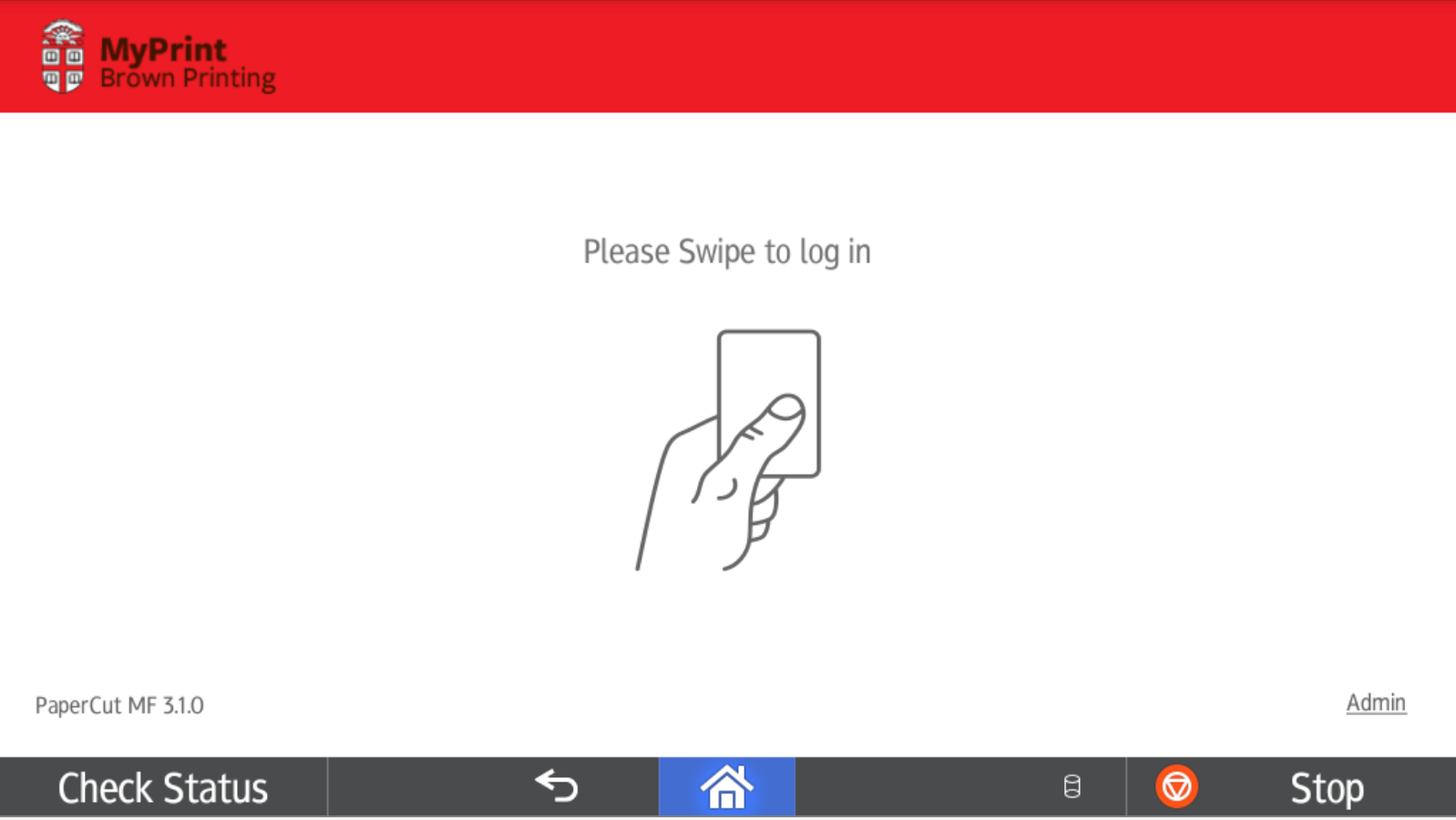
- Tap Device Functions.
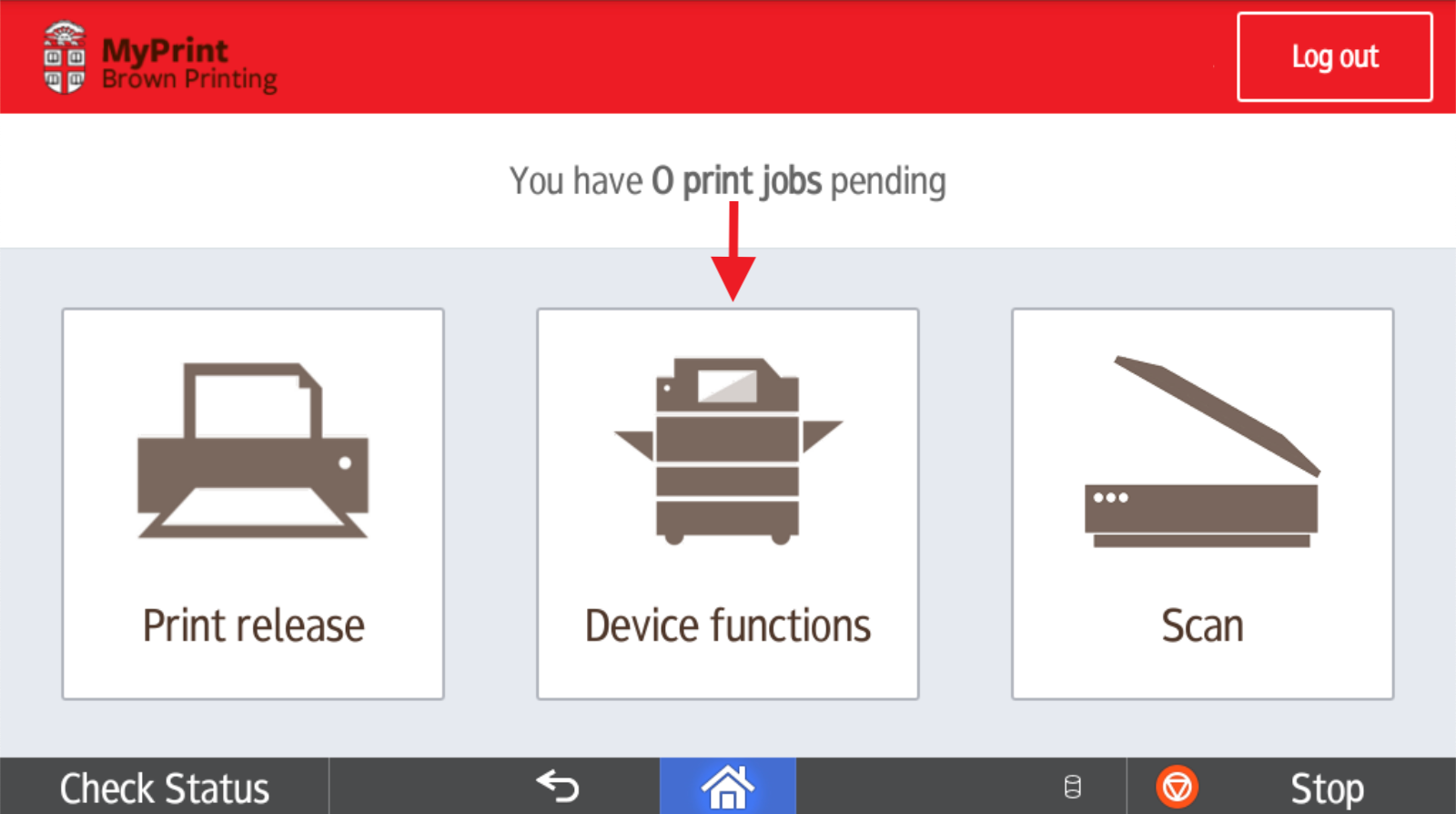
- The MyPrint interface minimizes to show the device’s desktop screen. Proceed to tap the Copy icon.
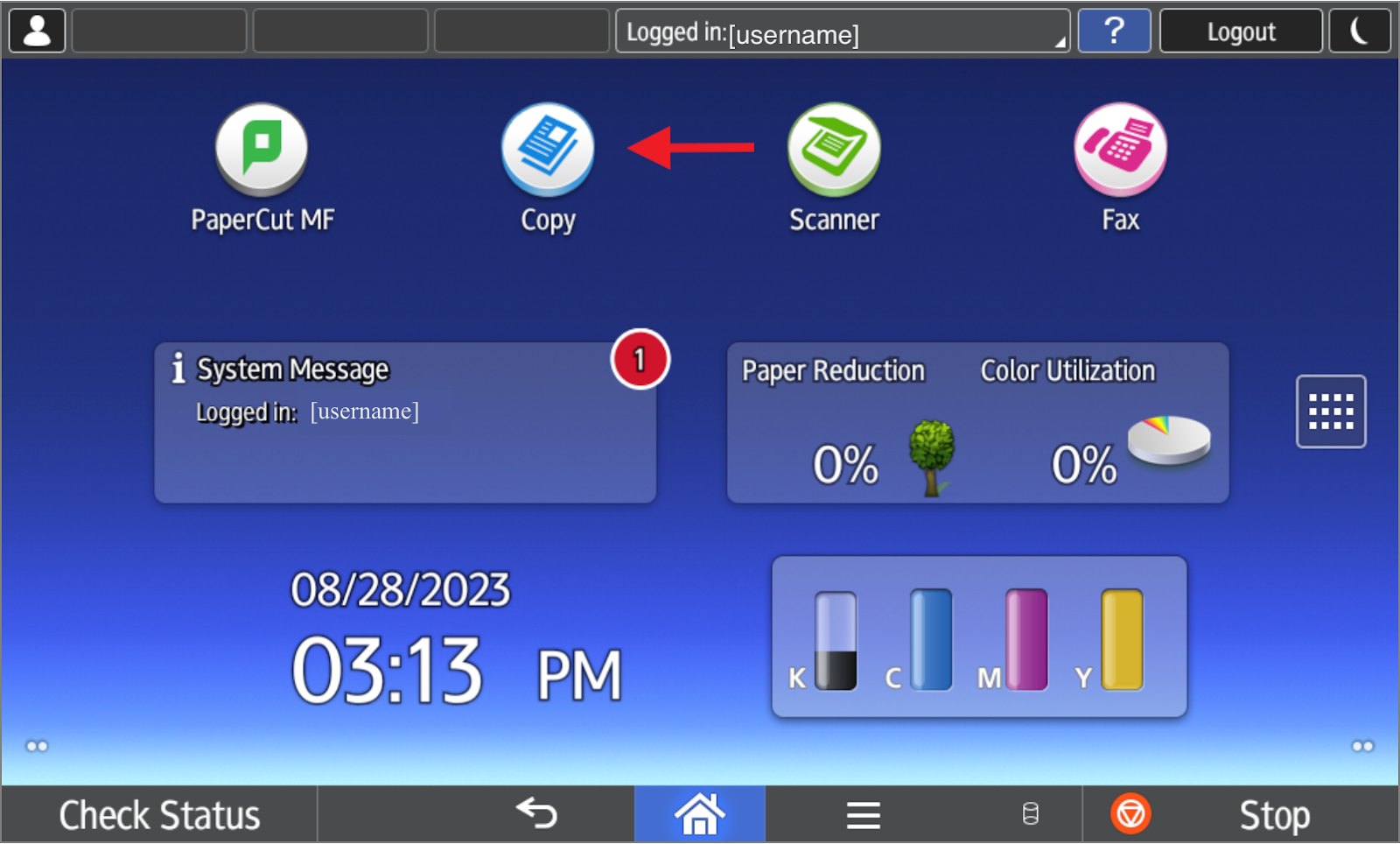
- Select the preferred output settings, then tap Start.
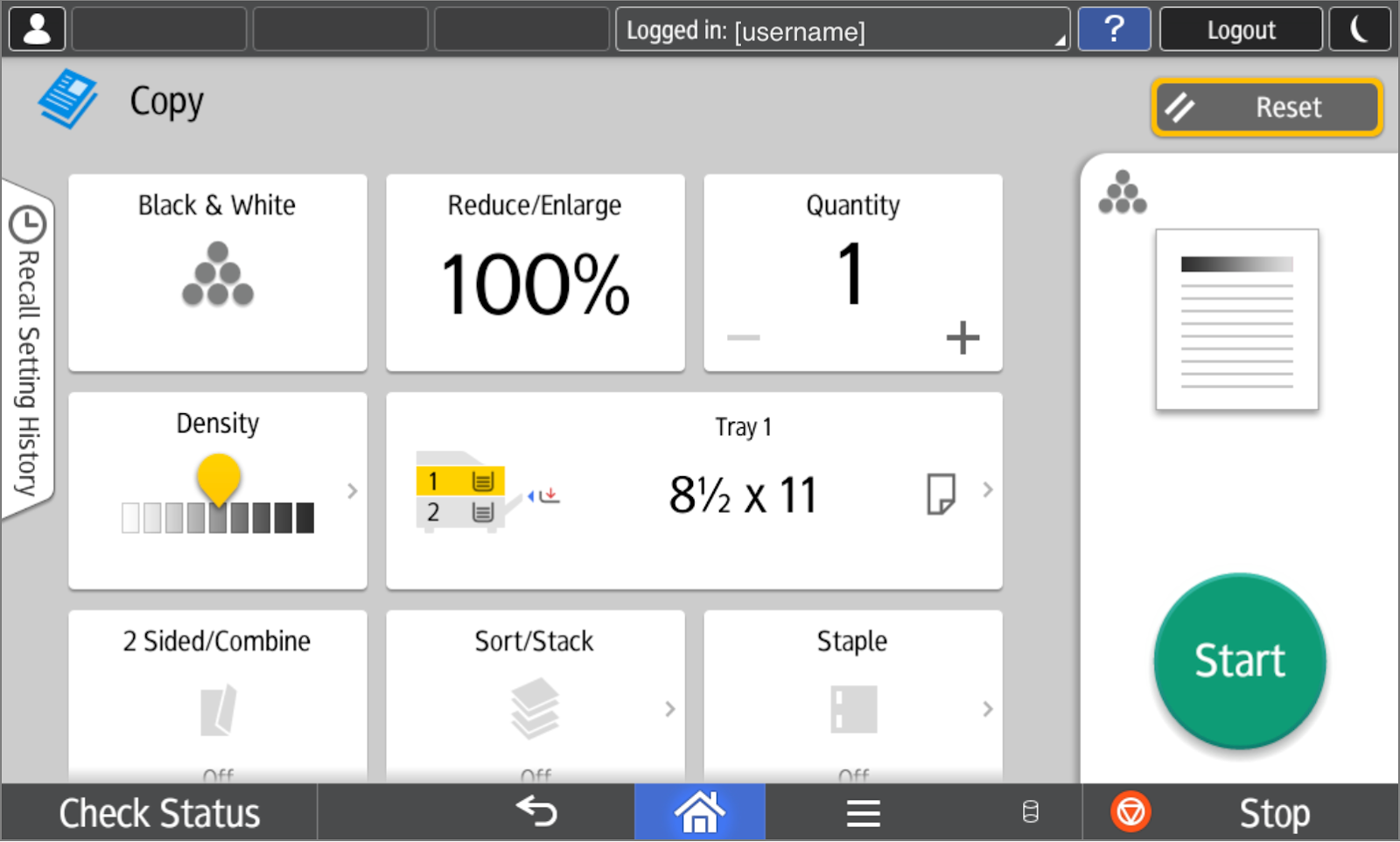
Note: Finished copies will print out on the left side of the device. Original documents will arrive at the right side delivery tray, located underneath the document feeder tray.
