Brown’s MyApps service is a method for members of the Brown Community to access software without the need for installation. By using MyApps, you can connect to a “virtual desktop” that provides you with core apps and computational software that are available to faculty, students, and staff.
MyApps integrates directly with your Brown OneDrive account. You can save files directly to your OneDrive folder and access them either within the MyApps service or from your own computer via OneDrive for Web or the OneDrive application.
Why use MyApps?
You have a Mac and want to use software that can only be installed on Windows
You're a student and need to use specialized software not available for student download
You're staff or faculty who have been granted access to restricted/secured software like FileMaker Research or remote sysadmin tools
You need to use a piece of software very occasionally and don't want to install it
How do I connect to MyApps?
If you use MyApps regularly, installing the Windows app is recommended to streamline your login experience. Please follow instructions at the appropriate link below:
MyApps can be utilized entirely as a web-based service on any platform and does not require the Windows app. This gives you the convenience of accessing your applications from any computer.
Connect to MyApps with a web browser
Launch a web browser and navigate to myapps.brown.edu, you’ll be prompted to log in with your Brown credentials in Microsoft format - “username@ad.brown.edu” (ex. jcarberr@ad.brown.edu). After successfully authenticating, you be able to view and access each of the MyApps virtual desktops assigned to you. Each virtual desktop will have apps that are tailored to your role at the University.
Note: the first time you login to the MyApps service, you may find that it takes some time to configure your user profile. For example, your Desktop icons may not appear until OneDrive has synced for the first time. Also, the first time you launch an app, files are written to your user folder for the first time and subsequent launches are quicker.
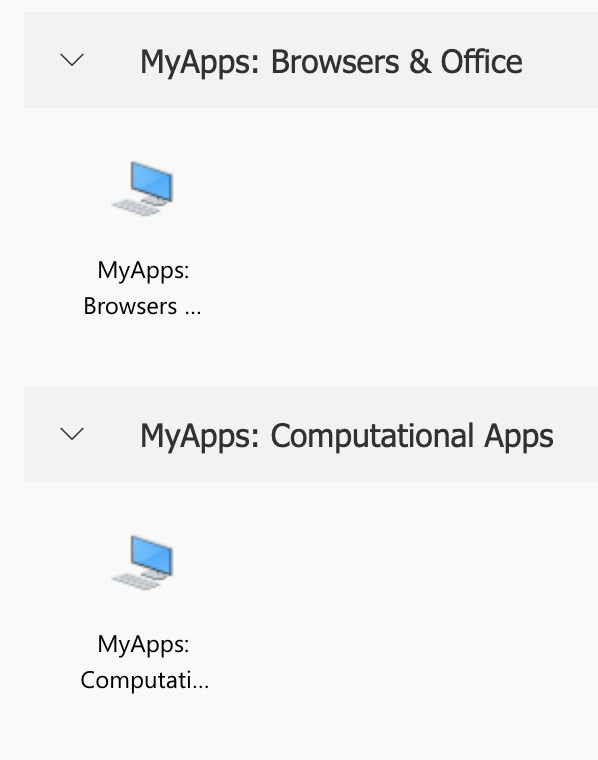
Software Available with MyApps
Here are some of the Apps you will see after following the instructions above:
MyApps: Browsers & Office (available to students, staff, and Brown-paid faculty)
Microsoft Word
Microsoft Excel
Microsoft OneNote
Microsoft Powerpoint
Adobe Acrobat Reader
Google Chrome
Firefox
File Explorer
7-Zip
Treesize
MyApps: Computational Apps (available to students, staff, and faculty)
ArcGIS Pro
Chemdraw
Endnote
FileMaker Pro
GeoDa
Maple
Matlab
Mathematica
NVivo
Python 3
R
RStudio
SAS
SPSS
Stata
Tecplot 360
Tecplot Chorus
MyApps: Engineering Apps (several hosts available to declared concentrators in the School of Engineering)
MyApps: FileMaker Restricted and FileMaker Research (available to staff and faculty with access to specific secure FileMaker databases)
