After setting up Virtru:
- On the top right of your email compose window, toggle the Virtru slider ON.
- Click the arrow to the left of the slider.
- Look for the “Expires in” section and set your desired expiration period.
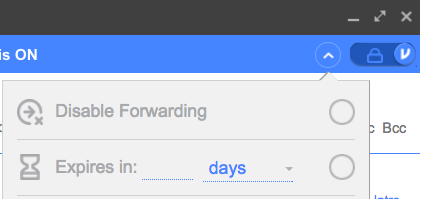
For more details that include iOS and Android devices settings, plus adding an expiration date after sending an email, see Manage an Expiration Date in Virtru Email Clients.
