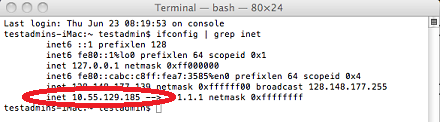If you're using VPN, you can verify that you're properly connected to Brown's network by checking your IP address.
Windows
- Go to the Start menu and choose Programs > Accessories > Command Prompt
- Type ipconfig/all and then hit the enter or return key on your keyboard.
- In the text that is displayed, make sure the number listed next to "IPv4 Address" starts with 10.55 and the third number is between 128 and 255.
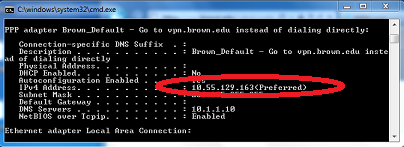
Mac
- Click the spotlight icon (magnifying glass on top right) and search for Terminal
- Choose the Terminal application from the search results
- Type ifconfig | grep inet and hit the enter or return key on your keyboard
- In the text that is displayed, make sure your IPv4 Address starts with 10.55 and the third number is between 128 and 255.