About the Safety Session Timer
The Safety Timer is part of the Brown Guardian mobile application. Use the Safety Timer to alert a person you have appointed to look out for you (known within the app as Guardians) when you are in a situation that may require their attention.
A common use for this feature is when you are walking across campus at night. You can activate the Safety Timer before you leave by specifying the amount of time you think it should take you to reach your destination (use Google Maps to estimate walking time). You can also add a status message indicating your destination and any stops you make. Your Primary Guardian can see your location and status while you are en route. When you reach your destination, deactivating the timer will let your Primary Guardian know you have arrived safely. You will be reminded to deactivate the timer as the session time limit approaches.
If you do not deactivate the timer using your PIN, the app will alert your Primary Guardian that you may be in danger. We strongly encourage you to leave Brown’s Department of Public Safety (DPS) as your Primary Guardian. To protect your privacy, DPS will only be alerted if your timer expires without being deactivated using your proper PIN. DPS will not be able to track your status and location while you are en route.
Allowing DPS to remain your Primary Guardian ensures that you will get professional assistance quickly should the need arise. DPS officers are on call 24/7.
Step by Step Instructions
- To start a Safety Session, press the gold Safety Timer button on the bottom of the screen.
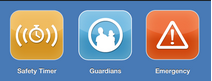
Note that the Safety Timer, Guardian, and Emergency features can be accessed easily from most screens by touching the Guardian shield icon at the bottom of a page.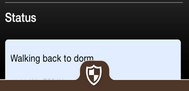
- Enter your PIN. Click the gold Activate button.
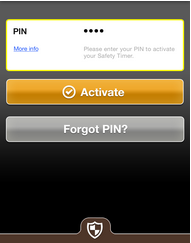
- Set the timer and provide other information on the next screen. Enter a description of your status. Press Set Timer to activate your session.
Note: The default Primary Guardian is the Department of Public Safety. You may select another Primary Guardian, but it is not recommended.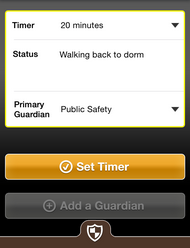
If you choose someone other than DPS to be your Primary Guardian, your Safety Session will not be activated until they accept your invitation to be a Guardian for the session. You will receive a notification that they have not accepted your invitation and that your Safety Session is not active.
To ensure that your Safety Sessions are always active, make DPS your backup Guardian even if you choose another person to be your Primary Guardian. When you choose a Primary Guardian other than DPS, the Add a Guardian button under Set Timer will be grayed out. Once you select another Primary Guardian, you can click the Add a Guardian button to instruct the app to Notify Public Safety after a time interval (the minimum allowed is 5 minutes).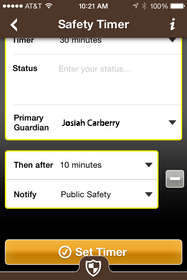
- Your Safety Session is now activated. Only a Primary Guardian who has accepted your invitation can follow your progress for the duration of the session. You can update your status as you go by clicking on the blue Status button. Your most current status will display at the top of the Status notes.
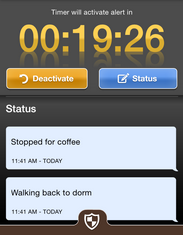
Note: Even if Brown’s Department of Public Safety is your Primary Guardian, they will not be able to track your location or status except under the circumstances listed in step 7. Only Guardians you have invited and who have accepted your invitation to be a Guardian for the session can access your location and status information. - When there are 5 minutes remaining in your session, you will be reminded to deactivate your session within the app and via text message. Deactivating once you have arrived safely will prevent an alert from going out to your Primary Guardian.
To deactivate, press the gold Deactivate button under the countdown timer. Enter your pin and click the Deactivate Timer button.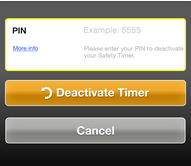
- If you do not deactivate the timer, your Primary Guardian will be alerted and provided with relevant profile/contact information and your last known location. Brown’s Department of Public Safety is most qualified to respond quickly to such an alert and we strongly recommend that you make them your Primary Guardian at all times.
Note: Your timer will expire and your Primary Guardian will be notified even if your phone is turned off.
Your Primary Guardian will receive a banner notification...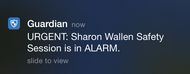
and a notification within the app that contains contact and location information.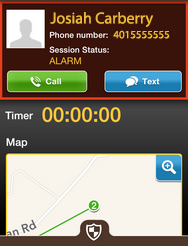
Clicking on the map will show more details.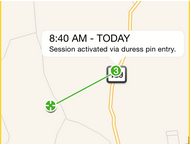
Other conditions that trigger an alert:
- If the number of PIN attempts exceeds a certain amount — your Primary Guardian is notified because an assailant may be trying to deactivate your timer.
- If you enter your Duress Code — your Duress Code is your PIN plus 1. For example, if your PIN is 1234, then enter 1235 to send an alert to your Primary Guardian. - When Brown’s Department of Public Safety receives an alert, they will call you and ask for your PIN number. If you do not answer or if you provide an incorrect PIN number, they will send an officer to your location.
