As of Fall 2025, most Brown-managed Macs can use the "Nudge" software helper application to keep your computer up to date. Nudge notifies you when a macOS minor update or major upgrade is needed, brings you to the update screen, and assists in making your Mac safe and secure.
What is Nudge?
- Nudge is a helper app that points you at your "Software Update" dialog.
- The tool is only capable of displaying a reminder window (see below), is not aware of any of your computer's data, and cannot quit applications or restart your computer.
- The Nudge window will not appear if a computer is sharing its screen or if the webcam is on, unless you are past your machine's patch date.
- Nudge is designed to be lightweight and has limited functionality.
- If you keep your Mac up to date, you'll likely never encounter a Nudge window
How does Nudge work?
Nudge runs in the background to check if your device is on its latest eligible macOS and patch level. If a required update is detected, Nudge will show you a pop-up window with details. You can defer the installation until a convenient time, but Nudge will remind you at regular intervals until you're ready to install the updates. Unless it's an IT emergency, updates will be available for at least 4 weeks before deadlines are encountered.

I see the Nudge window. Now what?
- Clicking the "Launch Software Update" button will launch System Settings where you can elect to apply the update.
- Clicking the "Defer" or “I understand” button will allow you to postpone the update and be reminded again later. Once the “Days remaining to update” countdown runs out, the option to defer will no longer be shown.
Nudge will allow the deferral of the next nudge notification to a future time you specify.
- When you see the "defer" option, you can choose:
- Not Now (Nudge will remind you in 30 minutes)
- One Hour
- One Day
- Selection of any time before the Required Installation Date
After clicking "Launch Software Update", the Software Update windows of the System Settings app will be launched. Click the button to "Update Now" or "Upgrade Now" to begin the process.
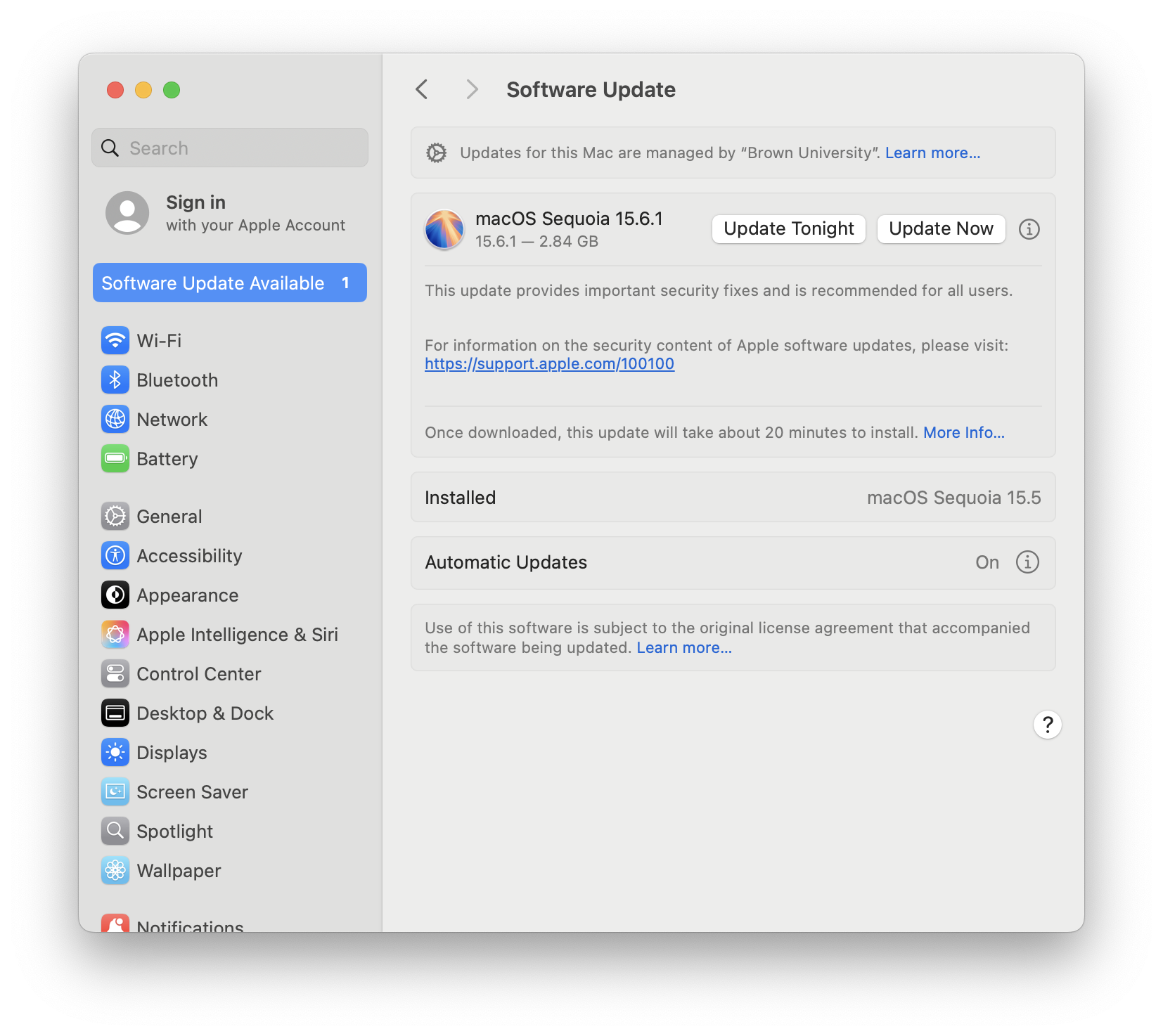
FAQs
- Do I have to update my computer?
Yes. Installing regular updates on Brown-owned computers is University policy. Apple software updates contain many security fixes that protect your computer and your data. - What is the timeline?
University-owned machines will start seeing pop-ups in Fall 2025. As Apple releases new patches, computers will be prompted to update in fall and spring each year. - Can I opt out of Nudge?
Nudge is designed to ensure the security of your data and computer. If you have a computer that cannot be upgraded for technical reasons, please speak to your department's IT Support Staff to discuss your options. - I have other questions, who should I reach out to?
Contact the OIT Service Center at help@brown.edu or 401-863-4357.
