Apple's macOS Sonoma, released in late 2023, introduced video call reactions which are enabled by default. These reactions are activated by specific gestures, which can be unintentionally triggered during Zoom meetings.
Some examples of these reactions are shown below:
Fireworks - activated when the speaker holds two thumbs up
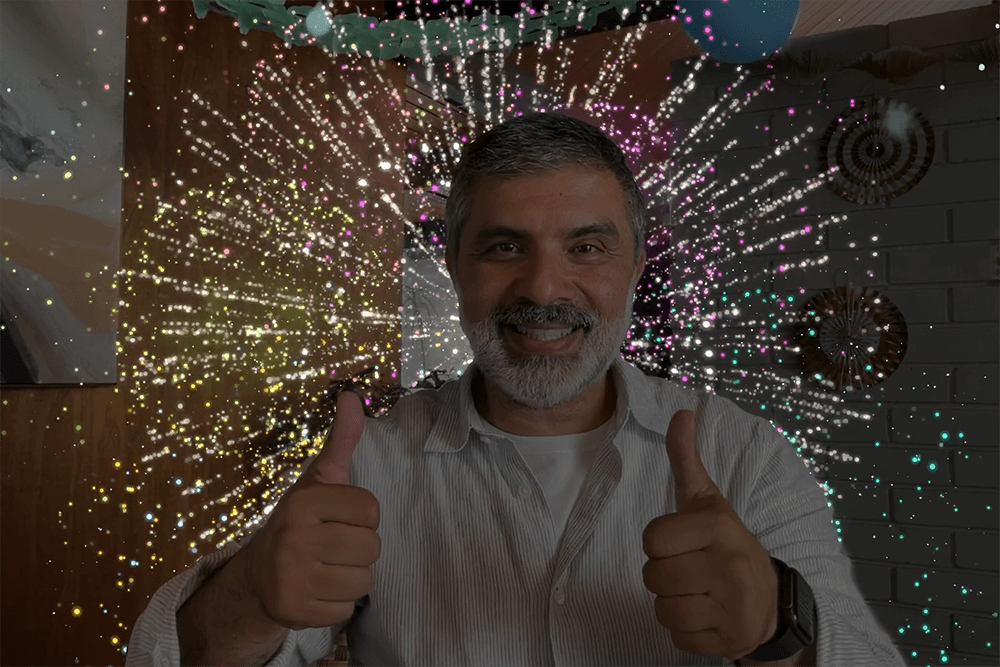
Balloons - activated when the speaker makes a peace sign
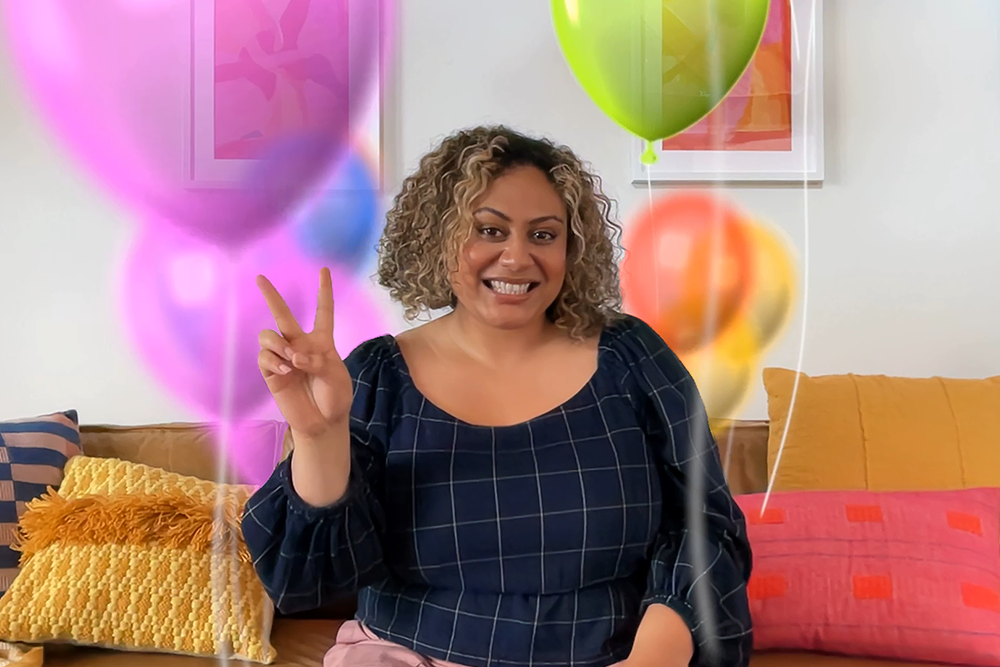
Confetti - activated when the speaker makes two peace signs
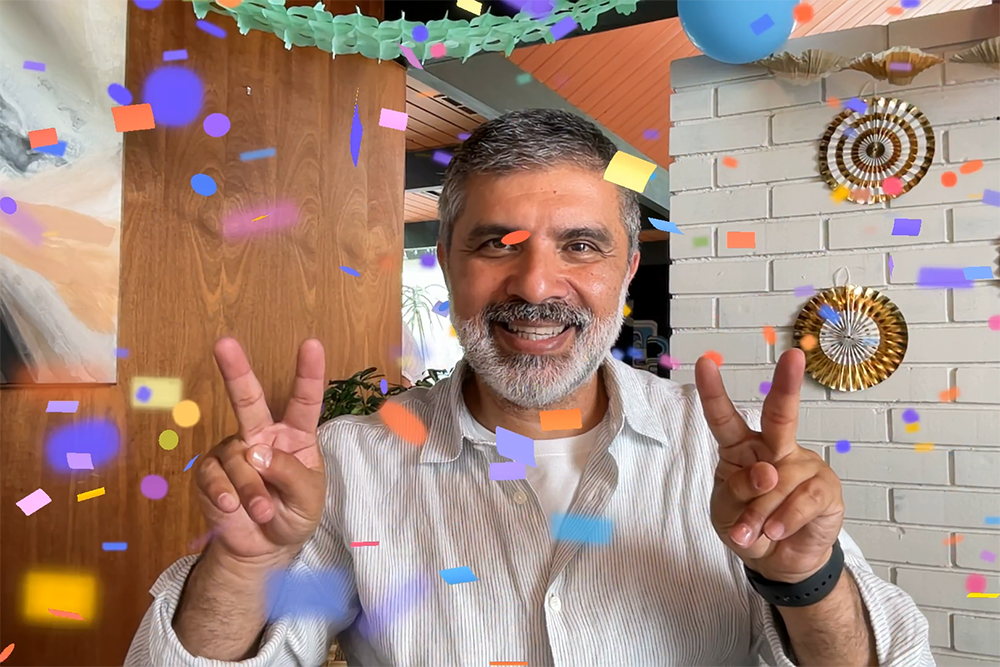
If you wish to prevent video call reactions from potentially distracting meeting participants, please follow the steps below to disable reactions.
Disable Reactions
- Launch Zoom and join/start a meeting and enable your video
- Click on the Facetime camera menu bar icon
 (if you have the DisplayLink Manager app installed you may see
(if you have the DisplayLink Manager app installed you may see  instead)
instead) - Click Reactions. Green = enabled
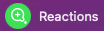 Gray = disabled
Gray = disabled 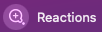
- Repeat this process for any other application that uses a webcam (ex. Microsoft Teams, Webex, etc.)
Reactions - Enabled
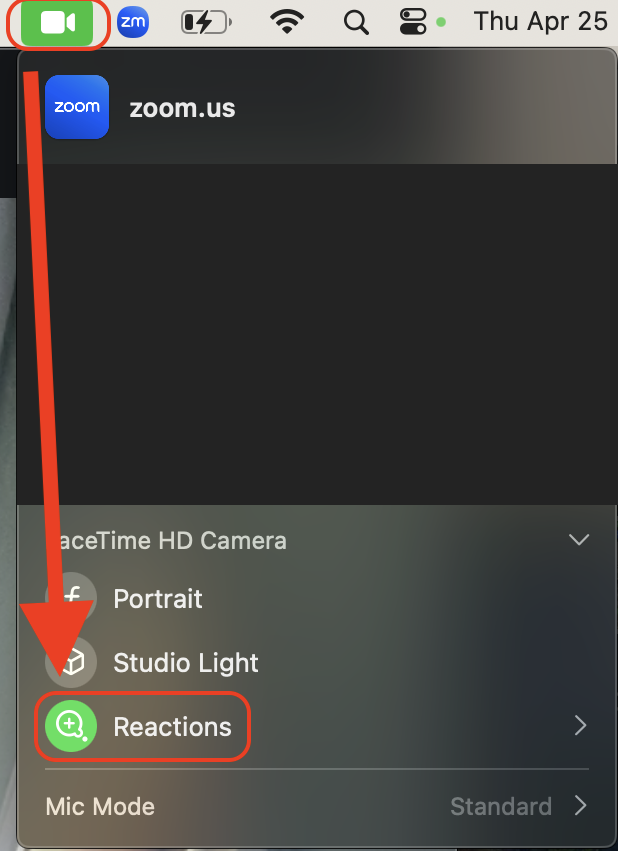
Reactions - Disabled
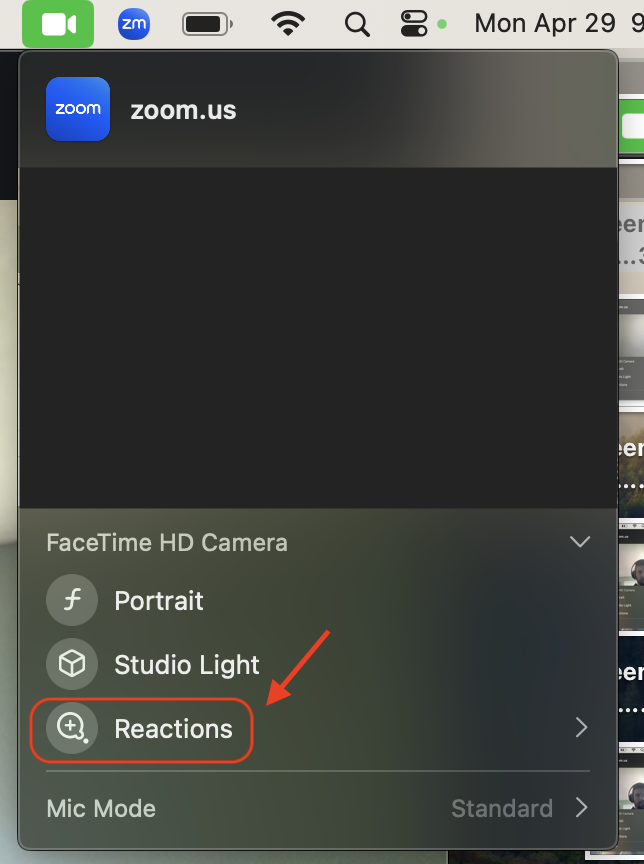
For more information about macOS video effects, please reference Apple's support article Use video effects during FaceTime calls on Mac. Please note that although the article only mentions Facetime, this applies to any application that can utilize a webcam.
