A naming conflict occurs if you used your Brown email address to access a consumer Google service (e.g., Blogger, YouTube) before that service was made available at Brown. In some cases, you may not remember doing this because it could have been as simple as a friend sharing content with your email address. As a result, an old account exists with your Brown email address as the username. Before you use the service again, you will be prompted to resolve the conflict.
- When you are prompted to resolve the conflict, click the "Compare your Accounts" link to see what consumer apps you may have used with your Brown email address.
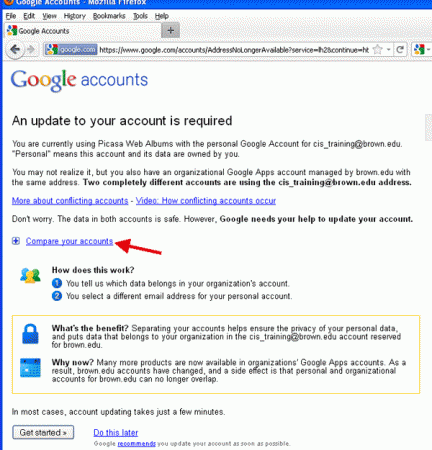
- You will see something similar to the image below after you click Compare Your Accounts. In this case, I can see that I have accessed the consumer Google App Picasa (online photo albums) with my Brown email address, and this is what created my conflict. This is in conflict with my Brown account, shown on the right, because I used exactly the same email address (my @brown.edu address) to access Picasa.
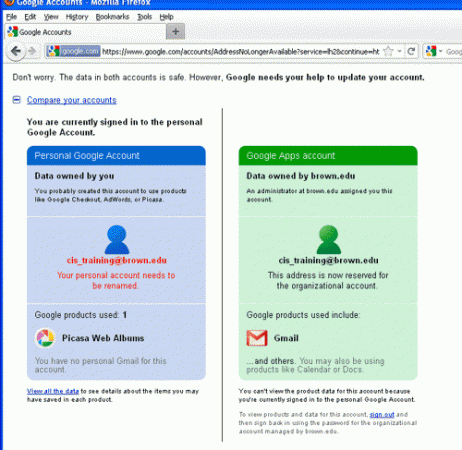
- Now I am given options for resolving the naming conflict. If you are directly logging in to an app such as Picasa, you may see the option to move the data to your Brown account. If you have a very compelling reason to do so, you can follow the instructions. However, we recommend choosing the second option, which is assigning the content to a different email address. (shown as #2 below).
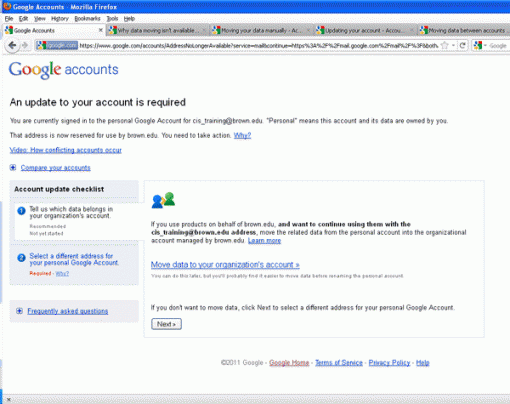
- Since I chose the recommended option #2 (select a different address for my personal Google account), I am asked to either choose a new Gmail account name (e.g. josiahcarberry123@gmail.com) or choose a non-Brown, non-Gmail account that I already own (e.g. josiahc@yahoo.com).
If you would like more time to decide, you can click the "Do This Later" button. However, it is recommended to decide as soon as possible, since you will be prompted every time you log in.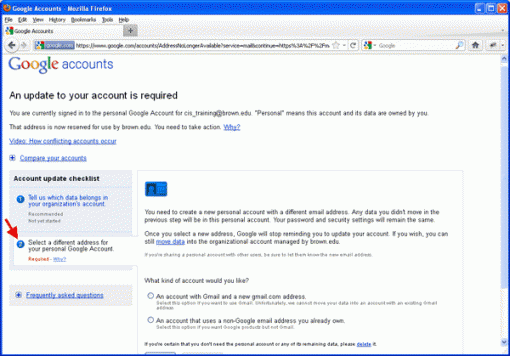
- If you opt to create a new Gmail account (as pictured below), remember the username and password that you choose! Since it is a personal account, Brown can't reset the password for you. If you didn't remember creating any content with your Brown address outside of the core apps (Mail, Calendar, Sites, Groups, and Docs) then you may not need to use this account in the future. If you did create content, you can access it with this new account. You may also elect to use this new account for your personal email.
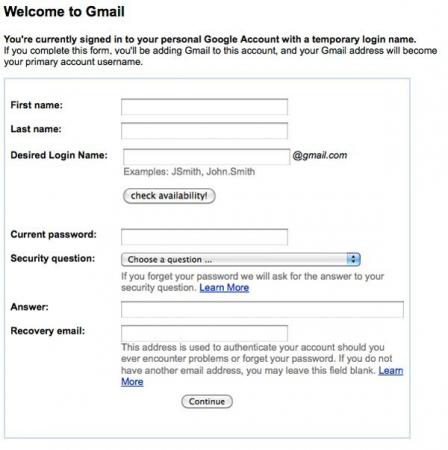
- After resolving the conflict, you will have to Sign Out of your personal account so you can Sign In to your Brown account. The Sign Out option can be found by clicking your name on the top right of the page.
Related Google Support Article: About Conflict Accounts
Moving Content
Content from some apps can be moved to your Brown.edu account during the process. See the Google Support Article About Conflict Accounts for more information.
For other apps, data can be moved manually.
You do not have to move your content. In many cases, those with naming conflicts will decide to assign their content to a new Gmail account or a personal non-Brown and non-Gmail email address. If you do choose to move data, please be aware that data moved to the Brown.edu account follows Brown's policies and terms.
