You can add an events.brown.edu calendar, for example, the Brown academic calendar, into a new Google calendar by following these steps. The calendar will be overlaid on your personal calendar (since it is a separate calendar, you can turn its visibility on and off) and remain synchronized with the calendar on events.brown.edu.
First, copy the address of the calendar:
- Visit this page and click the calendar you'd like to add: https://events.brown.edu/calendars/
- Locate the Search Events section of the sidebar, and click the Subscribe link.
- In the overlay, Right click (PC) or Control click (Mac) on the link that says Subscribe to all Calendar Name events (for example, Subscribe to all Academic Calendar events).
- Then, choose Copy Link Address (wording will depend on your browser - may also be Copy URL or Copy Link Location).
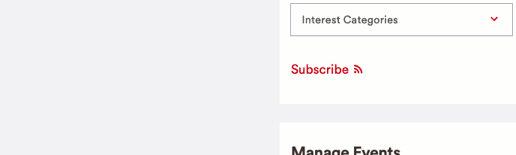
Next, add it to Google Calendar:
- On your Google Calendar, click the drop-down menu next to Other Calendars, and choose Add by URL.
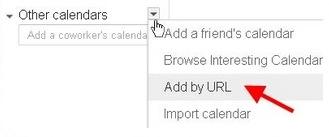
- Paste (Control V on a PC, Command V on a Mac) the address you just copied into the entry field next to URL and click Add Calendar.
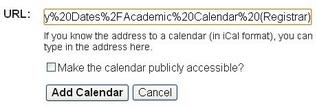
- The calendar will appear overlaid on top of your calendar.
The calendar will now be listed under Other Calendars on the left. Its name will be the same as the calendar you subscribed to, for example, Academic Calendar Events.
- To hide the calendar, or show it after you have hidden it, just click on its name.
- To change the name , hover your mouse over the calendar name in the "Other Calendars" list until you see a drop-down menu (icon with a triangle) appear to its right. Click the drop-down menu next to the calendar name and choose Calendar Settings and type a new name.
Having trouble?
Make sure you didn't:
- accidentally right click on the calendar name instead of the calendar icon in step 2
- accidentally click on the calendar icon instead of right- or control- clicking
