This article is for business service owners responsible for requesting changes to OIT for an administrative application or service (for example, Banner, Coeus, Cognos Analytics report, Workday integrations, and so on).
Requesting a change is as easy as submitting an IT Service Center request and choosing a Request Type of Business Service Change Request.
NOTE: Effective 5/7/18, this procedure replaces Remedy Change Requests.
Steps to Submit a Business Service Change Request
Follow the steps below to submit a Business Service Change Request.
- Go to ithelp.brown.edu.
- If you are not already logged in, in the upper-right corner, click Login, and then enter your credentials.
- Click Submit a Request.

- In the Request Subject field, enter a brief description of your request.
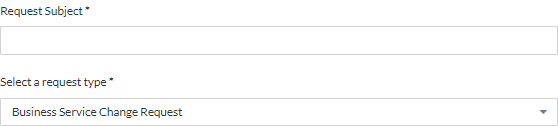
- From the Select a request type drop-down list, select Business Service Change Request.
Fields relevant to a Business Service Change Request appear. - Use the image below to complete the request form.
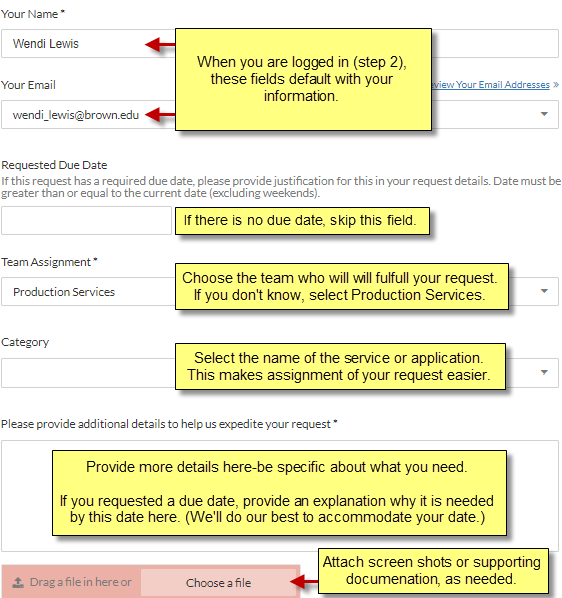
- Click Submit.
A confirmation message and bookmarkable link to your request appears.
You will receive an email with your request ID. You can reply to this email if you want to update your request or correspond with the assigned agent/team.
What happens next?
Reply to Your Request
There are two ways you can reply to your request to communicate with the assigned agent/team, provide information, or ask for an update.
- Email—Reply to the email you received when your request was submitted.
- User portal—When you are logged in to the user portal (step 2 above), in the upper-right corner, click Requests to view or reply to your requests.

Request Approval
When your request is ready to go to Production, you will receive an email with instructions for you to approve the request. Your response will be recorded in the request.
