There are at least three ways to RSVP for an event:
- By opening the invitation email and clicking the RSVP buttons. If you see two sets of buttons, use the ones on the top - they will work without exiting your email. The bottom set are generically included for every email with an .ics (calendar attachment) and will force you to open another page.
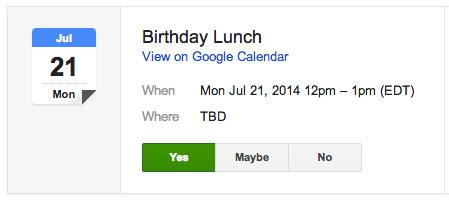
- By clicking the RSVP button on the email in your inbox, before you even open the email.

- By clicking the event in your calendar
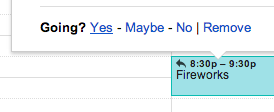
Add to Calendar link
You may notice that some invitations do not show the option to RSVP, but only display an "Add to Calendar" link. Some reasons this may happen include:
- The invite was forwarded to you and you were not on the original invite list (instead of forwarding, the inviter needs to add you as a guest to the event)
- The invite was sent to a Google group for which the sender did not have permissions to view group membership (if you are managing the Google group, you can change this setting)
- The invite was sent to a Google group with more than 200 members
- The invite was sent from another calendaring system
If you receive an event with an "Add to Calendar" link, be aware that updates to the original event will not automatically change the event on your calendar. In most cases, you will receive an update by email with another Add to Calendar link. You should add the new event and delete the old one from your calendar.The Yes/Maybe/No buttons below the Add to Calendar link will not work - you will get an error message saying that email invitations cannot be forwarded. These buttons are just Gmail's interpretation of the .ics attachment that is on every calendar invitation.
