After signing in, the Home screen (shown below) will show you your work items. If the Jira Cloud app sent a notification, you will most likely find the work in the Alerts window or under Notifications on the bottom of the screen.
- At the top of the screen, you will find the Profile menu and your current site. You can reach the Notifications settings by clicking on your profile.
- In the Operations section, you will find helpful information about your team's alerts. If you are on an on-call rotation, you can check your team’s schedule.
- At the bottom of the screen, you will find the quick menus. The first one will bring you back to the Home screen, and the last one will take you directly to the incident that alerted you.

Acknowledging an Alert
After selecting the alert you need to Acknowledge, tap the red Open button. This will open a menu at the bottom of your screen. Select the blue Acknowledge button to “Ack”.

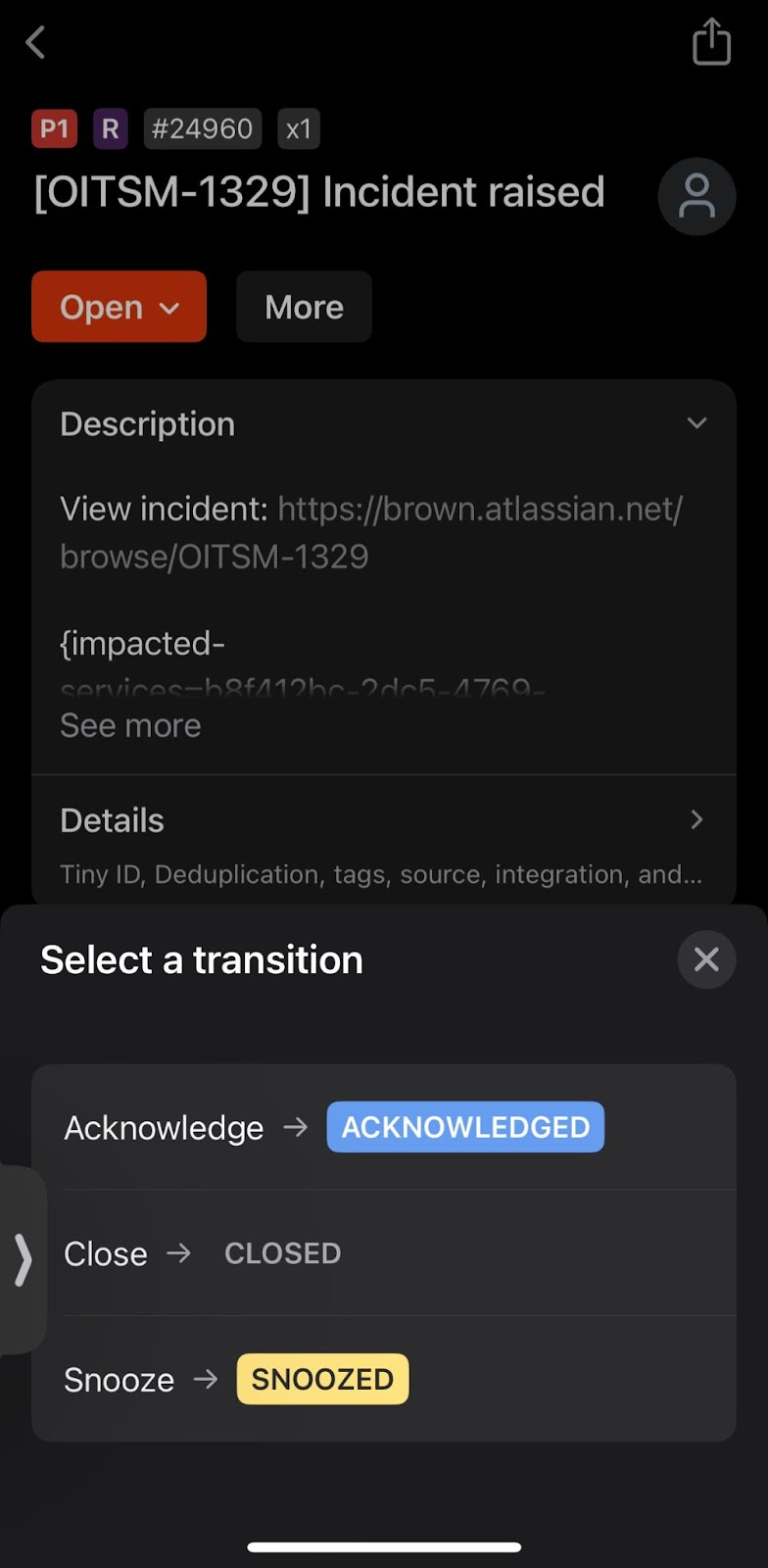
Escalate to Next
If you cannot acknowledge an incident, you can manually send the alert to the next person on your schedule. This will stop notifications from reaching you. To do so, tap More and select Escalate to next.
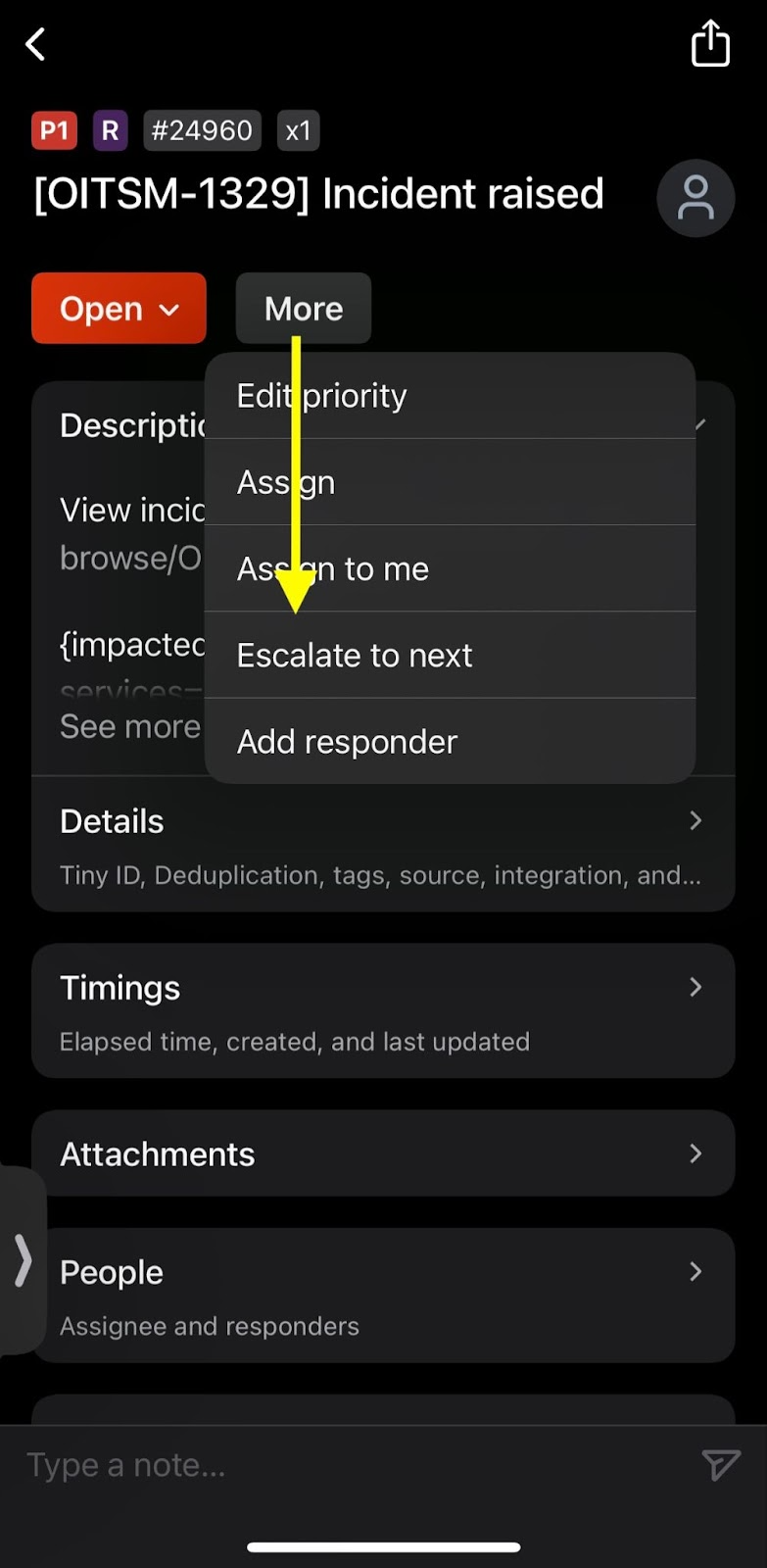
How to Join Slack or Access the Bridge
If you would like to join the bridge line or contribute to the chat in Slack, you can do so through the Jira Cloud app.
Slack
- If you have an alert open, first tap the View incident link to go to the incident.
- When looking at the incident, the Communication section will include the Slack channel related to the incident.
- You can either tap that link to go to the channel, or visit the channel by that name (#oitsm-xxxx) in Slack on another device.

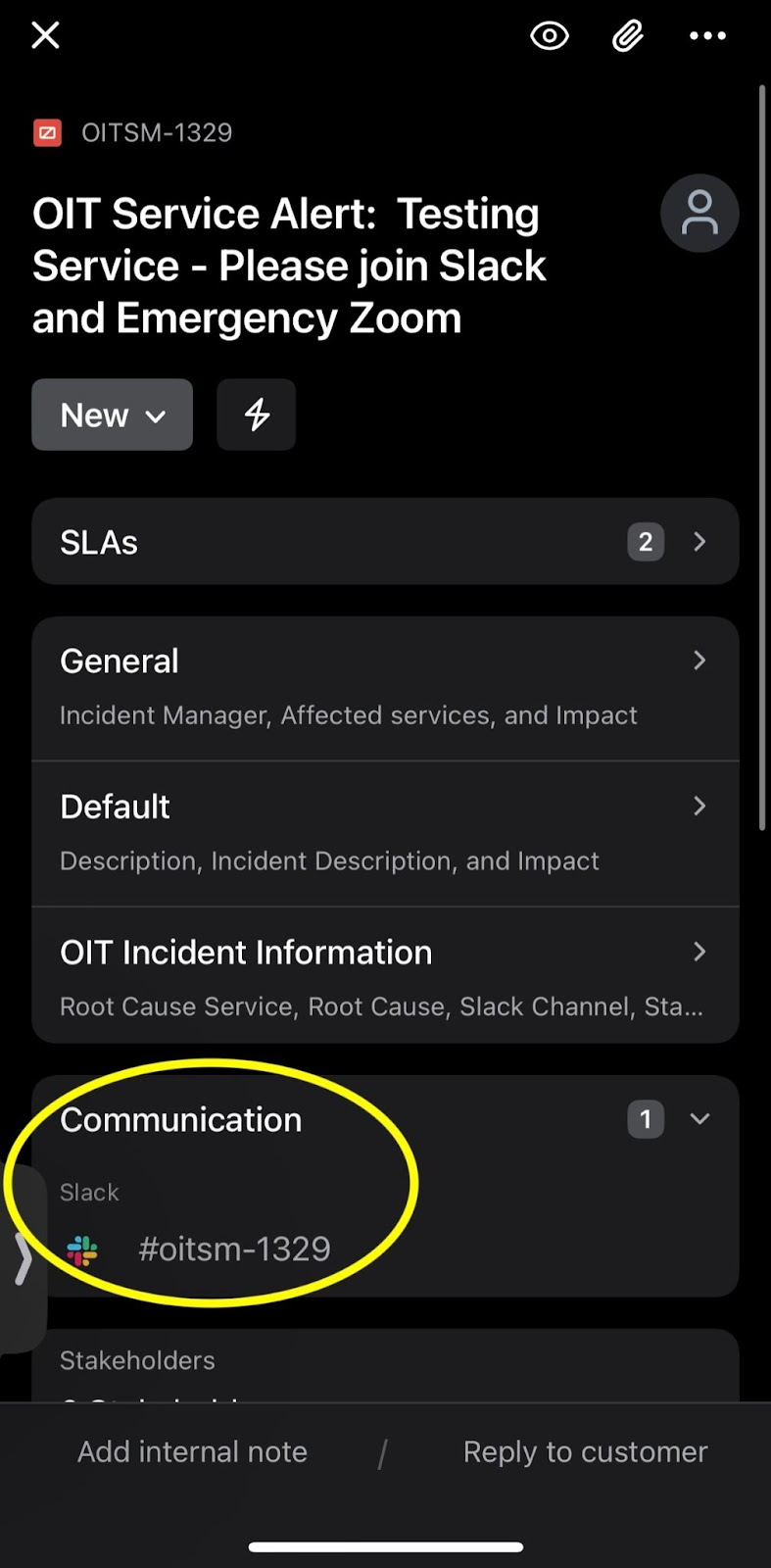
Zoom Bridge
- From the Home Screen, access Alerts
- In the Alert, you can click on Details to expand the window, otherwise, you can click on the Zoom link under “Description”.
