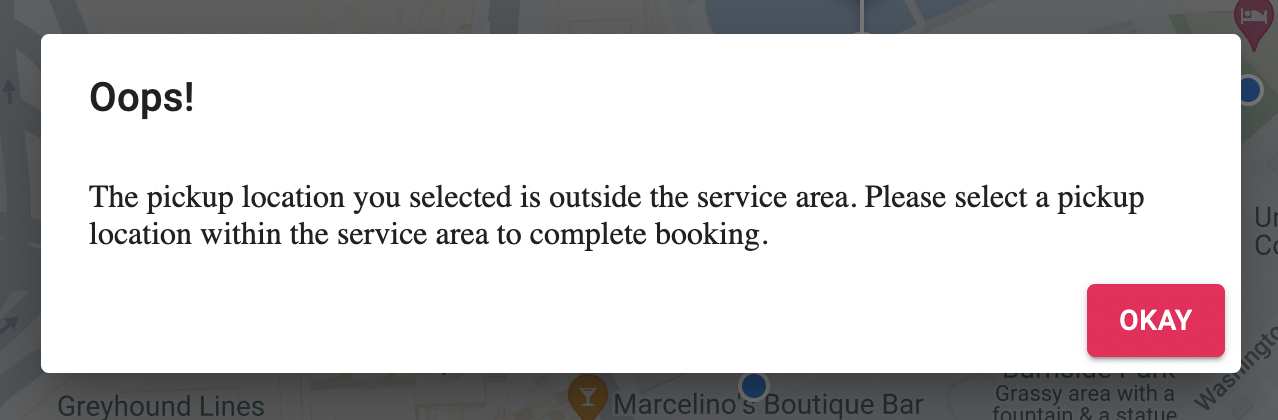Access the Transloc onDemand Site
Visit the Transloc onDemand Page
Select Continue with University Login
Select Brown University
Log in with Brown single sign on (you may be automatically signed in if your Brown account in used in another browser tab)
The first time you log in, select Brown University from the list of agencies
Request a Ride
Choose a pickup location, and then drop-off location, in one of two ways:
a. Select one of the dots on the map, which represent popular stops (recommended)
b. Search for an address or landmark in the search bar
Tip: Addresses are only allowed if they are in the bounds of the service area or represented by a dot on the map.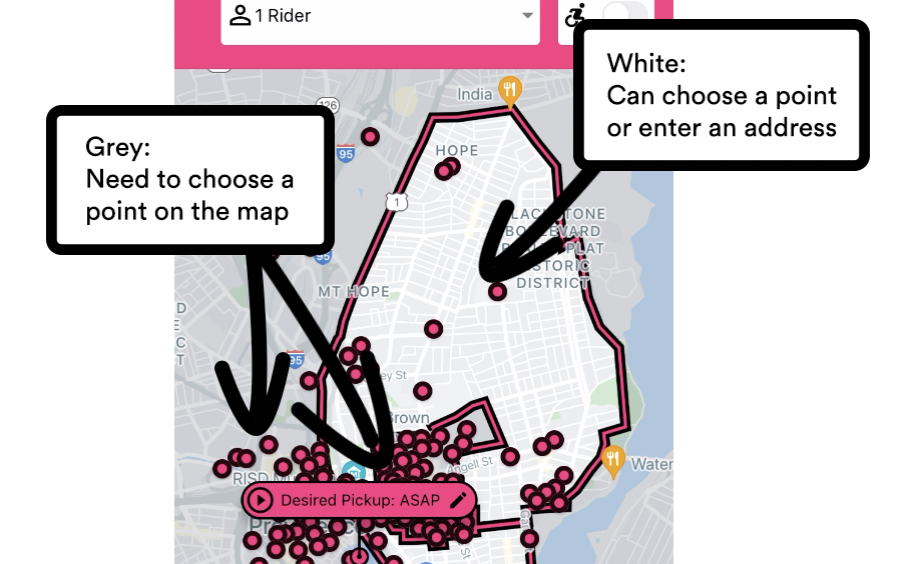
Select the Confirm Ride button
You will see your ride and estimated wait time displayed on the map. You can also find this information in My Rides on the menu.
Cancel a Ride
Select My Rides from the menu.
Select the ride you would like to cancel. You will see the ride information in the map view.
Select the Cancel Ride button, and confirm that you would like to cancel.
Common Issues
My pickup or dropoff location is within the shuttle area, but I get an "outside the service area" error message.
In the grey areas of the map, which include the main Brown University campus, the jewelry district, downtown, and beyond, you must choose a dot on the map for pickup and dropoff locations instead of typing an address in the address fields.